Application Home page
On the application home page (start page) you will get an overview about important information. From here you can access all global modules in the left hand navigation.
To get to the application home page, click on the logo in the header of the application.
Header navigation overview

The header navigation in OpenProject is divided into three sections:
Left corner:
- Global Modules (grid icon): Opens the menu to access all global modules.
- Instance Logo: Displays the logo of your current instance.
Center
- Search Console: Enables quick search for projects, users, work packages, or other resources within the application.
Right corner
- + Button: Creates new projects, users, or work packages.
- Notifications icon: Shows the number of new or unread notifications.
- Help (question mark icon): Provides quick access to tutorials, guides, videos, and other help resources.
- Account avatar: Opens links to personal page, activity overview, account settings, administration (if you have sufficient rights), and signing out.
Home page overview
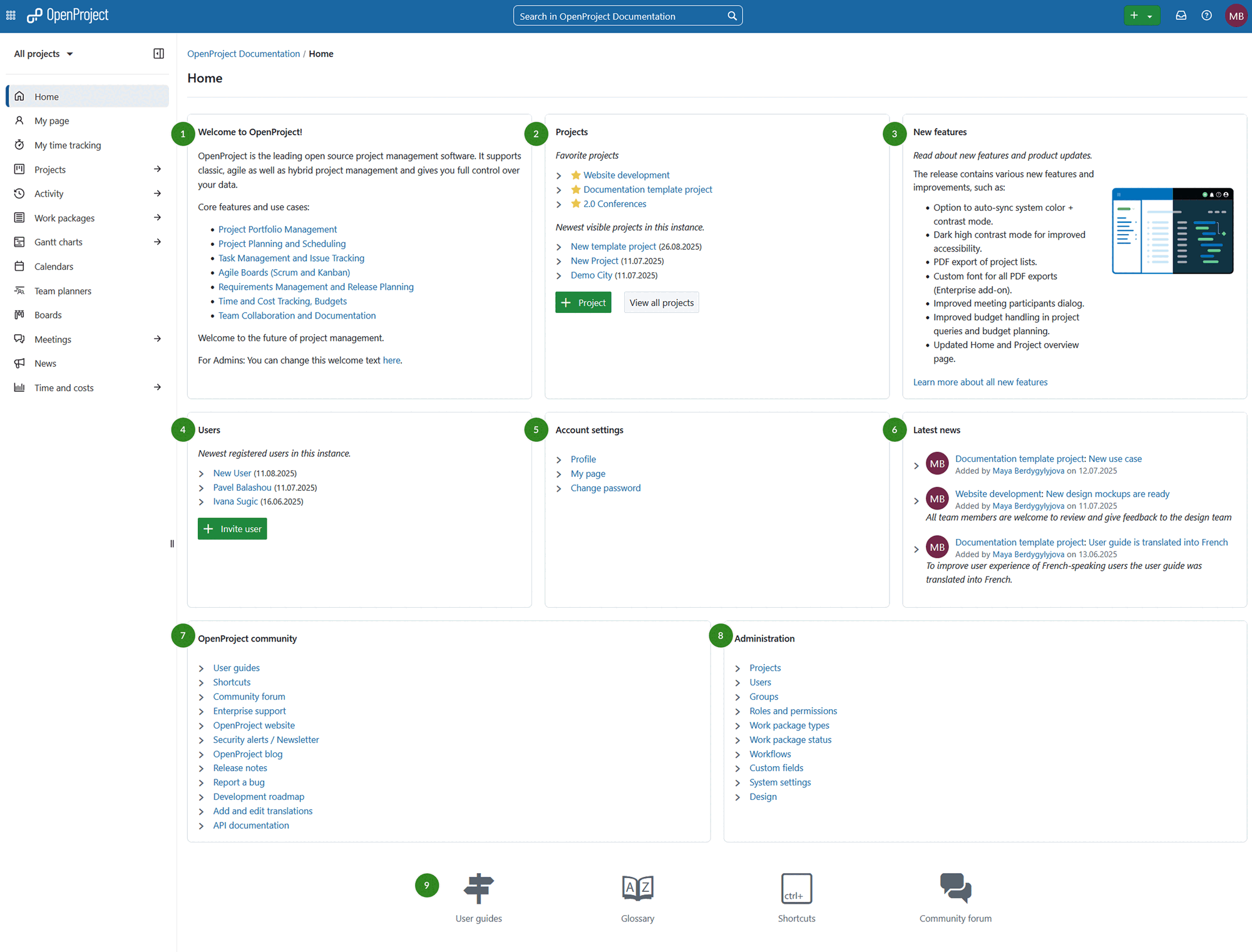
- Welcome text block to welcome your team members, share important project information, or any other information. You can configure the welcome text block under -> Administration -> System settings -> General.
- The Projects block displays your latest project. You can create a new project or view all projects.
- The New features block displays feature announcements and developments of the latest releases of OpenProject.
- The Users block displays latest registered users on the instance. You can invite new users with the green + Invite users button.
- The Account settings block links to important account settings, such as the user profile, the My page, and the change password section.
- The Latest news block displays latest news from all your projects. Click on the link of the news to read the details.
- The OpenProject Community block displays links to important community information, such as release notes, forum, or the API documentation.
- Administration block displays links to important system administration resources. Also, the application security badge will be displayed when activated.
- At the bottom of the page, you will get links to User guides, Glossary, Shortcuts, and the Community forum.


