Progress tracking
OpenProject lets you track and monitor the progress of your work packages.
Terms
OpenProject 13.2 introduced important changes in the names of three work package fields:
| Old term | New term |
|---|---|
| Progress | % Complete |
| Estimated time | Work |
| Remaining time | Remaining work |
Note
You will still find the new attributes if you search using their older names (in the list of filters, for example).
Units of measurement
Work and Remaining Work can be measured either in hours or days and hours (this needs to be set by your administrator).
You can input values for Work and Remaining work in different units. See the examples below:
-
Valid inputs for 2 hours and 30 minutes:
- “2.5”
- “2.5h”
- “2h 30m”
- “2 hours 30 minutes”
-
Valid inputs for 6 days:
- “48”
- “48 hour”
- “6d 0h”
- “6 days”
The default setting is set to be 8 hours per day. Your administrator can change how many hours are considered a day and select the duration format.
Progress reporting modes
OpenProject offers two modes for reporting progress:
- Work-based progress reporting enables you to automatically derive progress based on the values you enter for Work and Remaining work. You can also manually enter a value for % Complete.
- Status-based progress reporting allows you to assign fixed % Complete values to statuses, and automatically derive Remaining work based on the values for Work you can enter.
Note
The administrator of your instance will have selected a mode for the entire instance. If you are an administrator, you can modify this by following our admin guide on work package settings.
Work-based progress reporting
In the work-based progress reporting mode % Complete can either be automatically calculated based on the values of Work and Remaining work, or entered manually.
Manual values for % Complete
If you you prefer to enter the values for % Complete manually, you can. You can do that in the table view and work package details view. Values for Work and Remaining work are not required to enter % Complete.
Important
If you do not enter *Work* or *Remaining work*, the *% Complete* field will remain an independent, manually editable field and behave like it did prior to OpenProject 14.0.
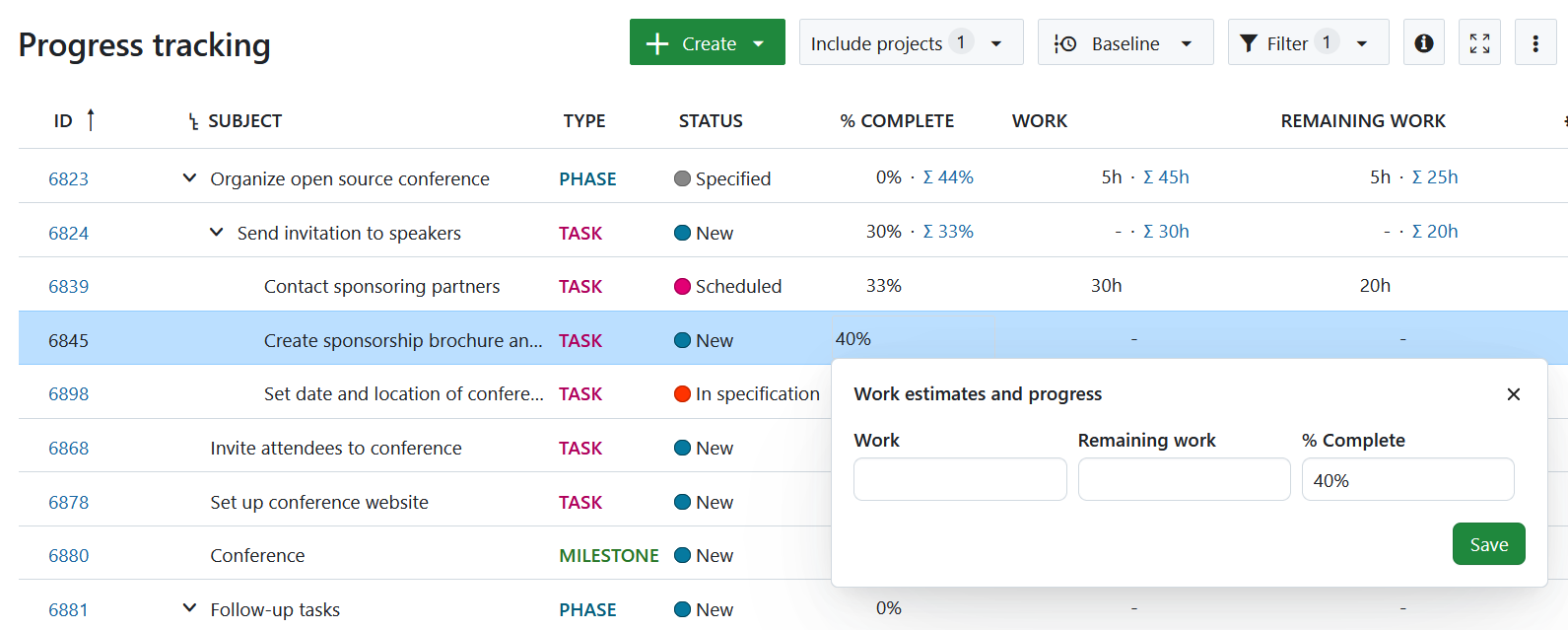
Automatic values for % Complete
If you enter a value for % Complete and one other field (Work or Remaining work), the third one will automatically be derived based on the other two. This means that there can be one value (if % Complete is entered manually) or three values but never just two values.
% Complete is work done (Work - Remaining work) divided by Work, expressed as a percentage. For example, if Work is set at 50h and Remaining work is 30h, this means that % Complete is (50h-30h)/50h)) = 40%. Please note that these calculations are independent and unrelated to the value of Spent time (which is based on actual time logged).
To make this link clear and transparent, clicking on Work or Remaining work to modify them will display the following pop-over:
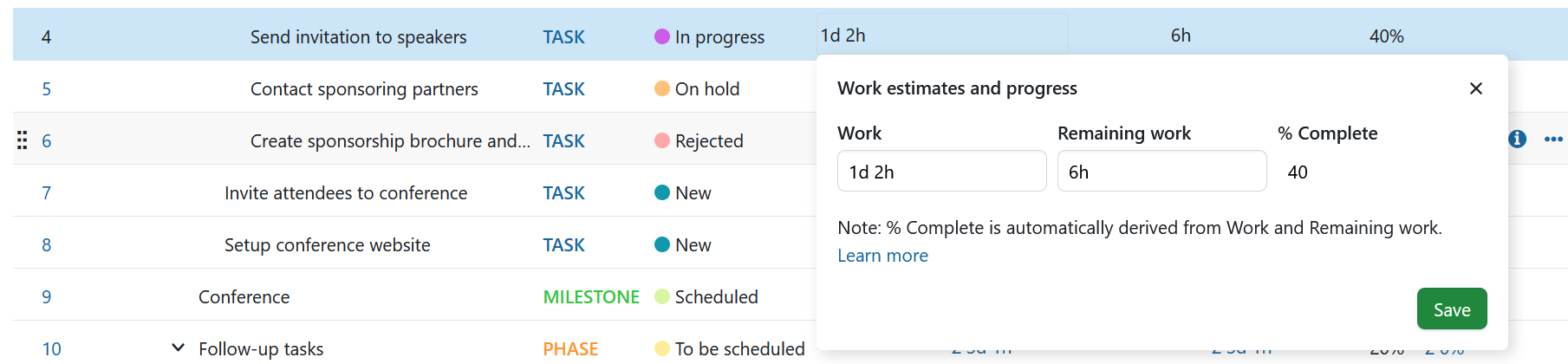
This allows you to edit Work or Remaining work and get a preview of the updated % Complete value before saving changes. Changing any one field will automatically update the other two.
When you add, edit, or remove a value for Work, Remaining Work, or % Complete, and it affects another field, a helpful message will appear explaining what has changed and why.
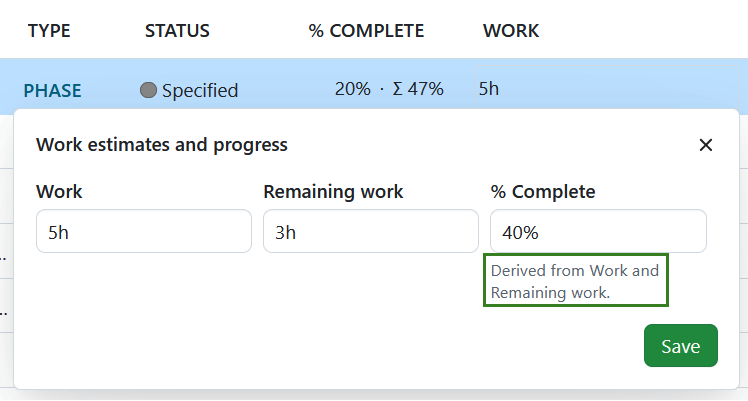
Calculation logic
When no field is set
When none of the three fields (% Complete, Work, or Remaining Work) have values set, the field you fill in first will determine how the others are calculated:
- If you enter % Complete only, no other fields will be automatically updated. Work and Remaining Work will remain empty.
- If you enter Work only, Remaining Work will automatically match the Work value, and % Complete will be set to 0%. You can manually clear these values if needed.
- If you enter Remaining Work only, Work will automatically match the Remaining Work value, and % Complete will be set to 0%. You can manually clear these values if needed.
When one field is set
When one field is already set and you enter a value in a second field, the third field will be automatically calculated:
- If Work is already set and you enter % Complete, Remaining Work will be automatically calculated.
- If Remaining Work is already set and you enter % Complete, Work will be automatically calculated.
- If you enter Remaining Work when Work is already set (or vice versa), % Complete will be automatically calculated.
Note
If you enter a value for Remaining work that is higher than Work, you will see an error message telling you that this is not possible. You will have to enter a value lower than Work to be able to save the new value. Additionally, the value for Remaining work cannot be removed if a value for Work exists. If you wish to unset Remaining work, you need to also unset Work.
Note
If you enter a % Complete value of 100% when Remaining work has a value, this will also result in an error, since Remaining work must be 0h when % Complete is 100%.
When all values are set
- Increasing Work: When you increase the value of Work, the same amount is added to Remaining Work (since the total Work has increased). This change also updates the % Complete accordingly.
- Decreasing Work:
- If you decrease Work, Remaining work is lowered by the same amount.
- If you decrease Work by more than the current value for Remaining work, then Remaining work will be set to 0h and % Complete to 100%
- Changing Remaining work updates % Complete
- Changing % Complete updates Remaining work
For more details and examples of progress tracking calculation please refer to this blog article.
Status-based progress reporting
Administrators can also switch to status-based progress reporting mode for their instance.
In this mode, each status is associated with a fixed % Complete value in the admin settings for each one, which can be freely updated by changing the status of a work package. This allows teams to report progress simply by changing the status of their work packages over time.
For example, “New” could be set to 0%, “In progress” to 30%, “In test” to 60% and “Implemented” to 100%. Then, as project members update the status, the % Complete values would reflect these changes automatically.
Unlike in work-based progress reporting mode, in status-based mode, Remaining work is an automatically calculated value that cannot be manually edited.
Remaining work is Work times (100% - % Complete), expressed in hours. For example, if the % Complete for a selected status is 50% and Work is 10h, Remaining work is automatically set to 5h.
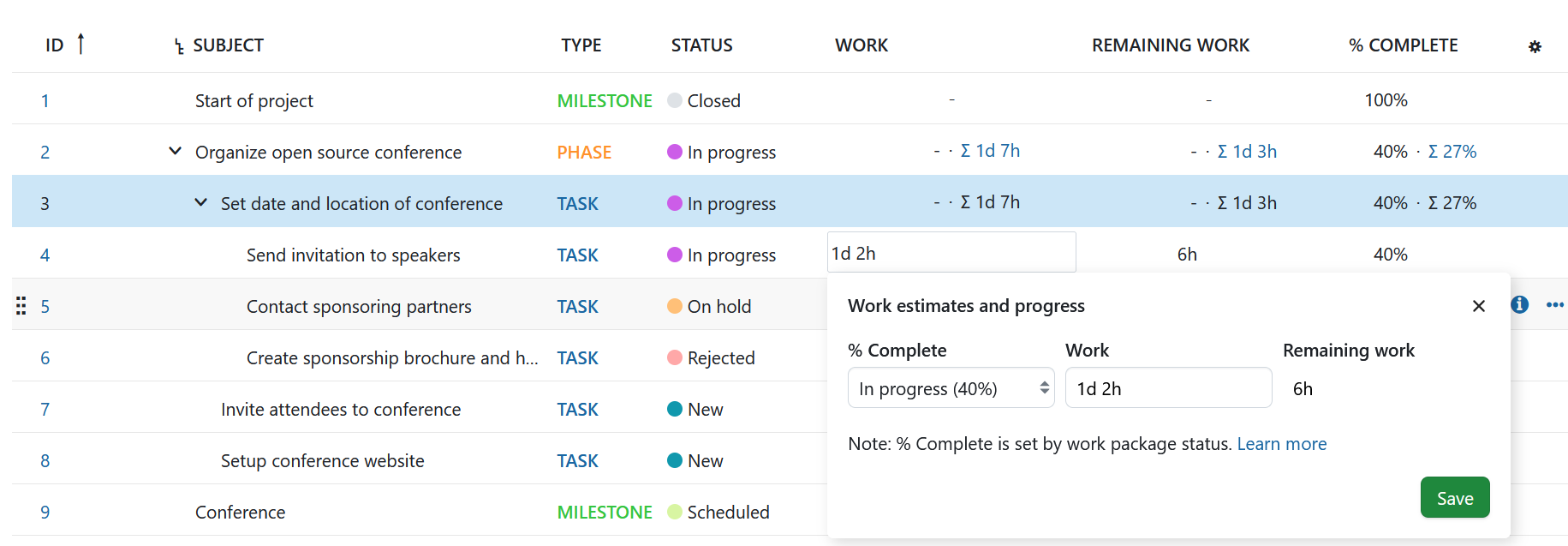
In Status-based progress reporting mode, Work is not a required value. However, if Work is set, Remaining work is automatically calculated. To make this link clear and transparent, clicking on the value for Work will display the following pop-over:
This allows you to edit % Complete (by changing status) or Work and get a preview of the updated Remaining work before saving changes.
Note
In the upcoming version, statuses cannot have an empty % Complete value in status-based progress reporting mode. When upgrading, all statuses that do not have a value will take the default value of 0%.
Hierarchy totals
OpenProject will automatically show totals for Work, Remaining work and % Complete in a work package hierarchy (any parent with children). These appear in a work package table as a number with a Σ sign next to it, indicating that it is a total of the values of the parent and children.
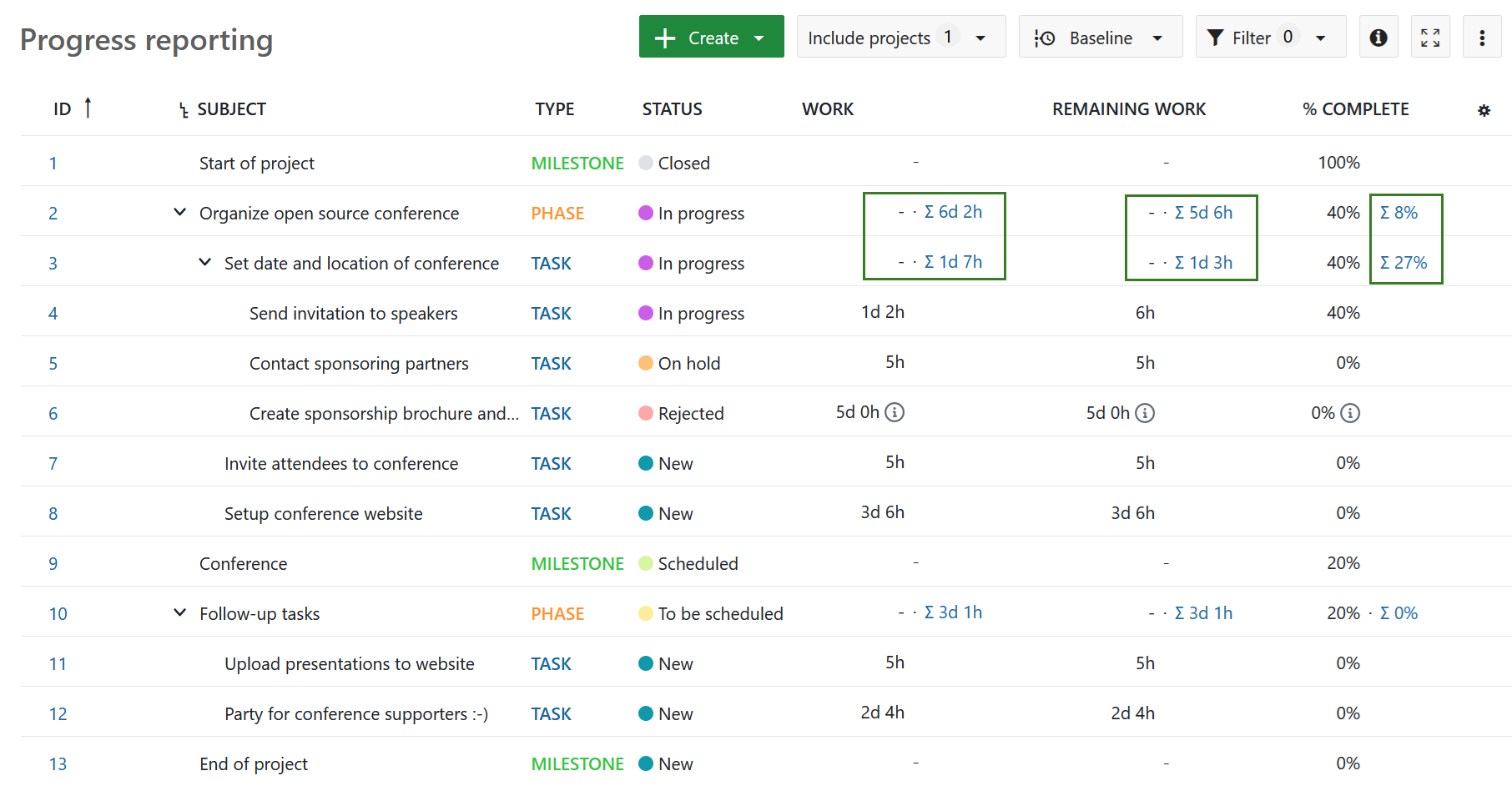
OpenProject offers two modes for calculating % Complete in hierarchy totals:
- Weighted by work: The total % Complete value of a hierarchy is a weighted average tied to Work. For example, a feature with Work set to 50h that is 30% done will influence the total of % Complete of the parent more than a feature with Work set to 5h that is 70% done.
Tip
Work packages without Work will be ignored.
- Simple average: Work is ignored and the total % Complete is calculated as a simple average of the % Complete values from the direct work packages children in the hierarchy. The value used on each direct child for computing the average is its total % Complete value, or its % Complete value if it has no children, or 0% if its % Complete value is empty.
Note
The administrator of your instance will have selected a mode for the entire instance. If you are an administrator, you can modify this by following our admin guide on work package settings.
Total sums of Work, Remaining work and % Complete will also be shown at the bottom of work package table if displaying sums is activated.
Tip
In this case the sum for % Complete is derived from values of total Work and Remaining work, and not simply as a sum of values for % Complete.
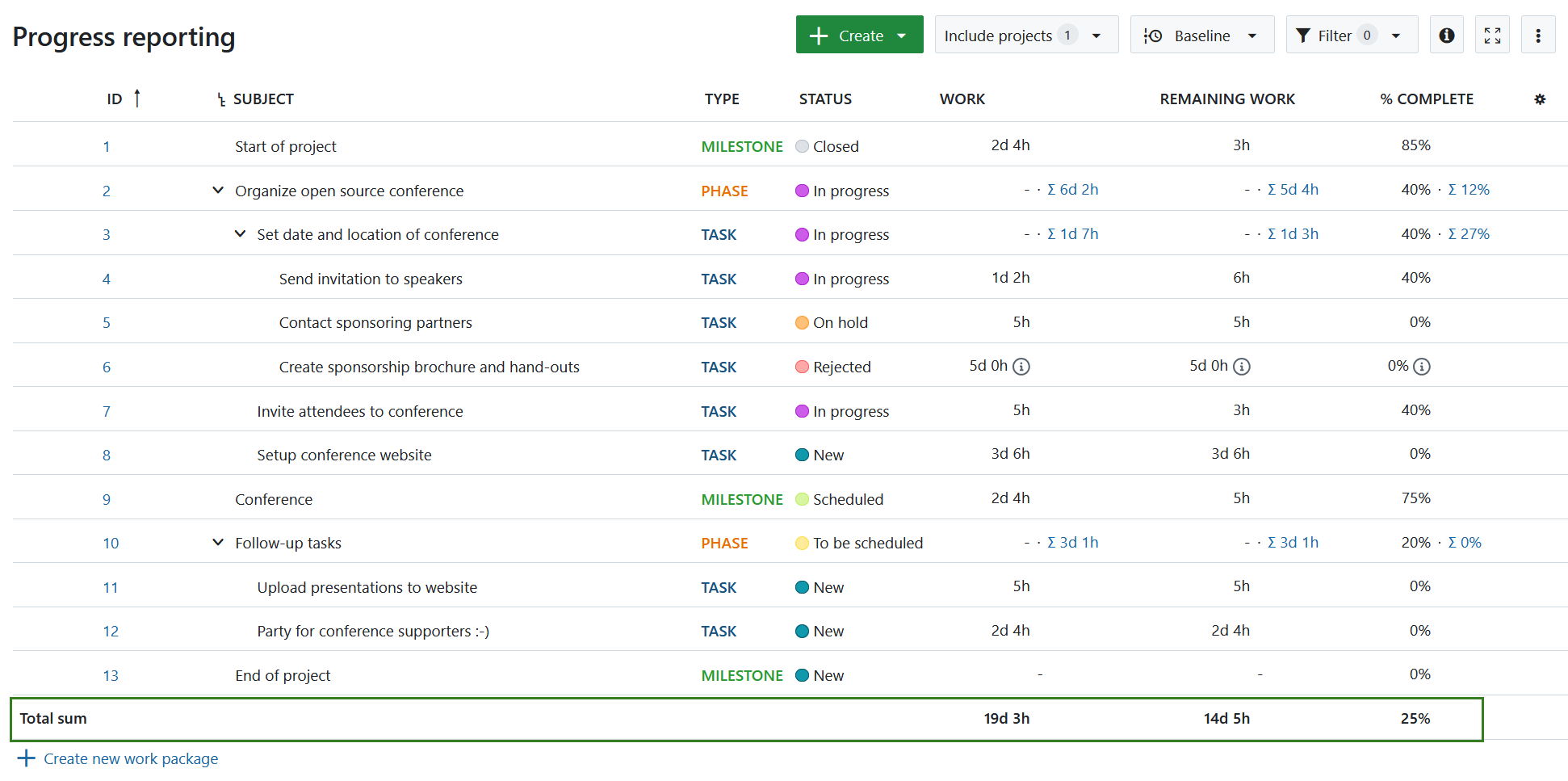
Excluding certain work packages from totals
In some cases, you might want to exclude certain work packages (like those with status rejected) from total calculations of the parent. Administrators can define these exclusions by going to the Administration settings for any status and check a new option called “Exclude from calculation of totals in hierarchy”. All work packages with this status will then be excluded when calculating the total value for the parent (for all fields: Work, Remaining work and % Complete).
A small info icon will appear next to excluded values to remind you of this fact:
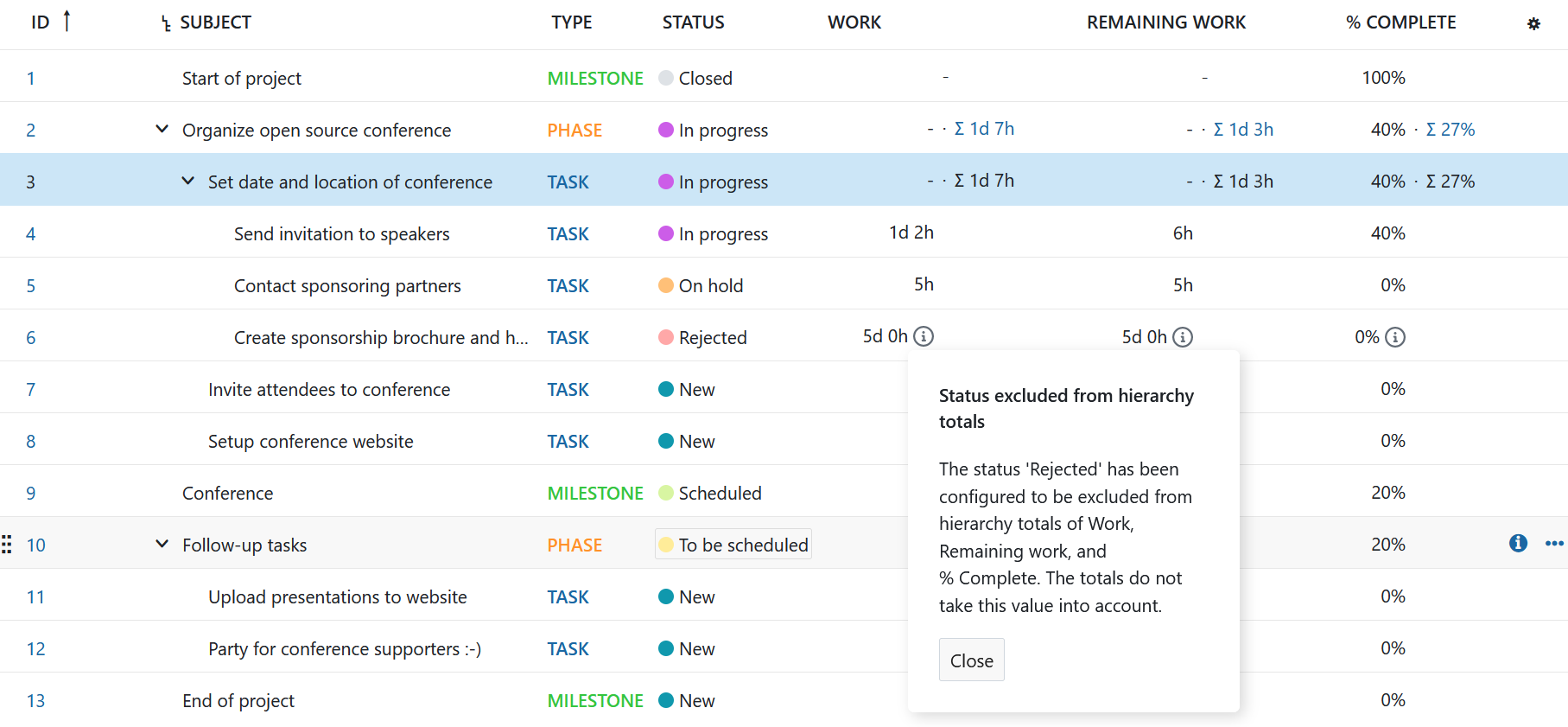
Changing modes
When an administrator changes the progress calculation mode from Work-based to Status-based, the % Complete values might be in a transitional stage.
Work- to status-based
When switching from Work-based to Status-based mode, the previous value for % Complete will be replaced by the the % Complete value associated with the current status of that work package. Then there are two cases to consider:
- If Work was previously set, it will be retained and Remaining work will be re-calculated based on the other two values
- If Work was previously empty, then Work and Remaining work will remain empty
Status- to work-based
In Status-based mode, it is possible for work packages to have a % Complete value (defined by the status) without having values for Work or Remaining work. In other words, the Work and Remaining work can be empty.
When switching to Work-based mode, OpenProject will retain the value for % Complete that was set with status.
Changing progress calculation mode from status-based to work-based will make the % Complete field freely editable. If you optionally enter values for Work or Remaining work, they will also be linked to % Complete. Changing Remaining work can then update % Complete.


