Manage project information
Edit project information
To edit your project information in OpenProject select a project from the Select a project drop-down menu. Then navigate to Project settings → Information in the project menu on the left.
Project settings are grouped into three sections:
-
Basic details. Here you can edit:
- Project name. The name will be displayed in the project list.
- Add a project description.
-
Project status. Here you can:
- Set a project status. The project status can be displayed in the project overview. If you want to set additional or different status options you can create and use a project custom field.
- Add a project status description. The status description will be shown on the project overview page.
-
Project relations, where you can select the parent project.
Save your changes by clicking the Update button at the bottom of each respective section:
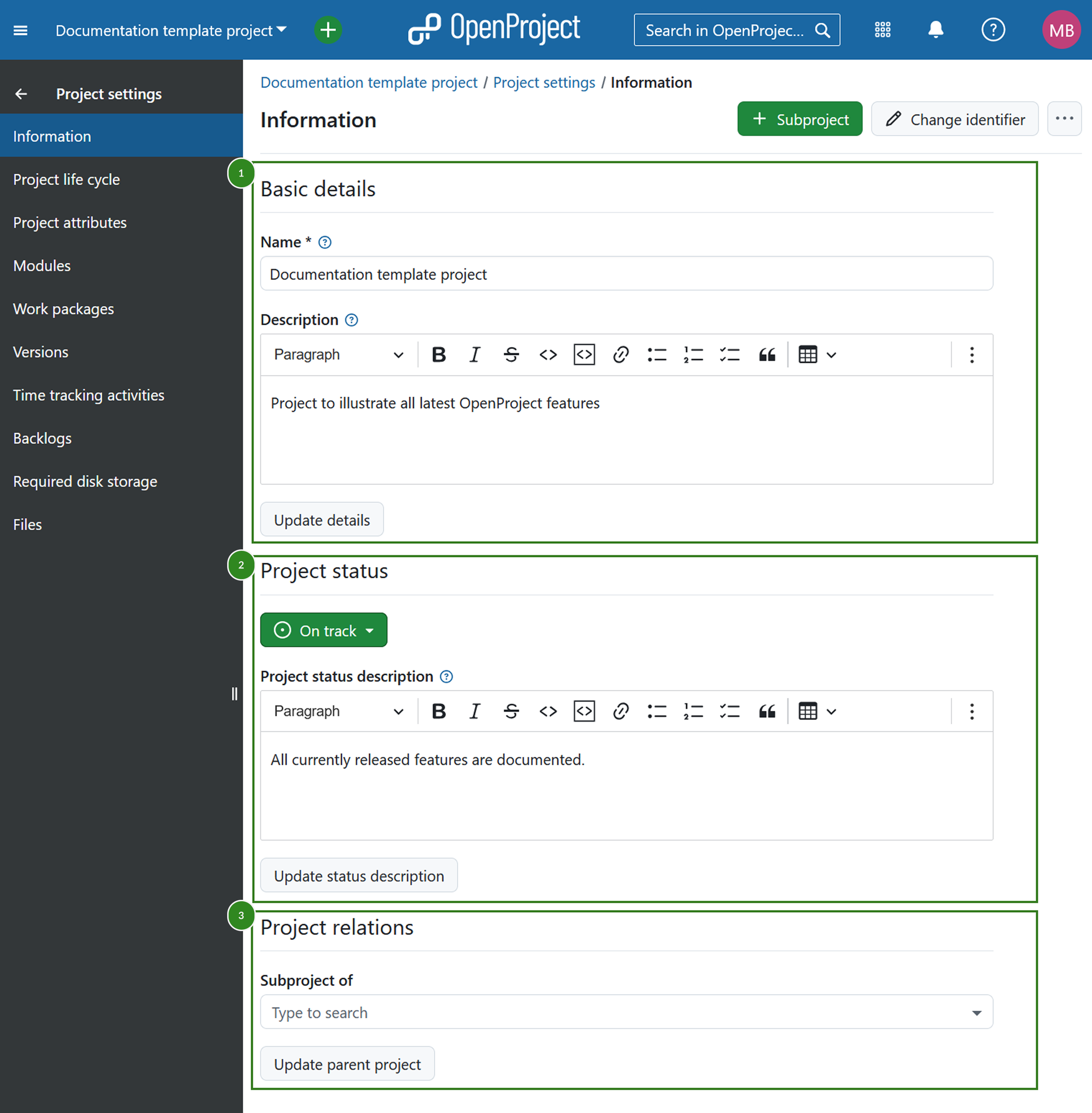
Note
After 16.0 release, project attributes can be edited directly on the project overview page.
Further, in the top right corner you can add a subproject and edit the project identifier. This is the part of the project name shown in the URL, e.g. /demo-project.
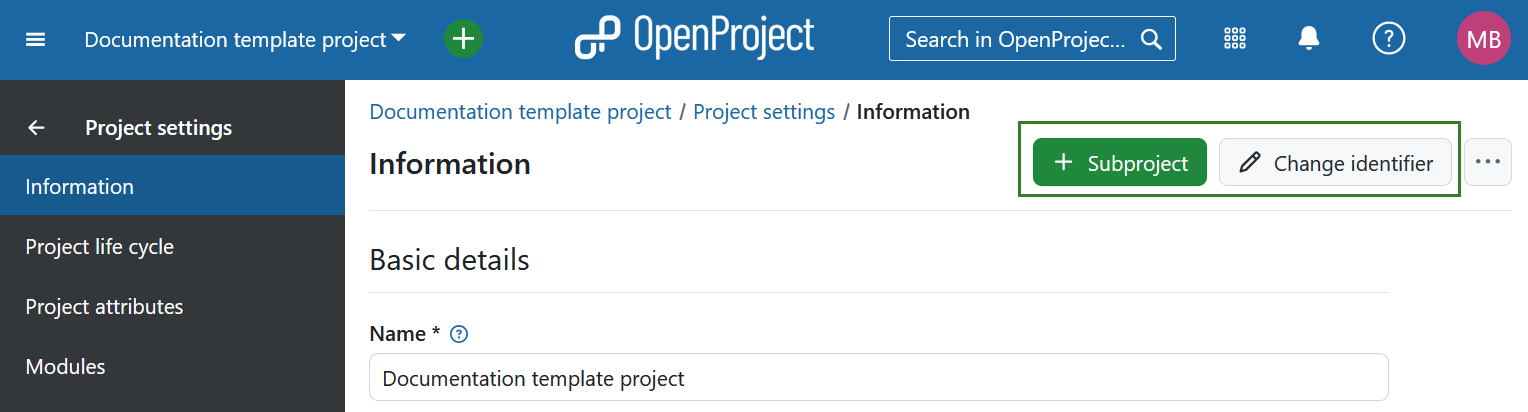
If you click the three dot icon, you will see a dropdown menu with the following options:
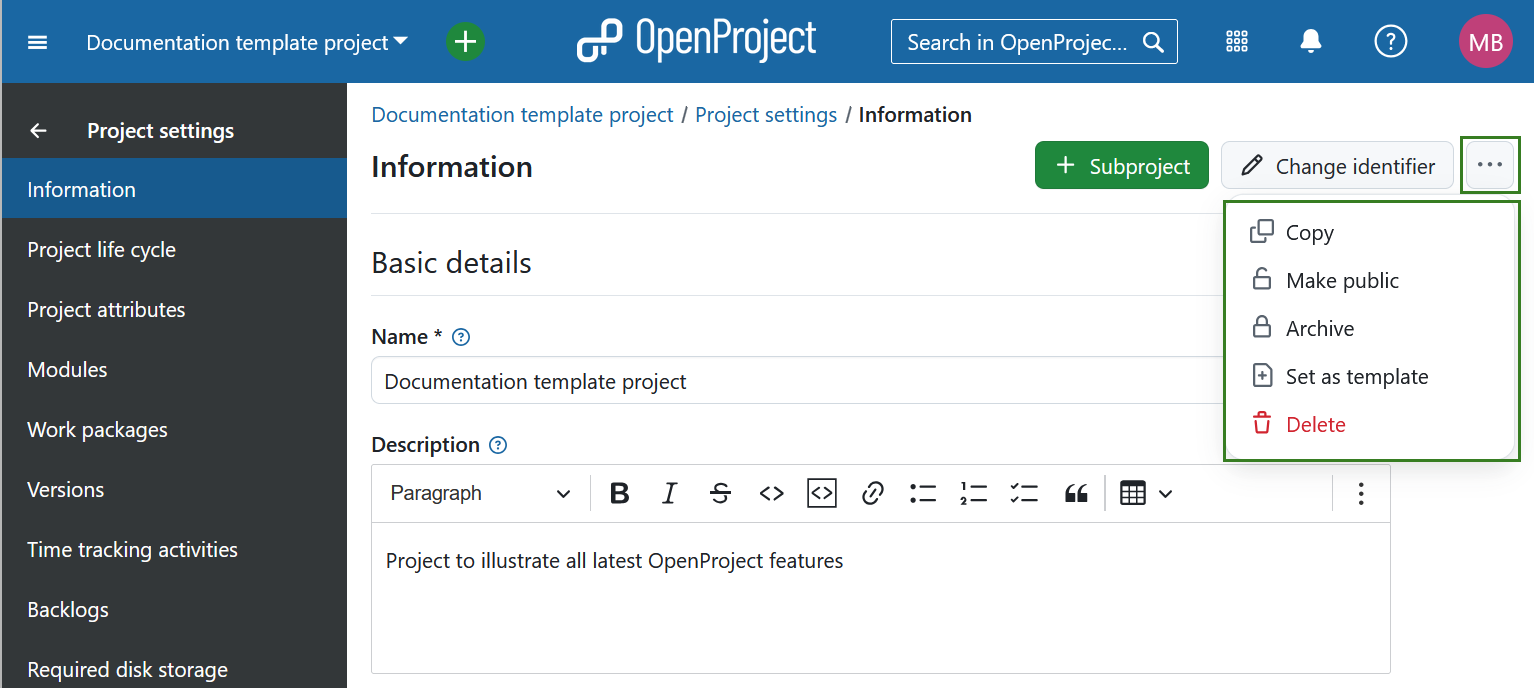
To find out more about managing projects in OpenProject, view the projects section.


