OpenProject
Enterprise edition
Support, training and additional features for your Enterprise-grade OpenProject.
Self-installed or hosted by us in a secure data center.

Support, training and additional features for your Enterprise-grade OpenProject.
Self-installed or hosted by us in a secure data center.
Choose your preferred hosting option for your OpenProject Enterprise edition - self-hosted on your own servers or securely hosted by us in the cloud.
Get reliable, high-touch functional and technical support from engineers with expert knowledge about running OpenProject in business-critical environments.
Benefit from powerful Enterprise add-ons to support your project teams even better, as well as additional security for enterprise-class business applications.
Boost your team’s productivity with our additional enterprise services, such as getting started training, dedicated onboarding, or a customer success manager.
Install and operate OpenProject on site. Or conveniently use our secure hosting service and we will take care of maintenance and updates.
Concentrate on your business and let the experts do the OpenProject hosting for you.
We offer secure and peace-of-mind hosting in a data center in the European Union. With the OpenProject Enterprise cloud, you will benefit from a data center and network architecture built to meet the requirements of the most security-sensitive organizations.
You can rely on hosting in a high security data center and redundant infrastructure, built for high availability and performance. Continuous encrypted data backups in separate locations Regular data privacy assessment and certification by external auditor.
Start free cloud trialThe way to ultimate data sovereignty is hosting in your own infrastructure.
The OpenProject Enterprise on-premises edition builds on top of the Community edition. It will be installed and run on-premises. We provide you with the software packages and offer additional services, such as installation, maintenance and support and trainings.
Benefit from a set-up with ultimate control over your data and with your preferred technical set up. The open source software gives you the possibility to study or modify the software for your own purpose or integrate other systems via our API.
Comprehensive support plans offer installation and technical support for your self-hosted OpenProject as well as functional support for your users.
Our professional installation support guarantees the optimal set-up for your self-hosted OpenProject Enterprise on-premises edition. Experienced software engineers consult you in system requirements and give guidance with the complete installation process in your own infrastructure, including the application, database, and operating system.
We have deep knowledge in setting up enterprise-class applications in critical and high security environments. Please run the Support Data Collector script on the host that will run OpenProject in advance to the installation. This makes sure your system and your environment is ready for the installation. You will find information how to run the script and prepare for the installation in the documentation.
If you already have a Community edition running, this can be upgraded very easily. We will guide you through the upgrade process.

Security updates allow a fast fix of security issues in the system.
We provide you with regular software updates and patches so you can focus on your core business.
Relevant channels will be monitored regarding OpenProject security topics and the responsible contact person will be informed. Software packages for security fixes will be provided promptly.

Get reliable, high-touch support from OpenProject experts with knowledge about running OpenProject in business-critical environments.
Our support engineers are highly-trained to diagnose and resolve issues in your environment. We find solutions for the most complex technical challenges you might be faced with.
You will get answers to your questions and concerns about OpenProject from our team of experts.

The Enterprise edition comes with Enterprise add-ons and additional security features that support your team to be even more productive and offer more configuration options.
The team planner allows you to visually assign tasks to team members in a weekly,bi-weekly, 4-week or 8-week view. It gives you an overview on what the team members are working on and when their work packages are starting and ending.

The advanced agile boards automate your workflows, e.g. updates of status for Kanban, version, assignee, project, or parent work package.
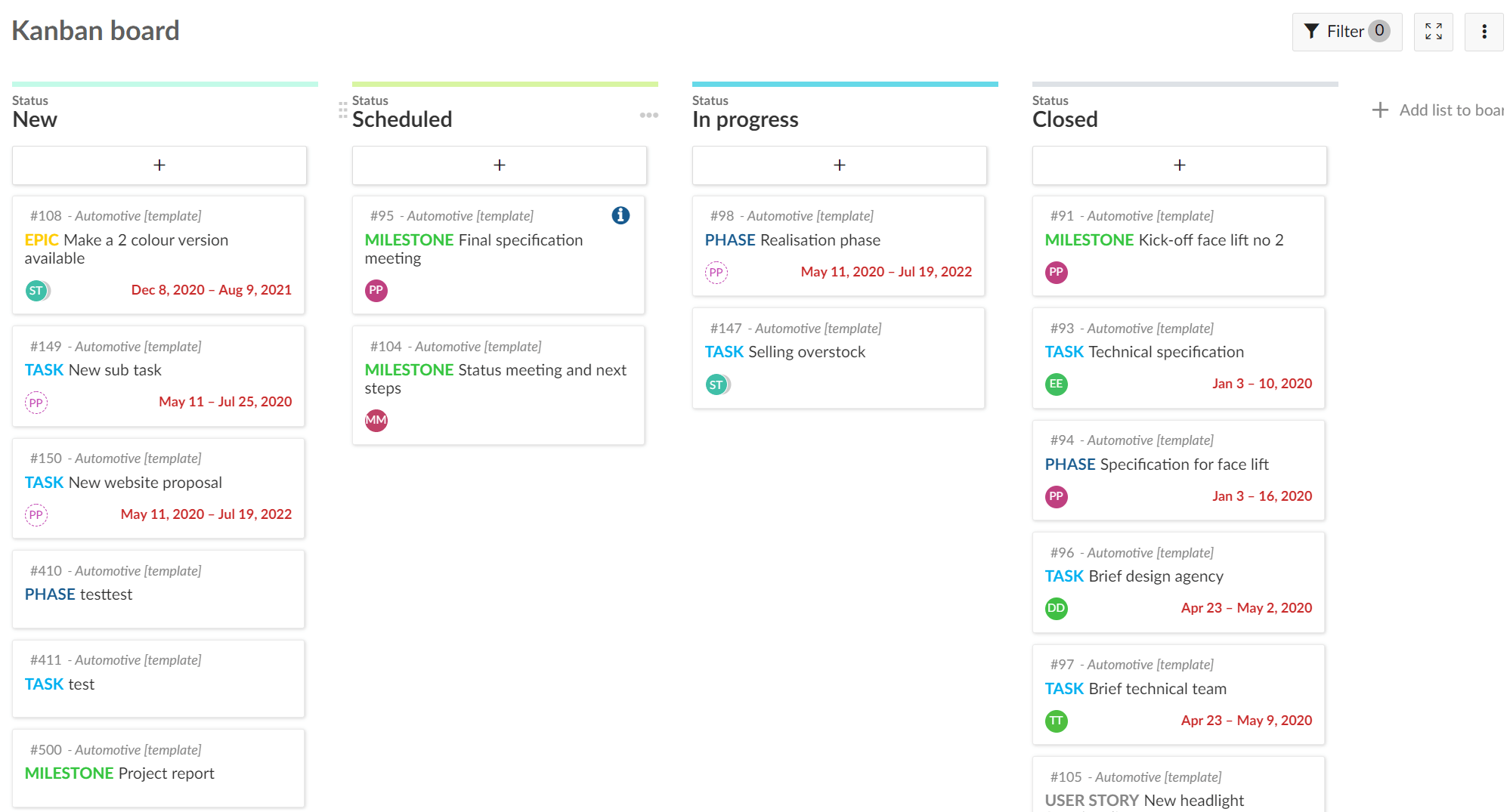
Display changes to a specific date or date range in a work package table to get a quick overview of what has changed over time, making it easier to report on project progress and status.
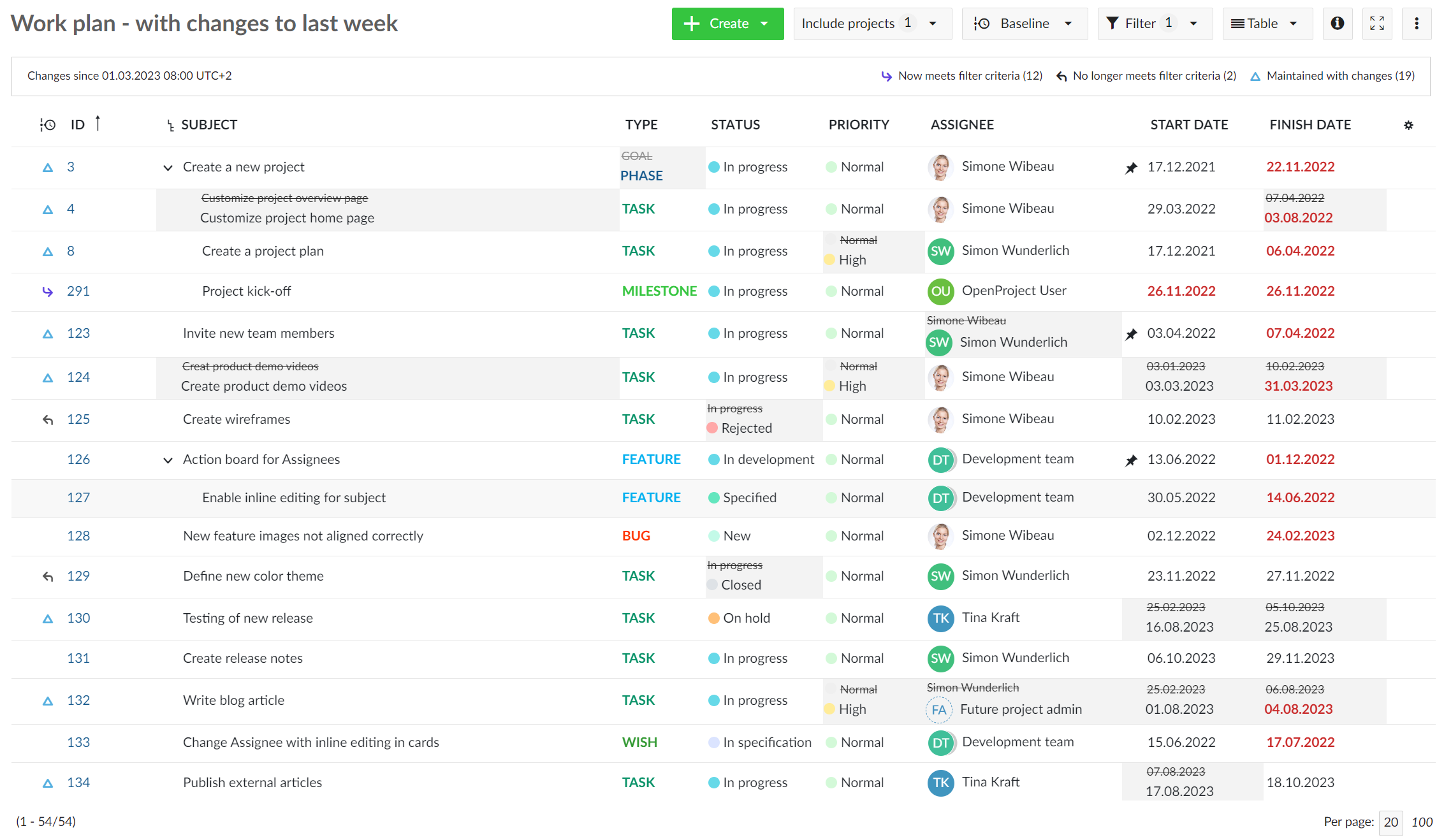
Share your OpenProject work packages with external users and groups that are not members of your project. They will only get access to the relevant information they need, but not to the whole project.
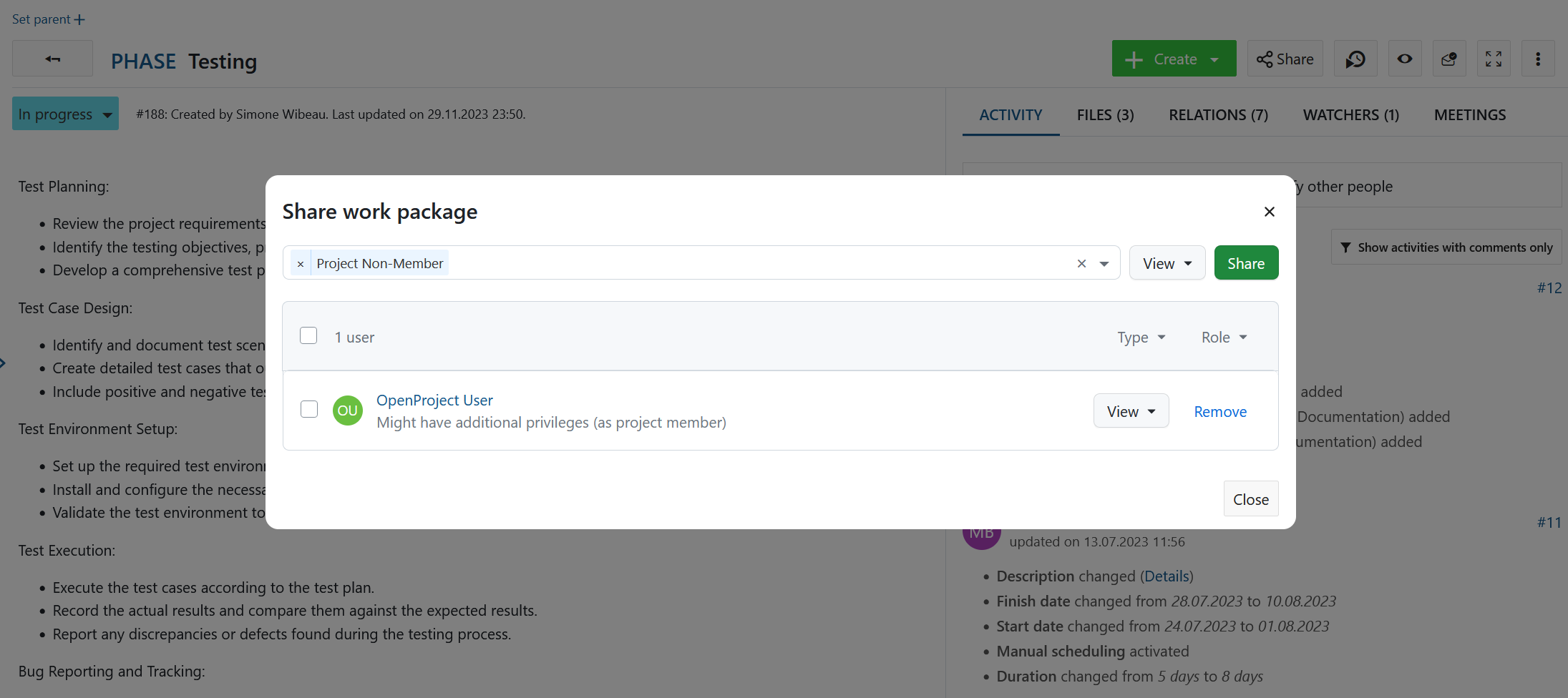
Share your project lists with other users and groups. Differentiate between viewing only or editing rights.

Replace the default OpenProject logo with your own logo and set your own color theme which allows you to implement your corporate identity in OpenProject.
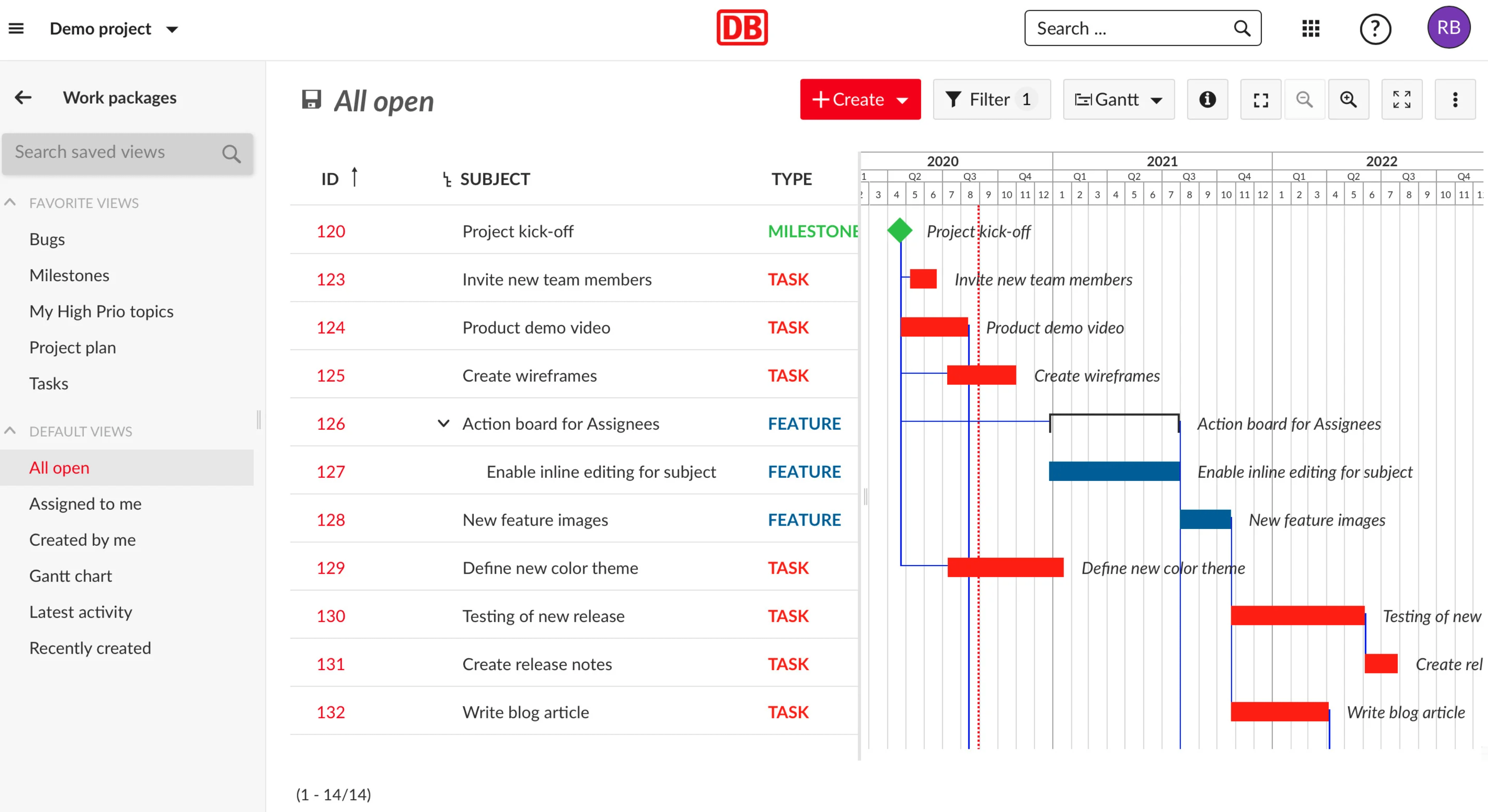
Integrate your active directory or other SAML compliant identity provider in your OpenProject Enterprise edition and synchronize users and groups.
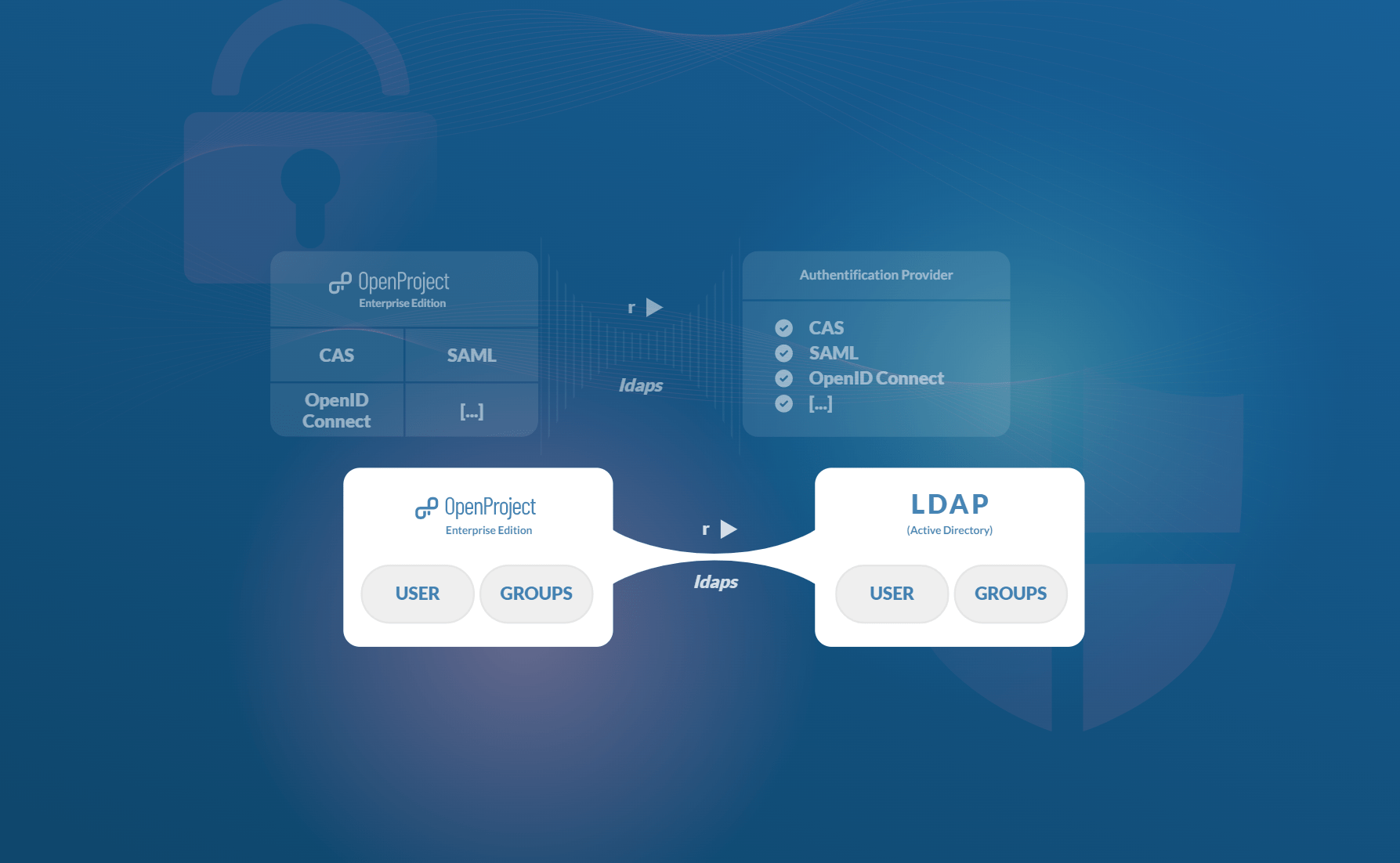
Display graphs directly on the project overview page to visualize important project information and communicate the status to team and management.
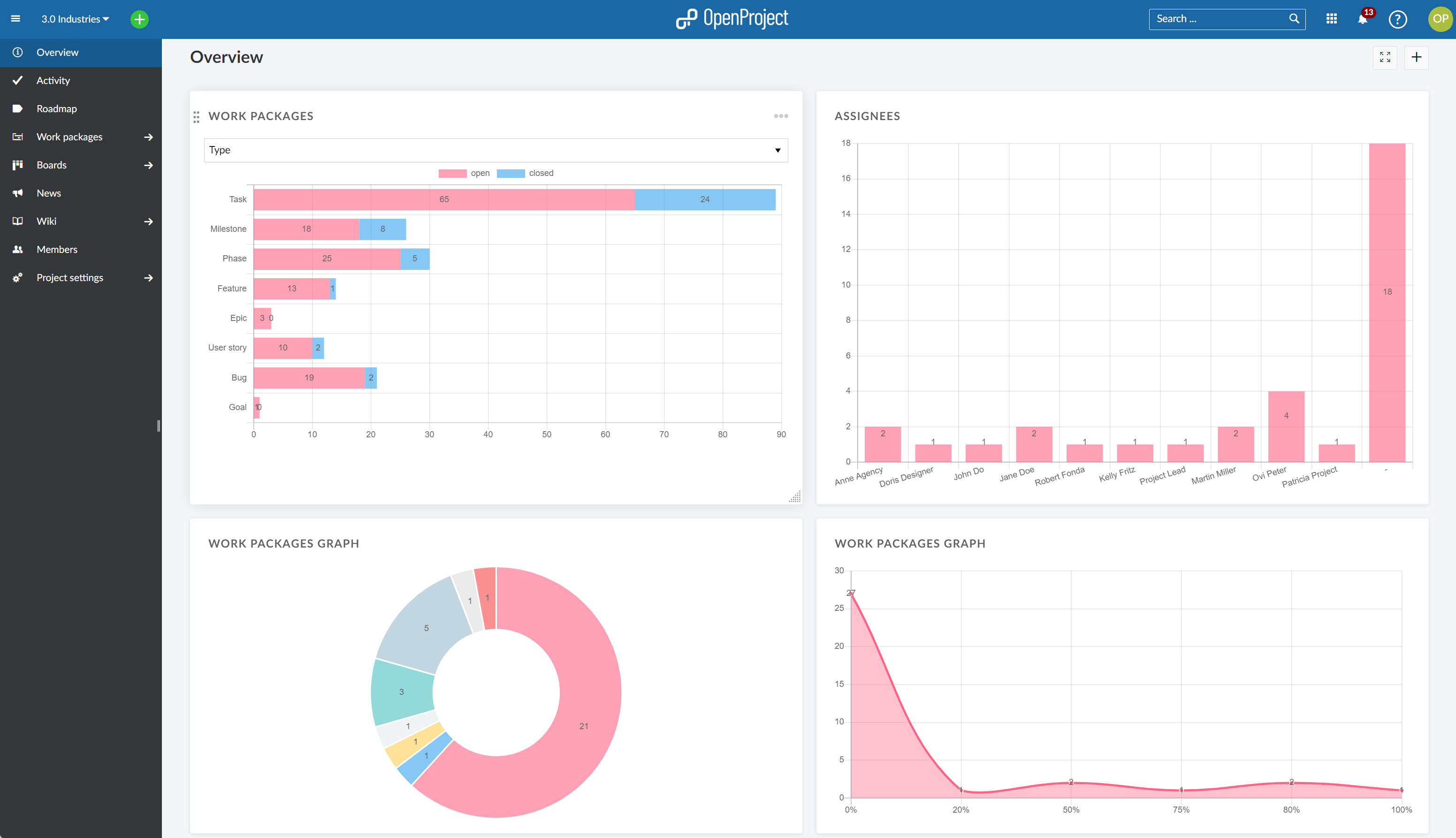
Highlight attributes in the work package table, i.e. Priority, Status, Finish date to emphasize the importance of certain attributes and have important topics stand out.
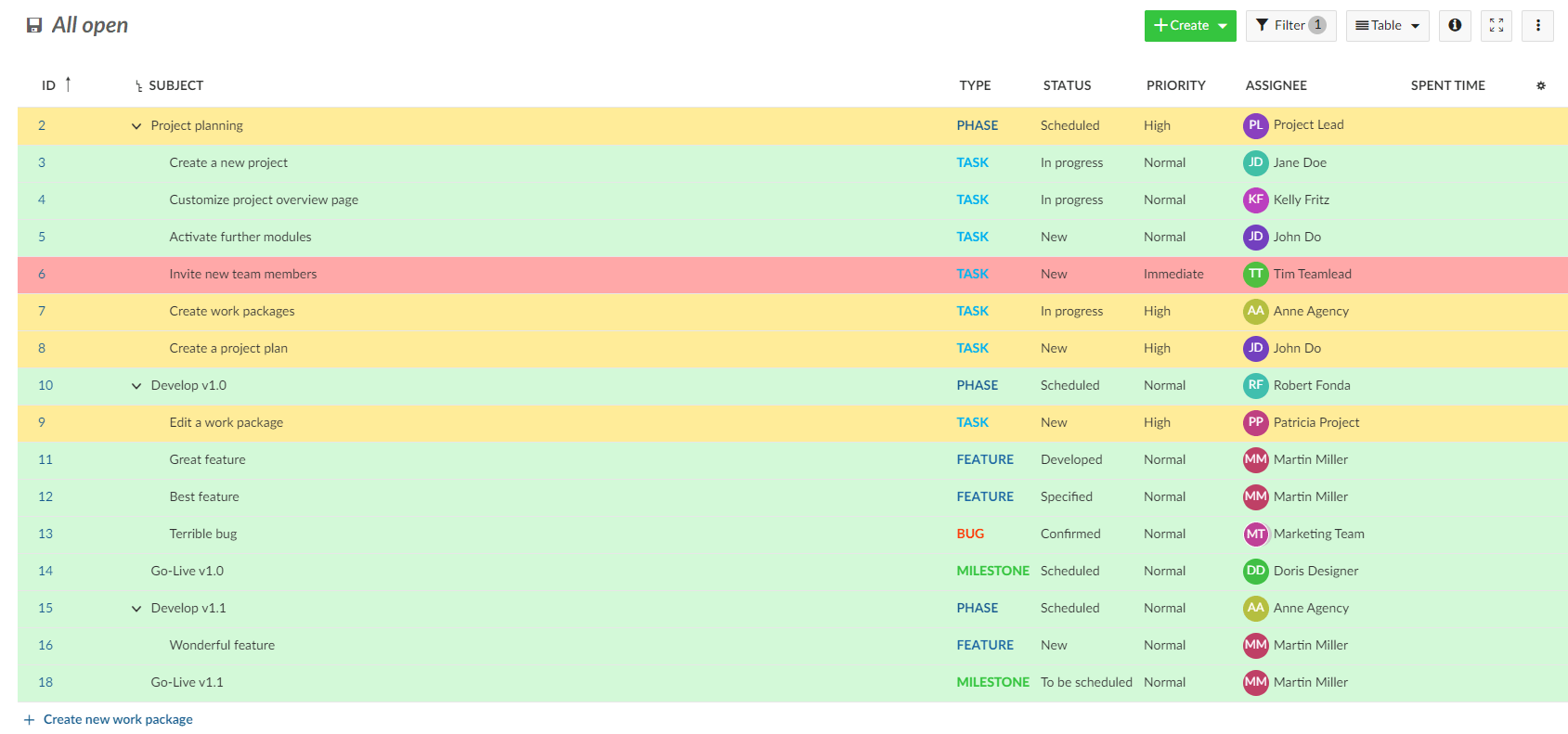
Custom actions are one-click shortcuts to a set of pre-defined actions that you can make available on certain work packages based on status, role, type or project.
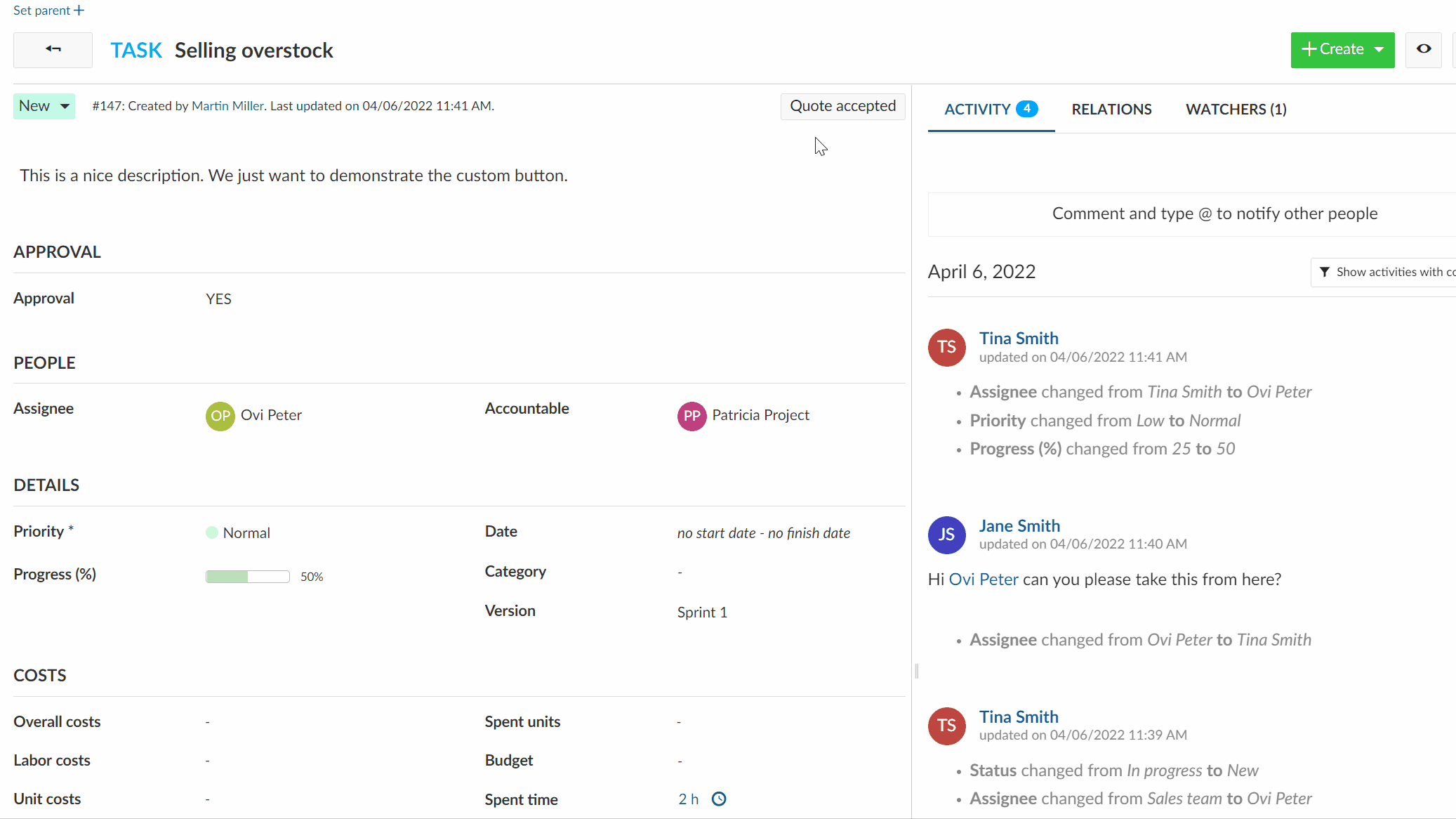
Date alerts allow you to receive a notification when a start date or a finish date is approaching for a work package. Set it before the date, on the date or when the date is overdue and use different intervals to be reminded.
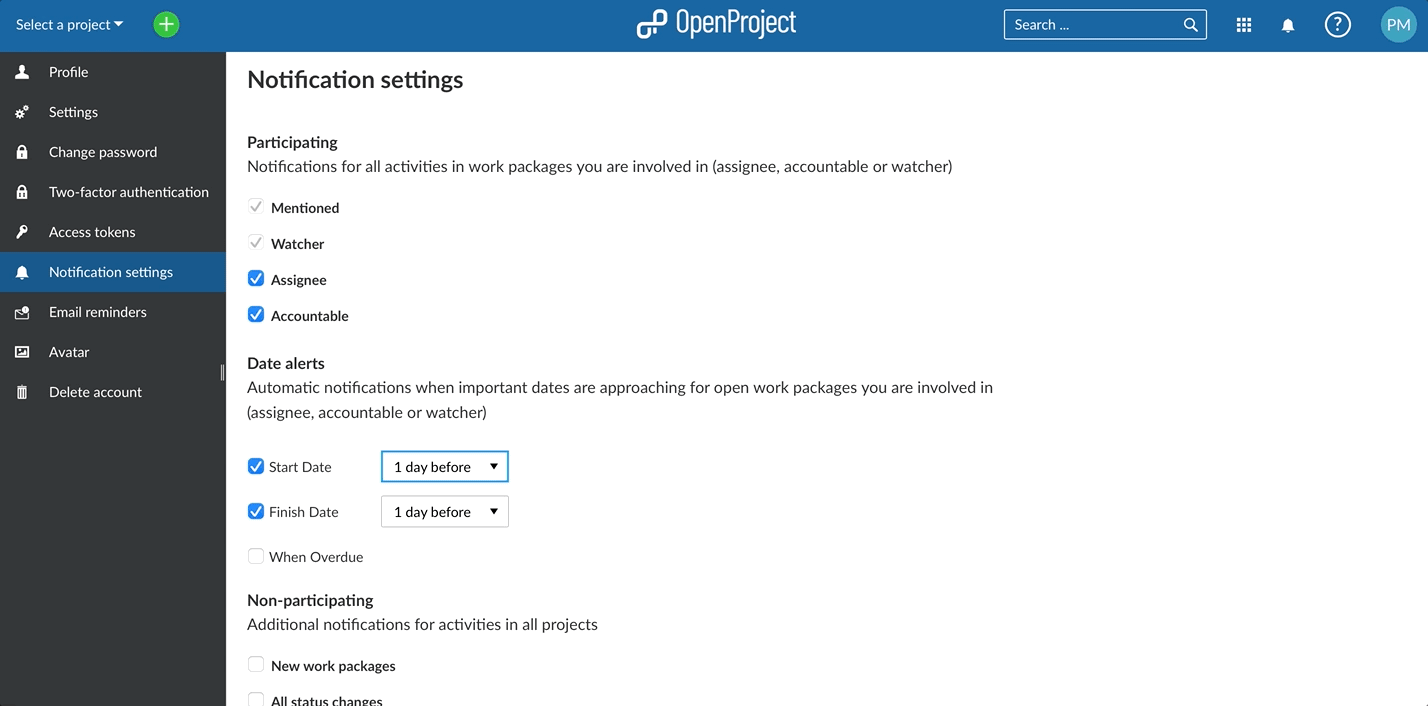
Configure the work package forms for different types, add or change the attribute groups (headlines) and add tables of related work packages.
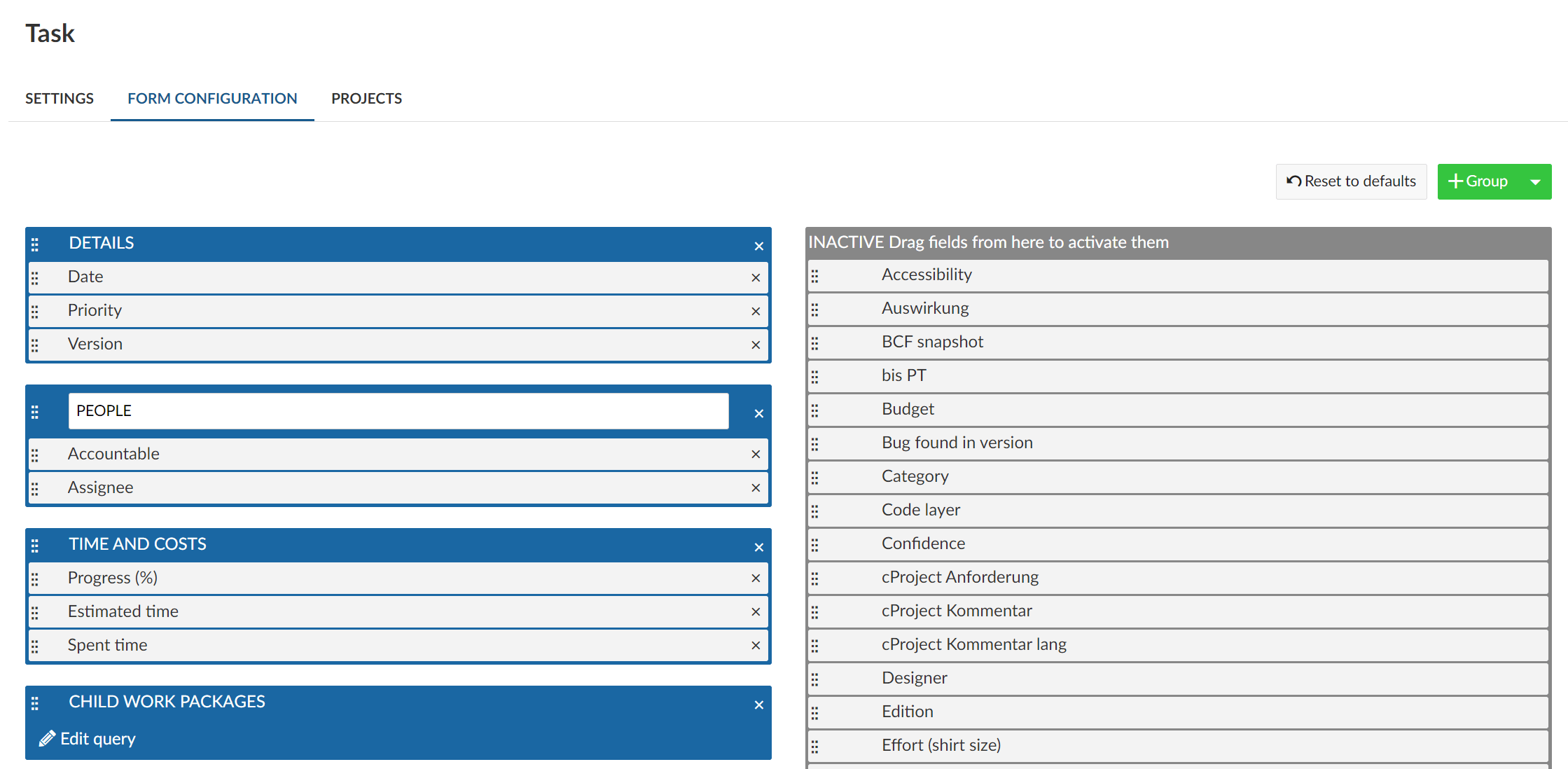
Create your project portfolio overview by customizing your project list and adding additional project attributes.
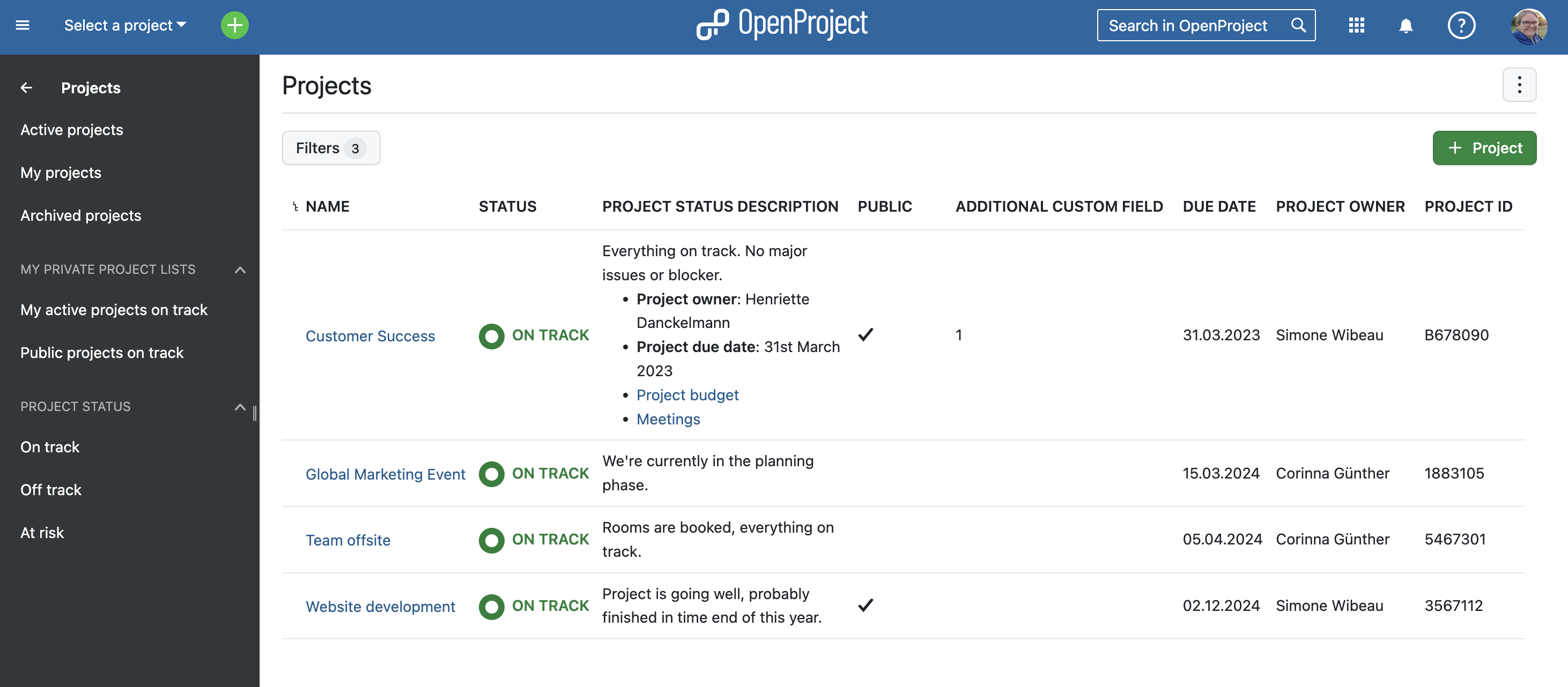
Make relations of your work packages visible in the list or display related work packages with this relationship.
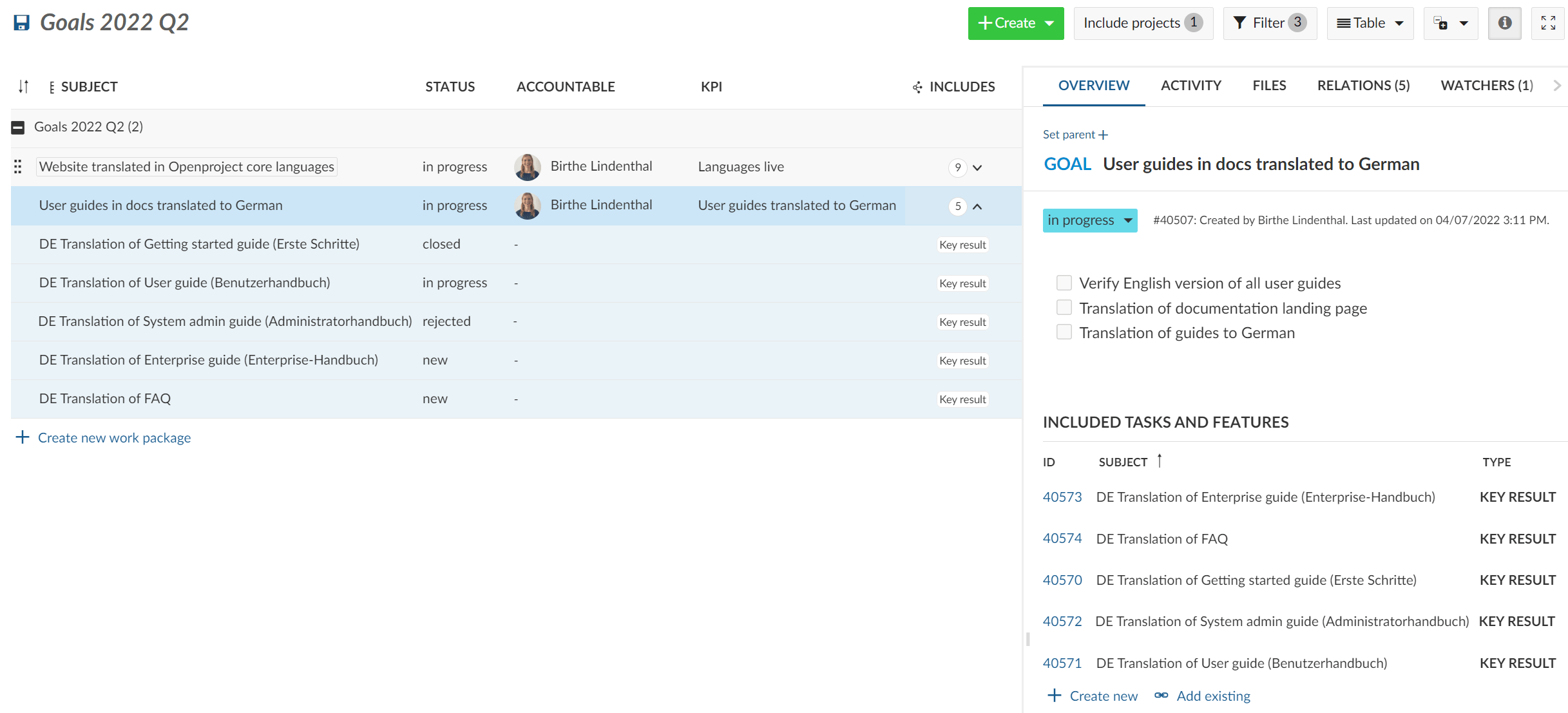
With placeholder users you can plan a project and assign tasks to members who have not been added to that project yet. They can be created without an email address and do not need a license.
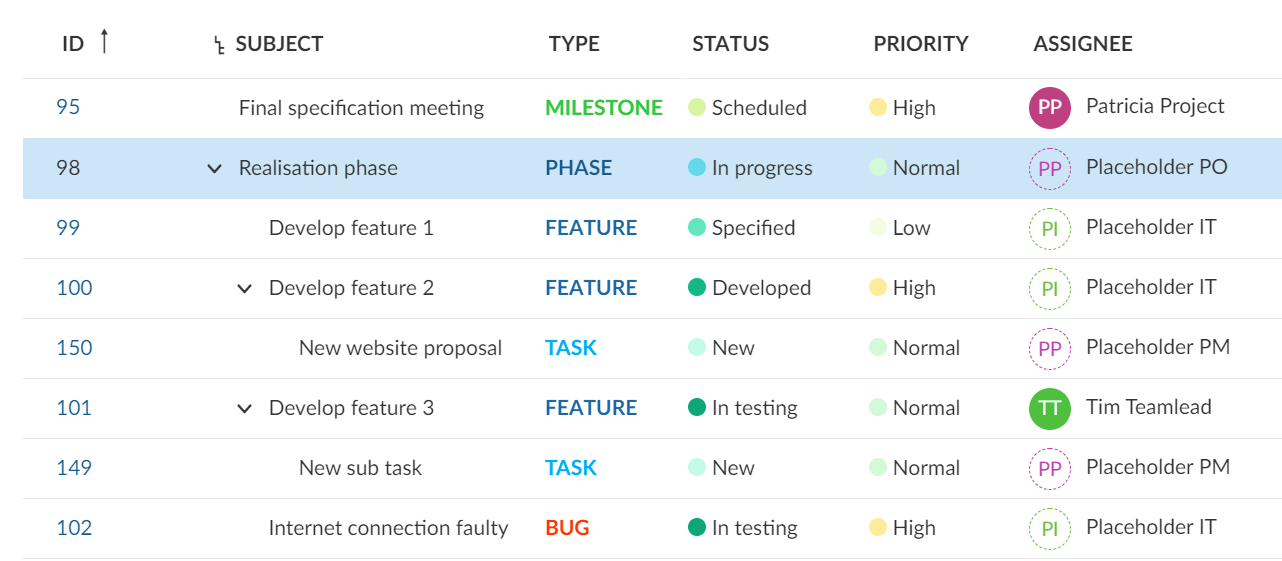
With OneDrive/SharePoint integration you can upload and link your files and folders directly from OpenProject work packages to OneDrive/SharePoint.
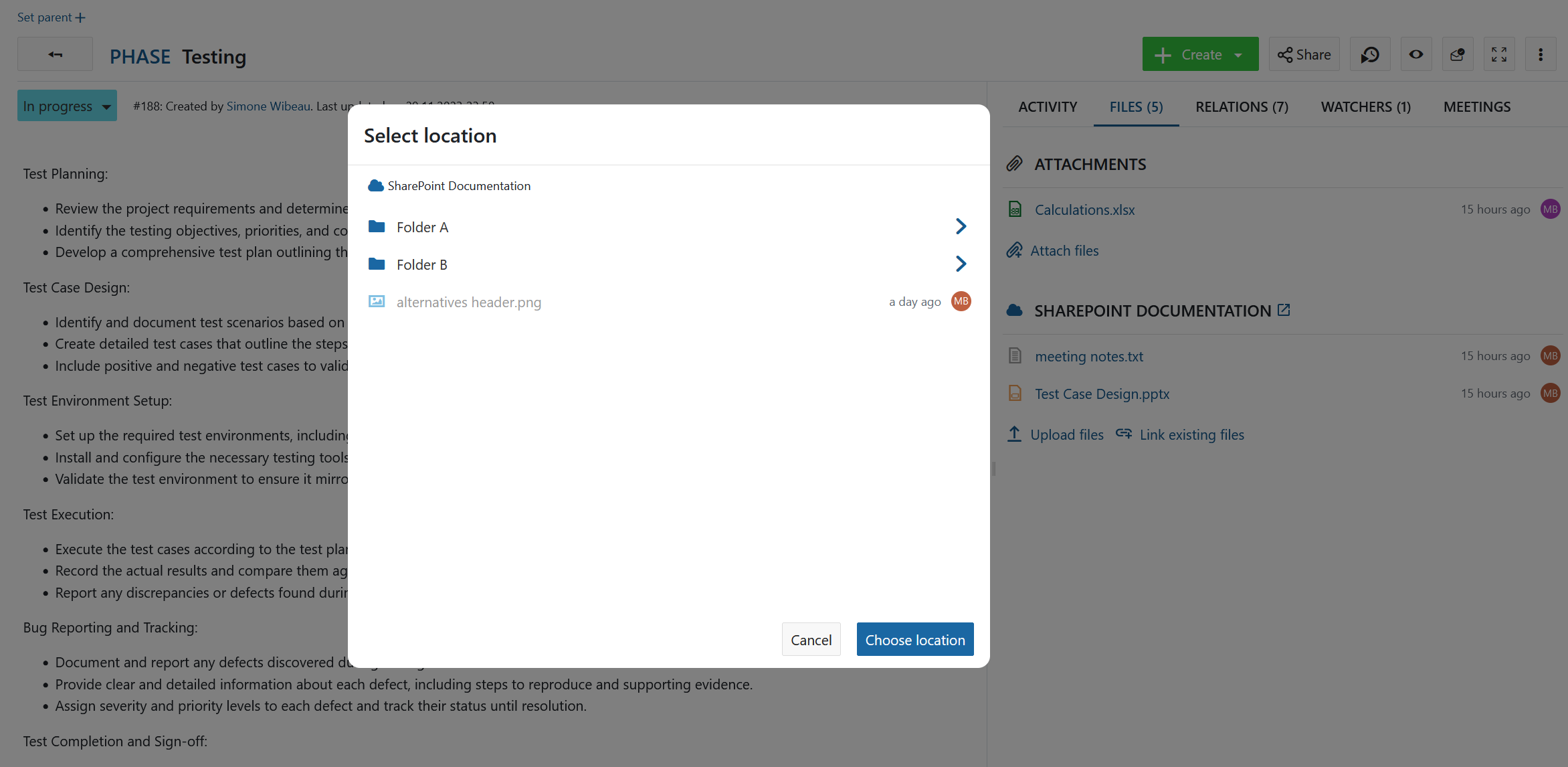
All new files uploaded into OpenProject will be scanned for viruses with the ClamAV antivirus engine for compliance reasons and will be quarantined or deleted if viruses are found.
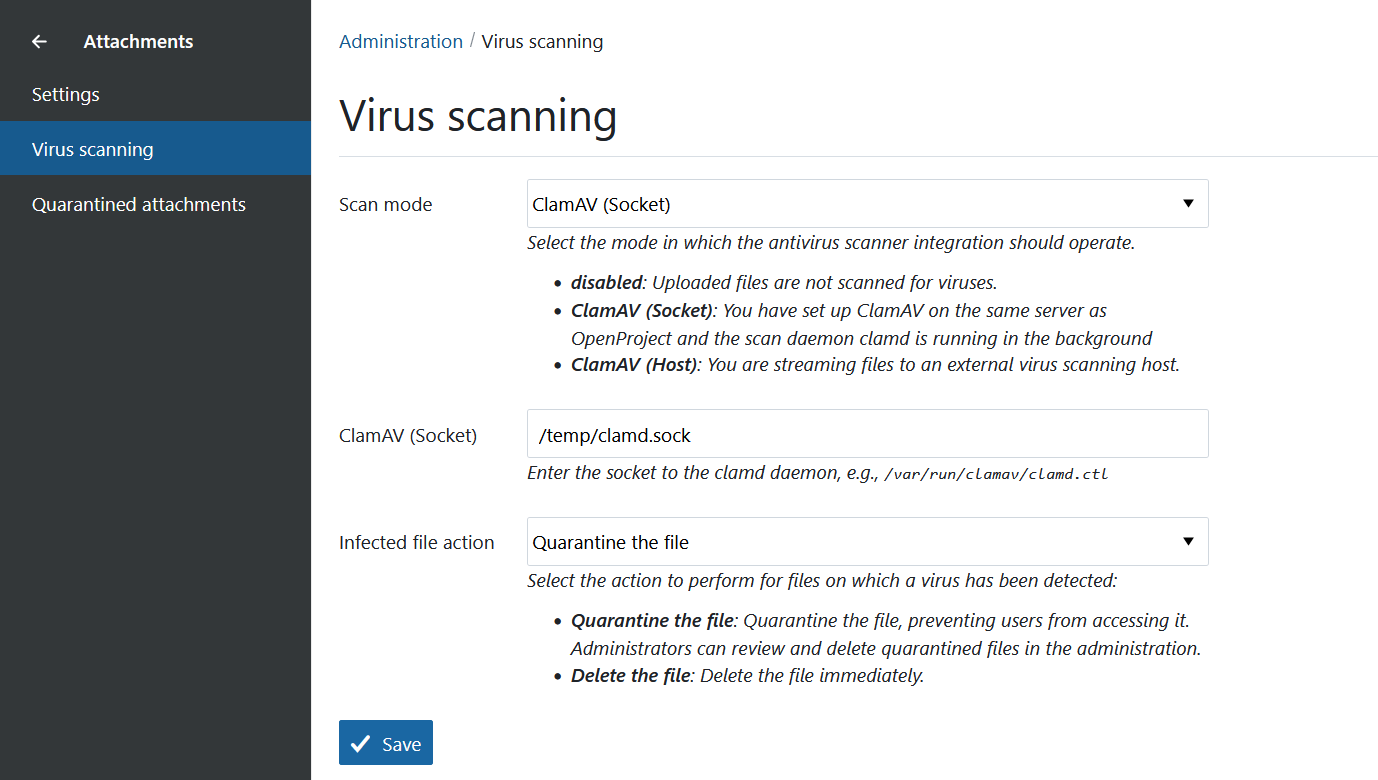
Gantt charts can be exported in a PDF format, including customized column width, paper size and date zoom level.

With the upgrade to our Enterprise edition you will benefit from additional services.
We want to make it easy for you to get started with OpenProject. This training will bring you up to speed so you and your team can get started easily and will be productive from day one.
Setting up your OpenProject and configuring everything according to your needs and your company’s processes is not easy, but very important. We will support you in this process.
We will guide you through the installation and upgrade processes. A dedicated customer success manager will accompany you with the initial set-up and then consult you with further maintenance.
You can test the OpenProject Enterprise cloud 14 days for free, or you can get a 14 days free trial license key to upgrade your self-hosted Community edition to the Enterprise on-premises – risk-free without cancellation.
Getting started
Learn about the first steps
with OpenProject
User guide
In-depth guide of all features
in OpenProject
System admin guide
Learn how to configure your
OpenProject
FAQ
General frequently asked questions
Enterprise edition guide
Manage your OpenProject
Enterprise edition
Installation and operations guide
Find out how to install
and operate OpenProject
Release Notes
See the latest changes
in OpenProject
Development
Learn about how to contribute
to OpenProject
API
Learn about the API
powering OpenProject
BIM Guide
Additional BIM features for construction teams
Use Cases
Detailed step-by-step instructions
Glossary
A dictionary of project management terms
Security & privacy
Data protection and information security are of central importance for the OpenProject team.

Installing OpenProject
Learn how to download and install OpenProject on your own servers.
Enterprise add-ons
Find out about the OpenProject Enterprise add-ons to boost your project management.

OpenProject hosting
Get started easily with OpenProject hosting from the experts.

Support
Find out how to get maintenance and support for OpenProject in your organization.