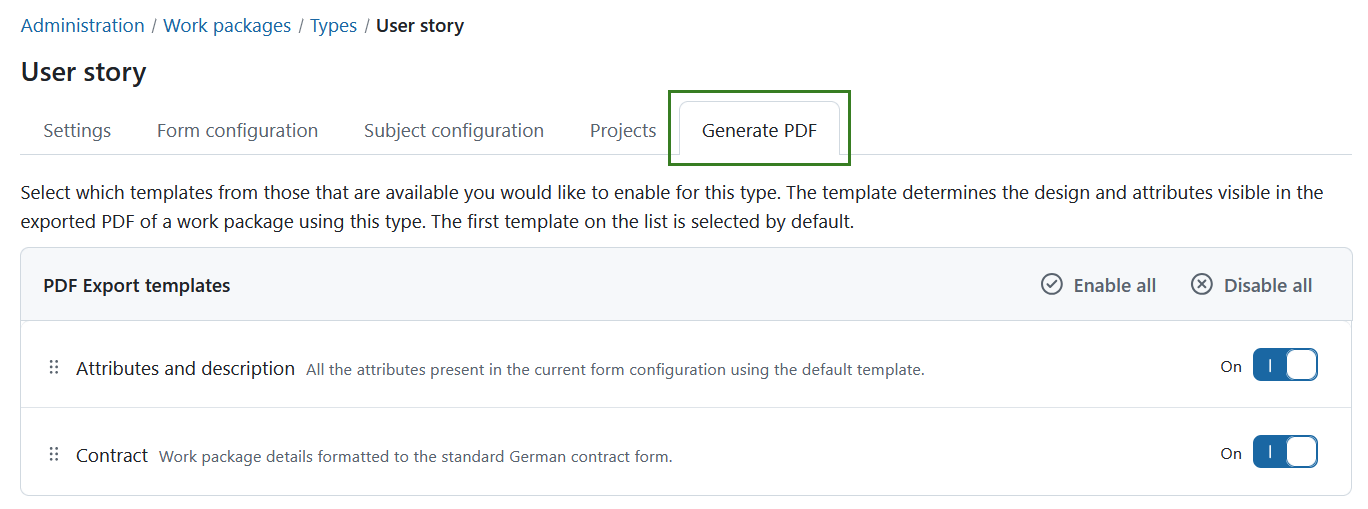Manage work package types
In OpenProject, you can create and manage as many work package types as needed, such as Tasks, Bugs, Ideas, Risks, and Features.
To add or modify work package types, navigate to Administration → Work packages → Types.
Here, you will see a list of all existing work package types.
- Click on a work package type name to edit an existing type.
- Use the up and down arrows to reorder work package types. The type at the top of the list becomes the default and is automatically selected when creating a new work package.
- Click the delete icon to remove a work package type.
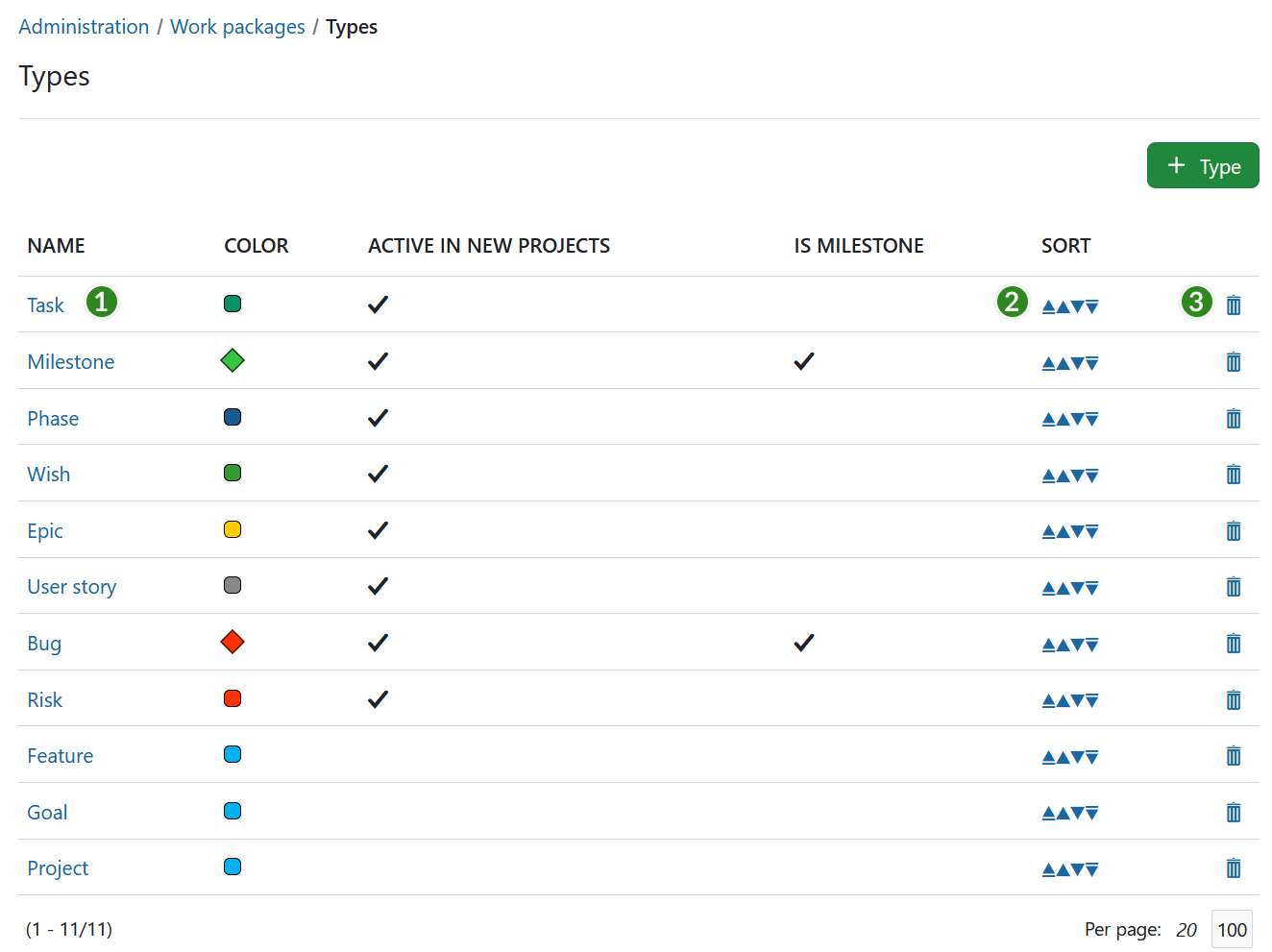
Create new work package type
Click the green + Type button to add a new work package type in the system, e.g. Risk.
- Give the new work package type a name that easily identifies what kind of work should be tracked.
- Choose a color from the drop-down list which should be used for this work package type in the Gantt chart. You can configure new colors here.
- You can copy a workflow from an existing type.
- You can enter a default text for the work package description field, which always be shown when creating new work package from this type. This way, you can easily create work package templates, e.g. for risk management or bug tracking which already contain certain required information in the description.
- Choose whether the type should be a milestone, e.g. displayed as a milestone in the Gantt chart with the same start and finish date.
- Choose whether the type should be displayed in the roadmap by default.
- Select if the work package type should be active in new projects by default. This way work package types will not need to be activated in the project settings but will be available for every project.
- Click the Save button to add the new type.
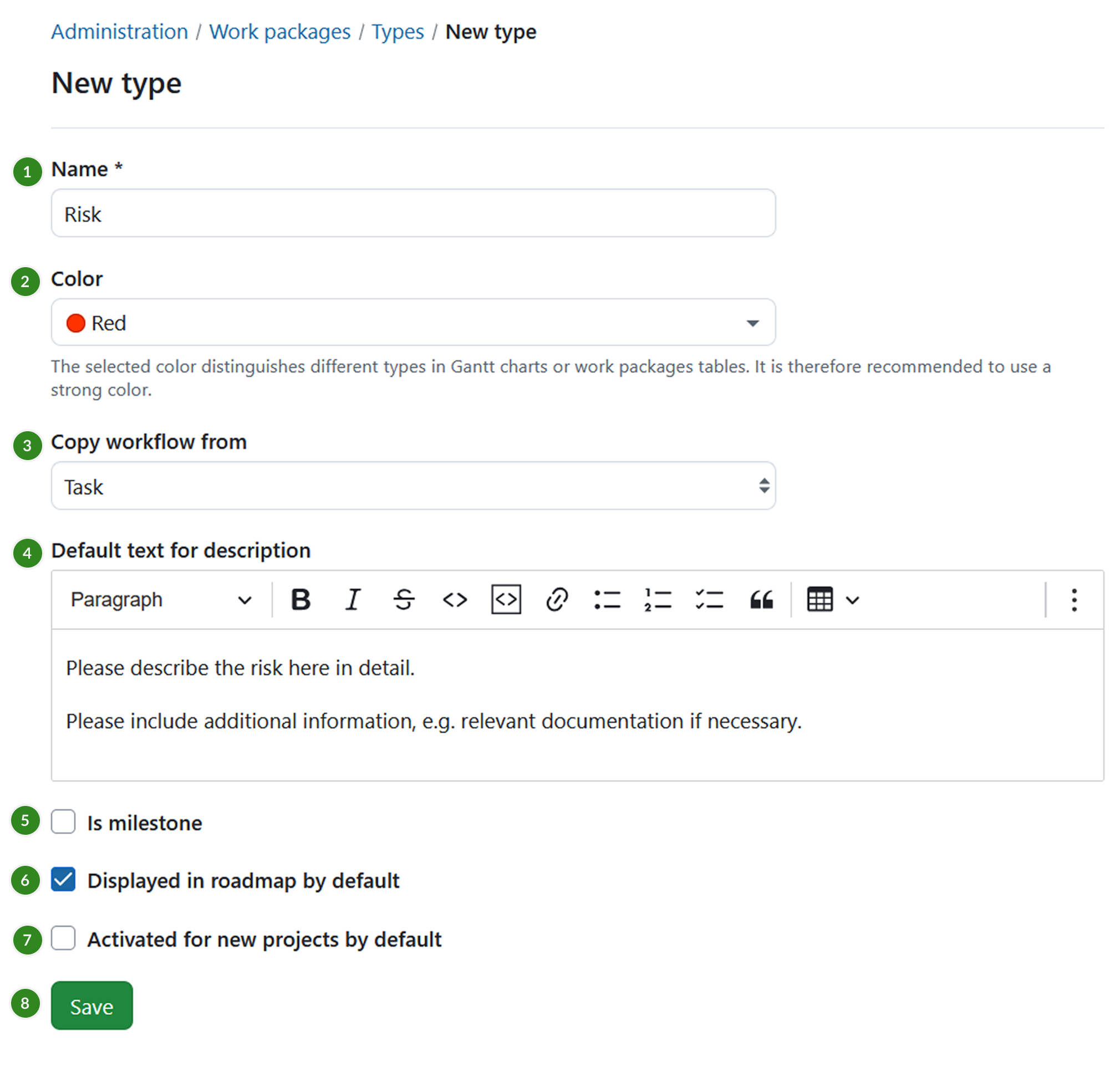
Work package form configuration (Enterprise add-on)
You can freely configure the attributes shown for each work package type to decide which attributes are shown in the form and how they are grouped.
Note
Some parts of the Work package form configuration are an Enterprise add-on and only available for the OpenProject Enterprise cloud and the Enterprise On-premises edition. The Enterprise edition allows you to customize form configuration with these additional features:
- Add new attribute groups
- Rename attribute groups
- Add table of related work packages to a work package form
To configure a type, first select the type from the list of types (see above) and select the tab Form configuration.
Active attributes shown in blue color on the left will be displayed in the work package form for this type. You can then decide for each attribute which group it should be assigned to (using drag and drop or removing it by clicking the remove icon). You can also rename attribute groups simply by clicking on their name or re-order attribute groups with drag and drop.
Inactive attributes shown in the grey color on the right. Attributes which have been removed are shown in the Inactive column on the right. This column also includes custom fields which have been created. The custom fields also can be added with drag and drop to the active form (the blue part on the left) to be displayed in the form.
Important
Starting with OpenProject 15.0, when adding new custom fields to a type through the form configuration, the added custom fields will not automatically be enabled in all projects that have this work package type currently enabled.
To add additional group, click the + Group button and select Add attribute group. Give the new group a name. You can then assign attributes (e.g. custom fields) via drag and drop. Note that adding attribute groups is only possible with the OpenProject Enterprise on-premises and the OpenProject Enterprise cloud.
In case you made a mistake, click the Reset to defaults button to reset all settings to the original state.
Finally, save the settings to apply them.
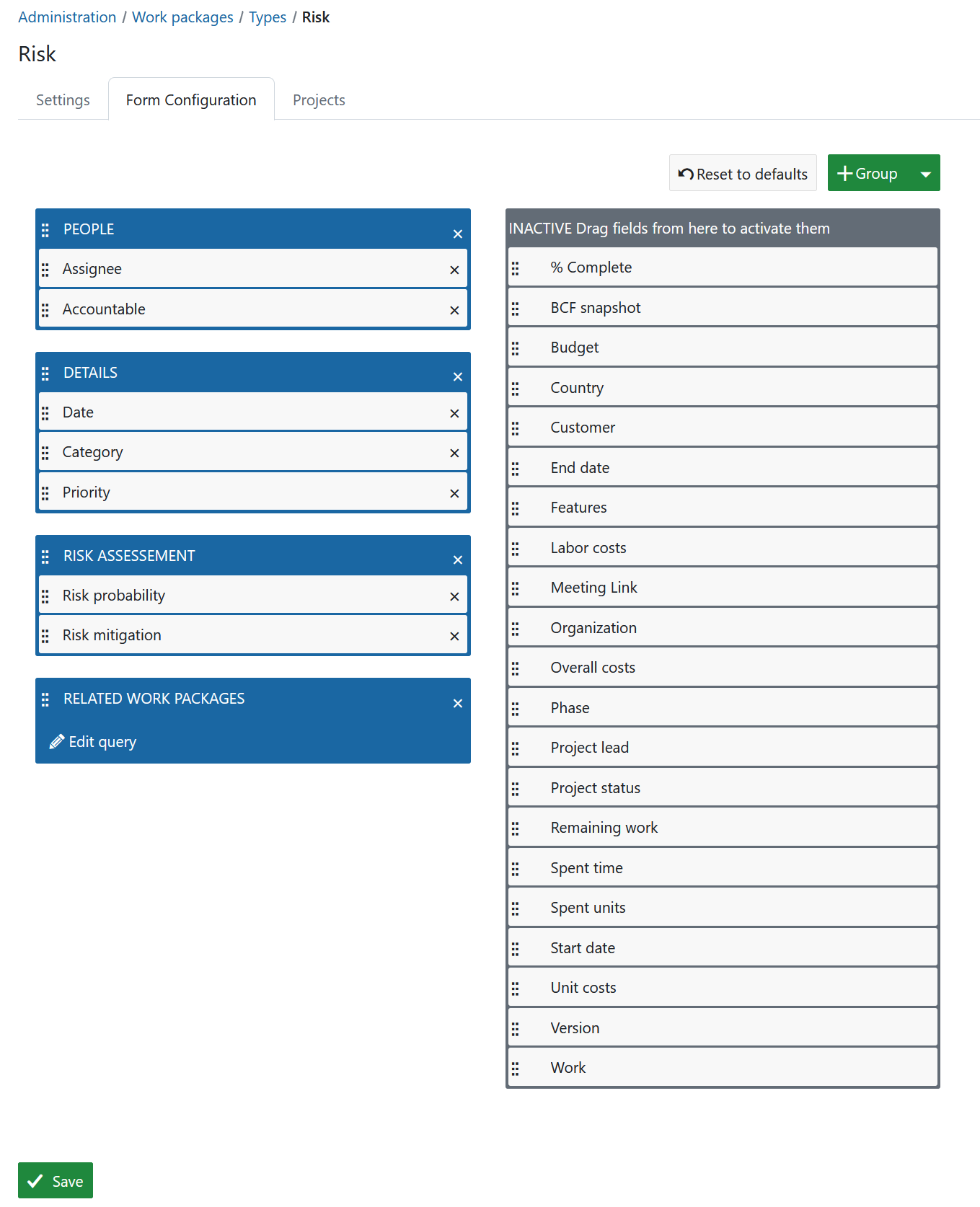
If you then create a new work package of this type, the input form will have exactly these attributes selected in the form configuration.
In this case, all attributes in the blue area on the left are displayed under the corresponding attribute group.

Watch the following video to see how you can customize your work packages with custom fields and configure the work package forms:
Add table of related work packages to a work package form (Enterprise add-on)
Also, you can add a table of related work packages to your work package form. Click the green + Group button and choose Add table of related work package from the drop-down list.
Note
Adding a table of related work package in OpenProject is an Enterprise add-on and can only be used with Enterprise cloud or Enterprise on-premises. An upgrade from the free Community edition is easily possible.
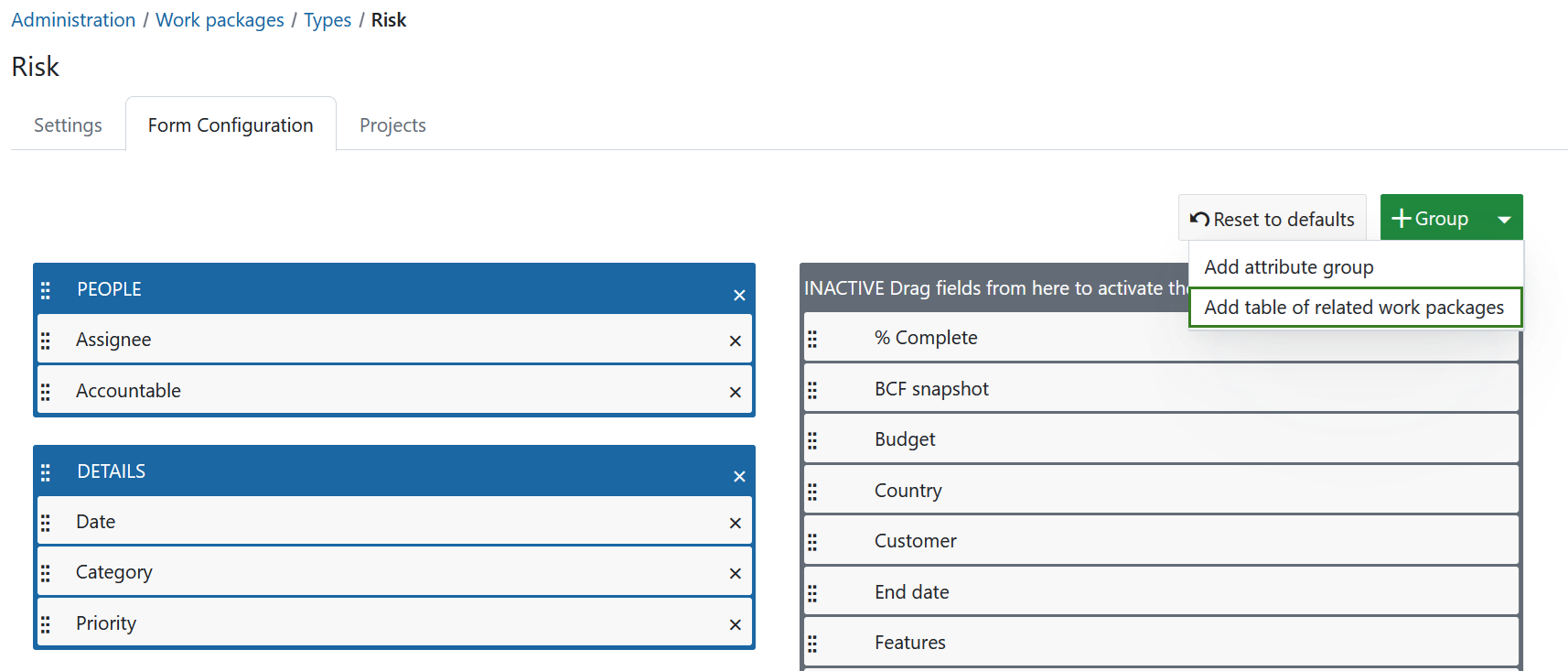
Now, you can configure which related work packages should be included in your embedded list, e.g. child work packages or work packages related to this work package, and more. Then you can configure how the list should be filtered, grouped, etc. The configuration of the work package table can be done according to the work package table configuration.
Click the green Apply button to add this work package list to your form.

The embedded related work package table in the work package form will look like this. Here, the work packages with the chosen relation will be shown automatically (based on the filtered criteria in the embedded list) or new work packages with this relation can be added.
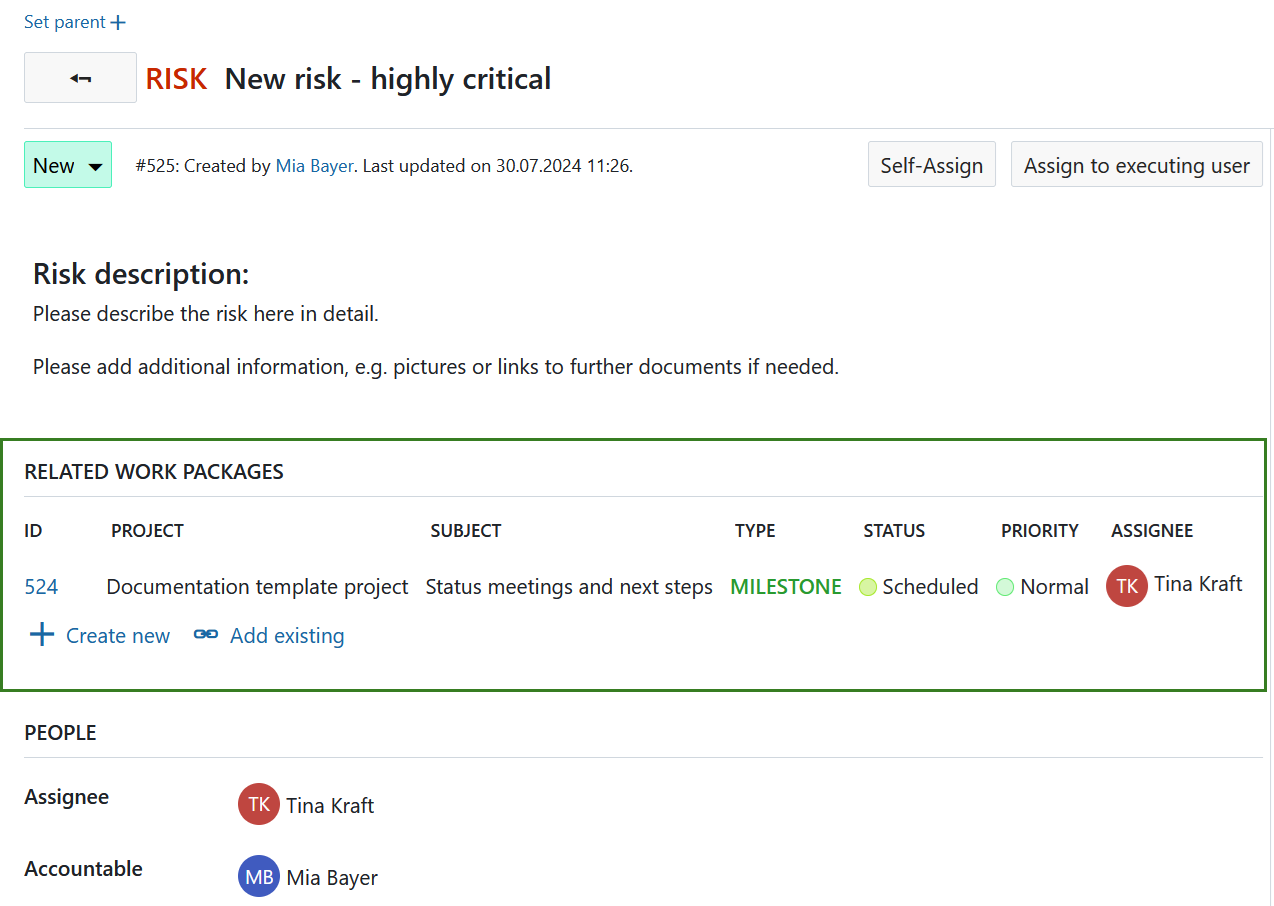
Work package automatic subject configuration (Enterprise add-on)
Note
Configuring automatically generated work package subjects is an Enterprise add-on and can only be used with Enterprise cloud or Enterprise on-premises. An upgrade from the free Community edition is easily possible.
Please refer to this guide for a detailed description of automatically generated work packages subjects in OpenProject.
Activate work package types for projects
Under Administration -> Work packages -> Types on the tab Projects you can select for which projects this work package type should be activated.
The Activated for new projects by default setting in the Types will only activate this type for new projects. For existing projects, the type needs to be activated manually. This can be also configured in the project settings.
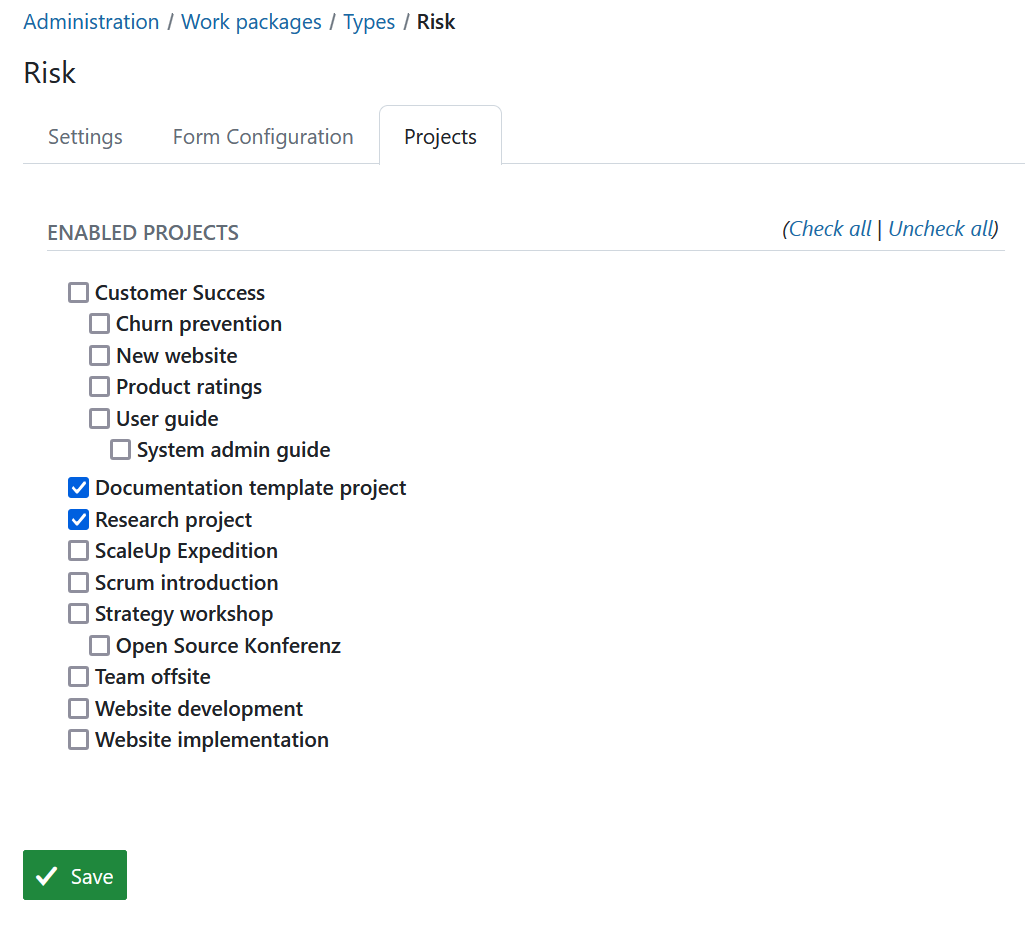
Activate templates for PDF exports
Under the Generate PDF tab of Administration -> Work packages -> Types you can select which templates from currently available ones should be enabled for the PDF export of this specific type.
The template determines the design and attributes visible in the exported PDF of a work package using this type. The first template on the list is selected by default.