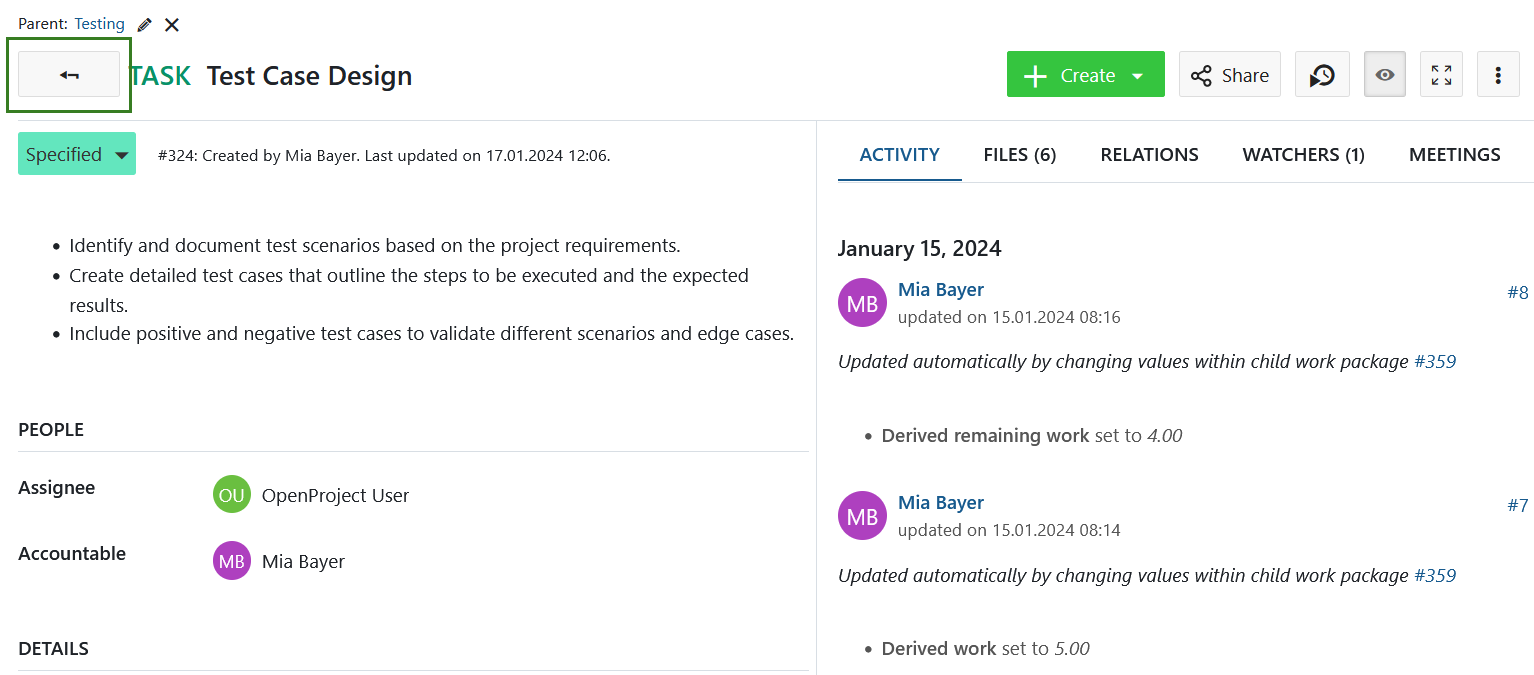Vues des lots de travaux
Une liste de lots de travaux est considérée comme une vue. Chaque vue est basée sur un ensemble de critères de filtrage et affiche tous les lots de travaux qui répondent à ces critères. Chaque projet d’OpenProject a automatiquement ces vues par défaut :
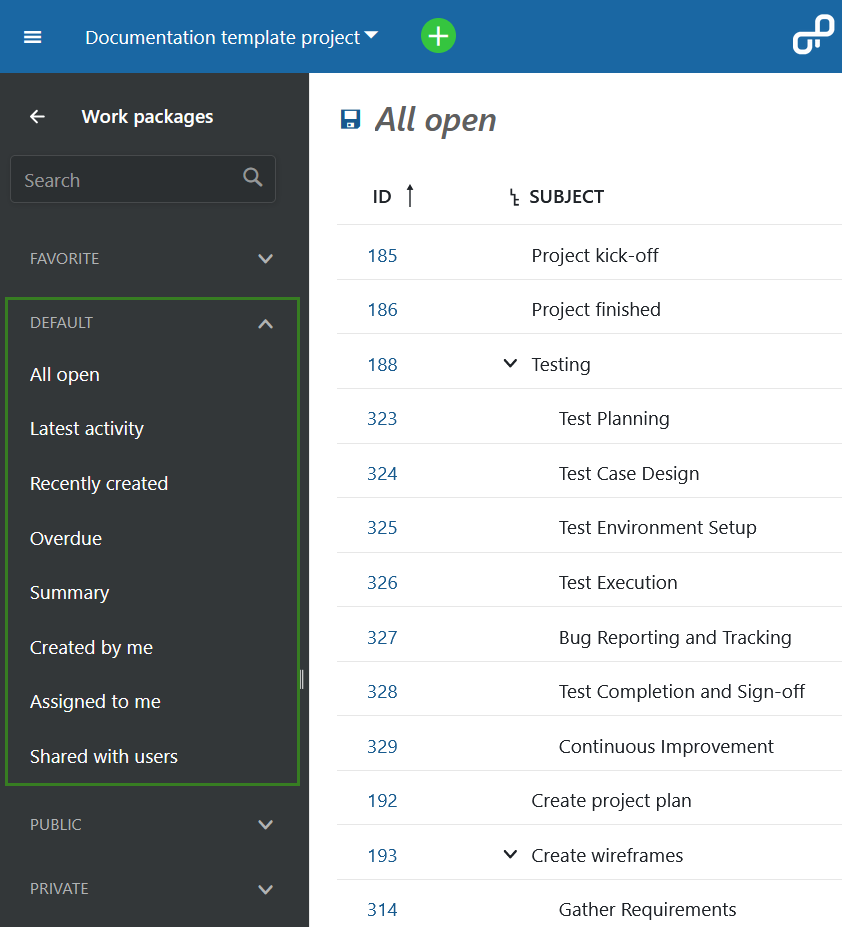
- Tous les ouverts : Tous les lots de travaux ouverts (c’est-à-dire dont le statut n’est pas défini comme fermé), triés par ordre croissant d’ID (le plus bas en haut).
- Dernière activité : Tous les lots de travaux, ouverts et fermés, en ordre décroissant de la dernière date mise à jour (dernière mise à jour en haut)
- Créé récemment : Tous les lots de travaux ouverts en ordre décroissant de la date de création (dernier en haut)
- En retard : Tous les lots de travaux en cours dont les dates de fin sont passées, par ordre décroissant de retard (le plus proche de la date actuelle en haut).
- Résumé : Aperçu du nombre de lots de travaux regroupés par type, statut, priorité, assigné, responsable, auteur, version, catégorie et sous-projet
- Créé par moi : Tous les lots de travaux que vous avez créés (l’utilisateur actuel) en ordre décroissant de la dernière mise à jour (dernière mise à jour en haut)
- Assigné à moi : Tous les lots de travaux qui vous sont assignés dans l’ordre décroissant de la dernière date mise à jour (dernière mise à jour en haut)
- Partagé avec les utilisateurs : Tous les lots de travaux qui ont été partagés avec les utilisateurs ou les groupes (y compris l’utilisateur actuel et/ou les utilisateurs ou groupes externes)
Vous pouvez également créer, enregistrer et modifier vos propres vues de lots de travail, qui seront affichées sous les vues Privées. Si les paramètres de visibilité sont Public ou Favori, ils seront affichés dans les sections des vues respectives. En savoir plus sur la configuration de la table des lots de travaux pour apprendre comment faire.
Modes de visualisation
Le contenu des lots de travaux dans n’importe quelle vue peut être affiché de différentes façons. Chacun de ces modes d’affichage affiche le même ensemble de lots de travaux mais les affiche différemment :
Affichage sous forme de tableau
La vue tableau montre tous les lots de travaux dans une table avec les attributs sélectionnés dans les colonnes.
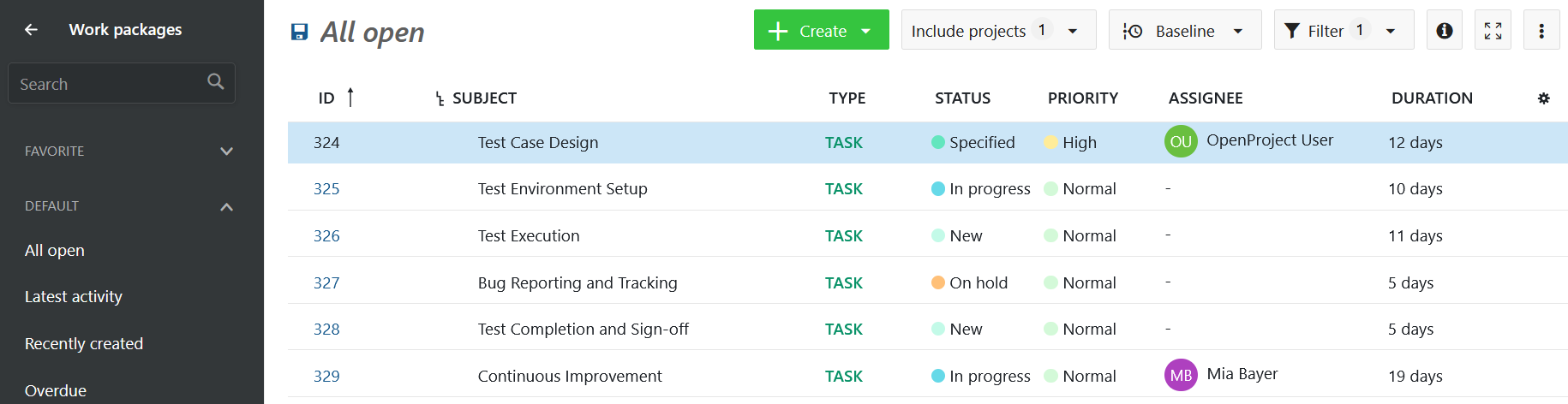
Pour savoir comment apporter des modifications à la vue du tableau des lots de travail, par exemple modifier les titres dans l’en-tête, filtrer, grouper ou ajouter des dépendances, consultez le guide de configuration du tableau des lots de travail.
Vue en écran fractionné
Si vous êtes dans la table des lots de travaux, cliquez sur l’icône d’information bleue à l’extrémité droite de la ligne du lot de travaux pour ouvrir la vue écran fractionné.
La vue écran fractionné peut également être activée ou désactivée avec le bouton info en haut à droite de la table des lots de travaux, à côté du Filtre.
![]()
Une fois l’écran fractionné ouvert, vous pouvez facilement naviguer dans la table des lots de travaux en cliquant dans une ligne d’un lot de travaux et afficher les détails dans l’écran divisé à droite.

Vue plein écran
Pour afficher un lot de travaux avec tous ses détails en mode plein écran, double-cliquez sur une ligne dans le tableau des lots de travaux.
Vous pouvez également utiliser l’icône plein écran dans la vue d’écran fractionné du lot de travaux dans l’en-tête à droite (à côté d’Observateur).
![]()
Ensuite, le lot de travaux avec tous ses détails sera affiché.
La flèche située à côté du sujet vous ramènera à la vue table.