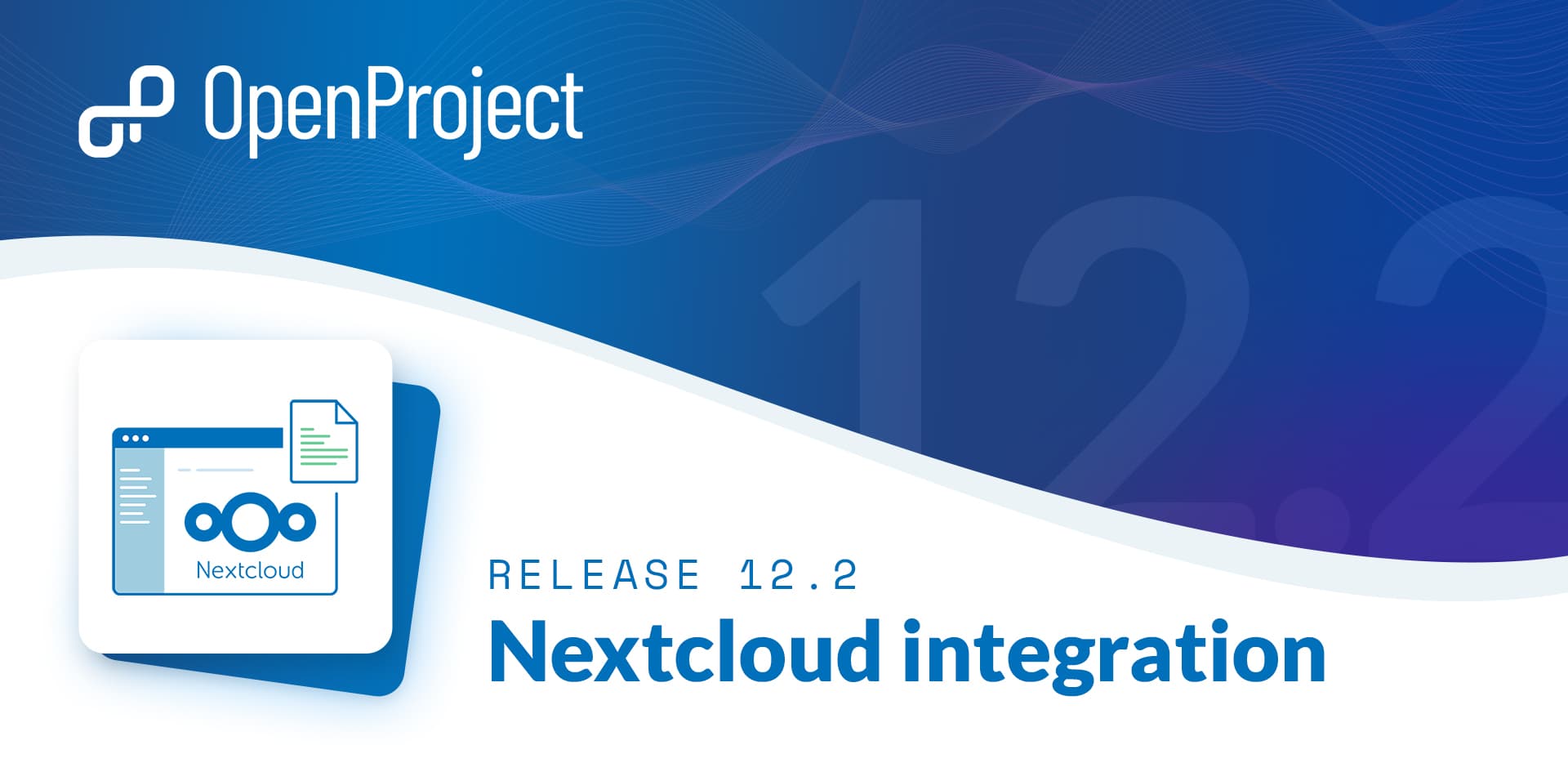
OpenProject 12.2: file management with Nextcloud, improved scheduling and log time for other users
We are proud to present to you OpenProject 12.2. This release makes us especially excited about the next step in the Nextcloud integration which is enhancing file management in OpenProject. For both OpenProject and Nextcloud data sovereignty and open source are an integral part of their strategy, and that is why this collaboration brings the most secure way to combine project management and file management for mutual users. On top, this release launches improvements of the date picker as well as the possibility to log time for other users.
Our OpenProject cloud edition will automatically be updated today, 15th August 2022.
What is new in OpenProject 12.2?
File management with Nextcloud
With OpenProject 12.2, you can now use Nextcloud, the world’s most-deployed on-premises content collaboration platform, together with OpenProject, the leading free and open source project management software to combine project and file management. Data sovereignty and open source are important core values to both OpenProject and Nextcloud, and form the foundational common ground for this integration.
After the first step of the development which brought the integration of OpenProject in the Nextcloud dashboard and search, we have now extended the functionality to link and display Nextcloud files and folders in OpenProject. Consequently, the productivity of users of both platforms increases significantly. No more endless searching for files. In OpenProject, you can now find files directly in the respective work package.
In OpenProject: In addition to listing files attached to a work package, the Files tab now also shows you Nextcloud files that are linked to the current work package. You will easily find your project-related files directly attached to the work packages and always have the latest version at hand. Secondary actions on each file allow you to directly open or download the file, show the containing folder in Nextcloud or remove the link.
See in the following what it looks like in OpenProject and that you can access the linked Nextcloud files in the tab files in the work package detail view:
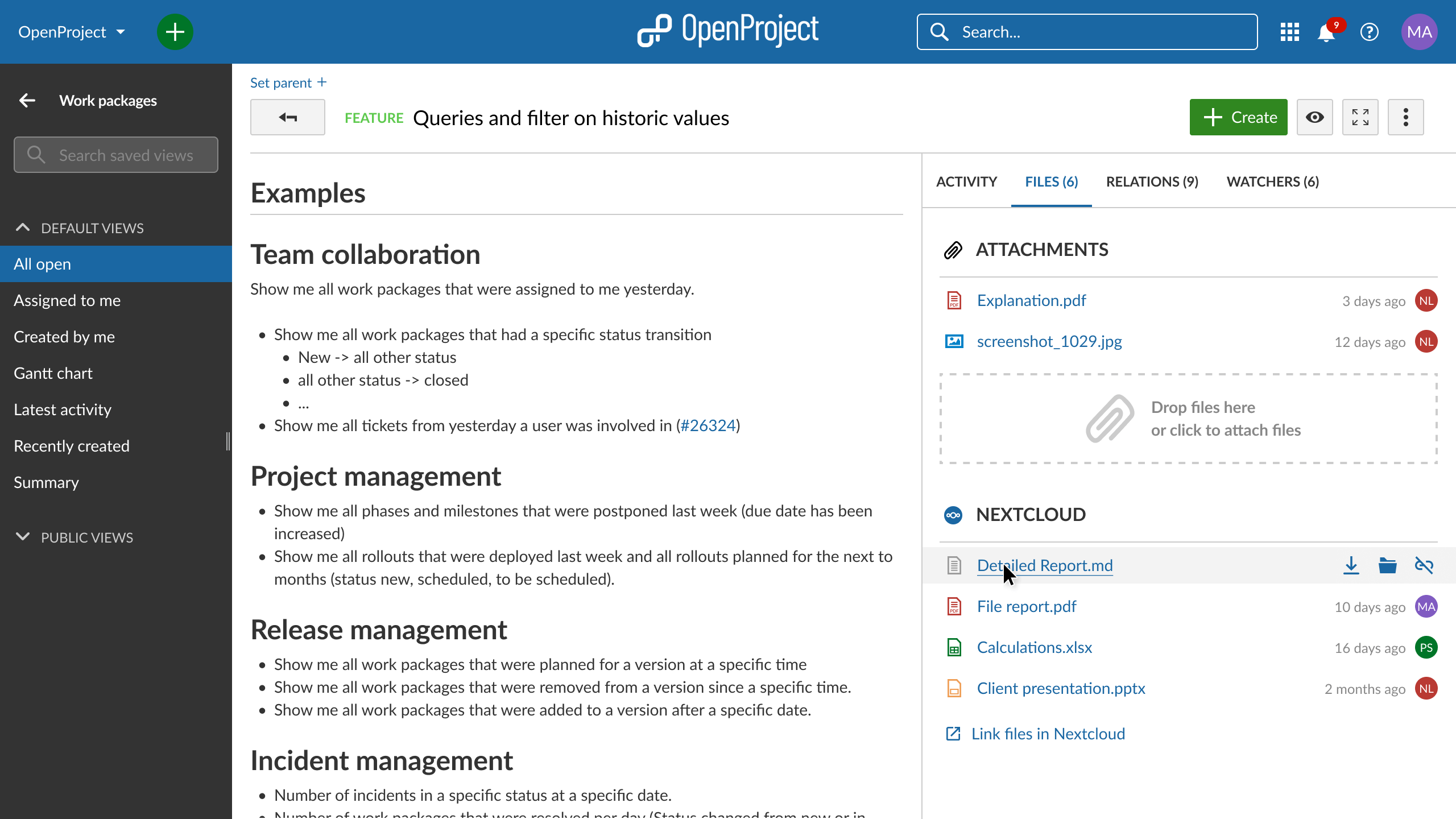
This integration allows you to link files in Nextcloud with work packages in OpenProject, which makes it possible to see all files related to a work package in Open Project. From OpenProject, you can access your Nextcloud environment to then add the link to the work package from there.
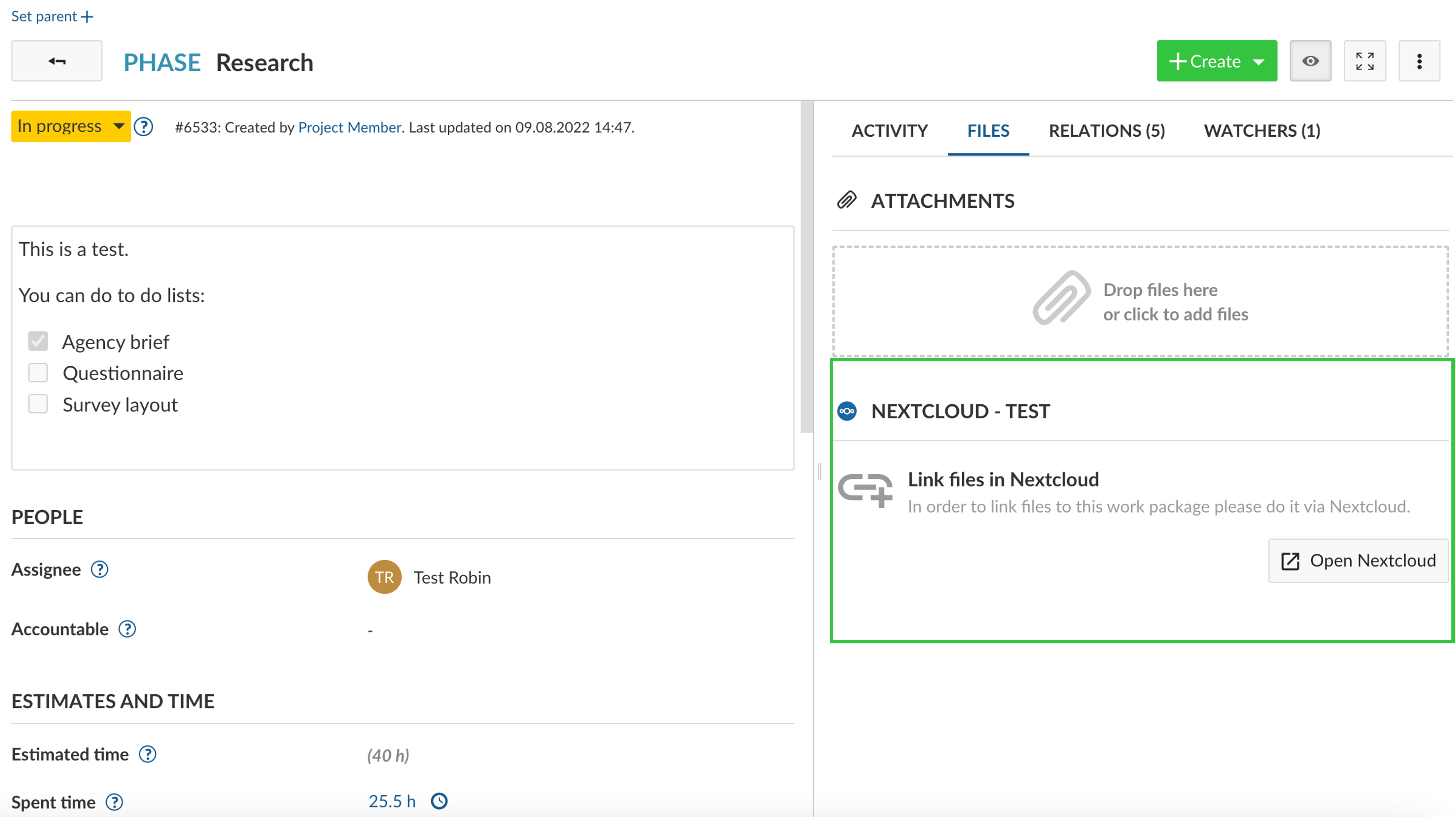
In Nextcloud: You will be able to access the OpenProject tab in Nextcloud by accessing the details split screen of any file. In this tab, you will be able to search for the work package to which you would like to add a link. Once a work package is linked to a file, you can always unlink it by clicking on the unlink icon.
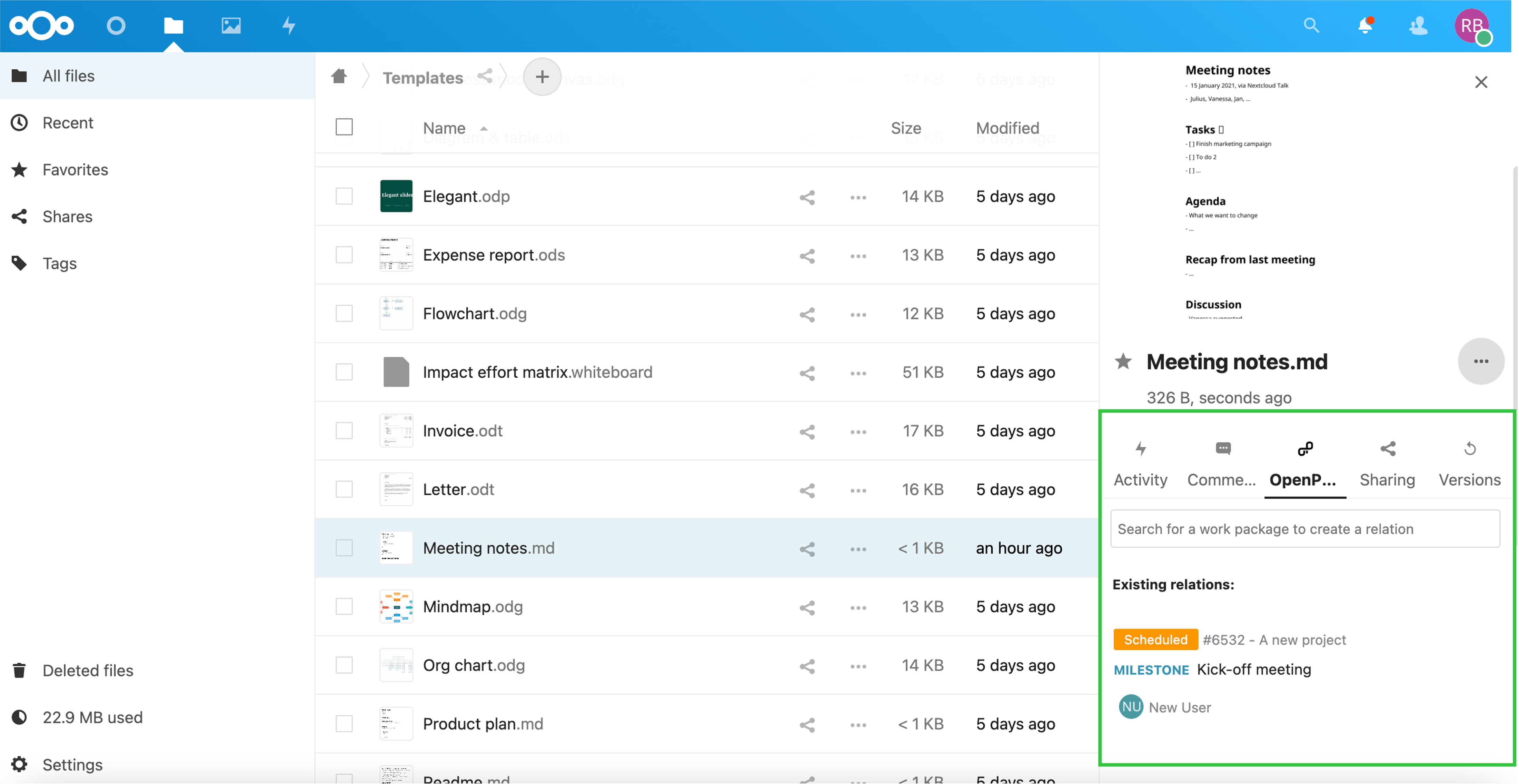
It has happened to all of us: We forgot to attach a file, worked with the wrong version or got the wrong folder. By attaching files from Nextcloud in OpenProject, it is directly linked to your work. Everything you need for your work is in one place – a very secure place.
We are already planning the next step in the development of the Nextcloud integration. This includes the possibility to link a file straight from OpenProject and we will also add the option to link whole project folders.
Please note that in order to use this integration, you need a Nextcloud account.
You can find more information about how to use and setup the Nextcloud integration in our documentation.
Alerts when scheduling related work packages
With the OpenProject 12.2 release, the team was working on improving the date picker to give you more clarity when scheduling work packages. To choose automatic or manual scheduling mode, the selection box moved to the top of the date picker to be more visible. What is new is that you will now receive alerts about what you are doing and what impact it has on other work packages. We added warning banners that provide information when changing dates of a work package that has relations with other work packages. Both critical information that has bigger consequences to a project’s timeline as well as helpful (but not critical) information will be displayed. On top, you have the possibility to show the relations in the Gantt chart directly from the date picker.
If you are changing e.g. a date of a work package that is a predecessor of another one, you will receive the following warning that tells you that it will impact the schedule of other work packages. 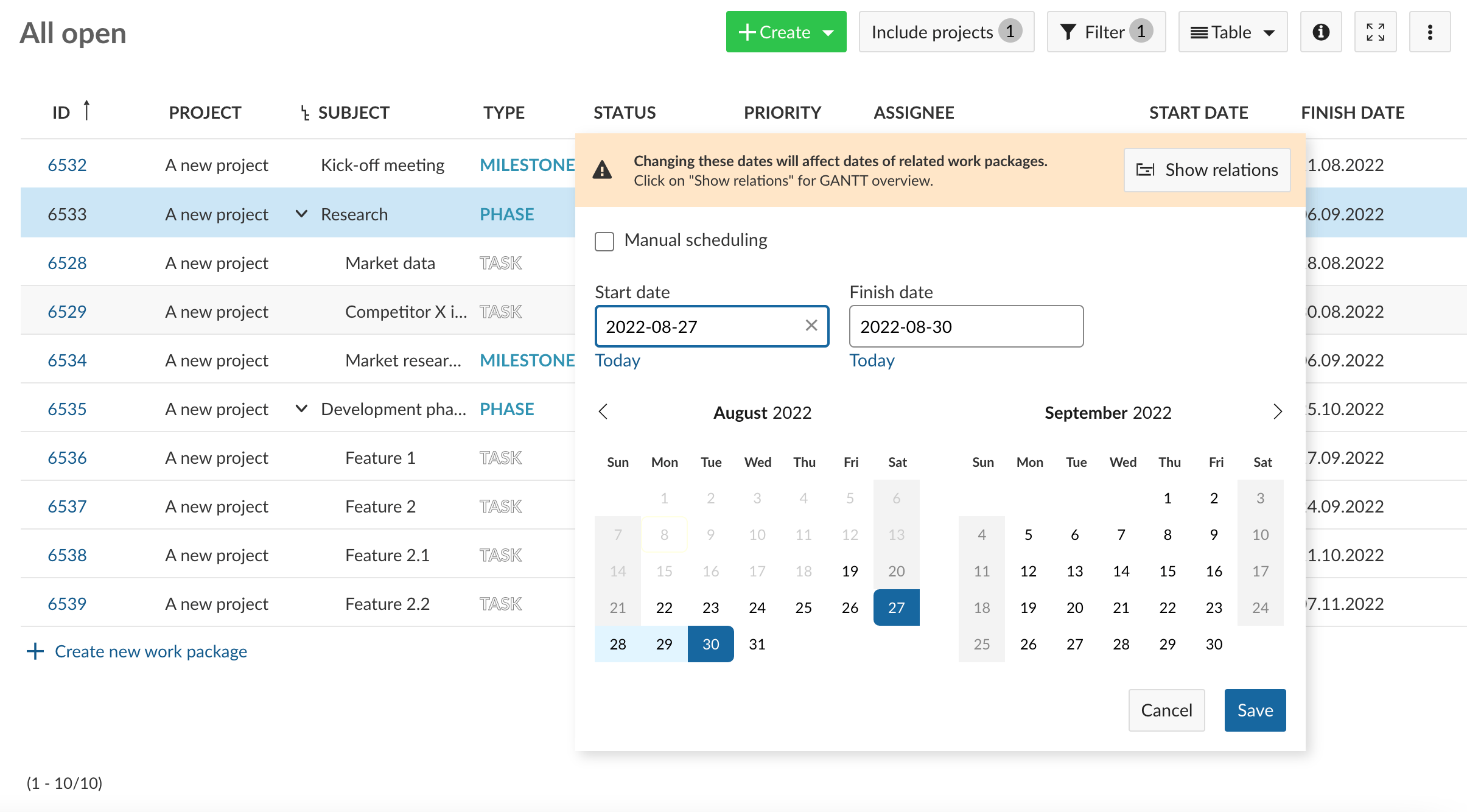
If you are trying to change a date of a parent work package which has been set to automatic scheduling, you will not be able to change the date and receive the following notification.
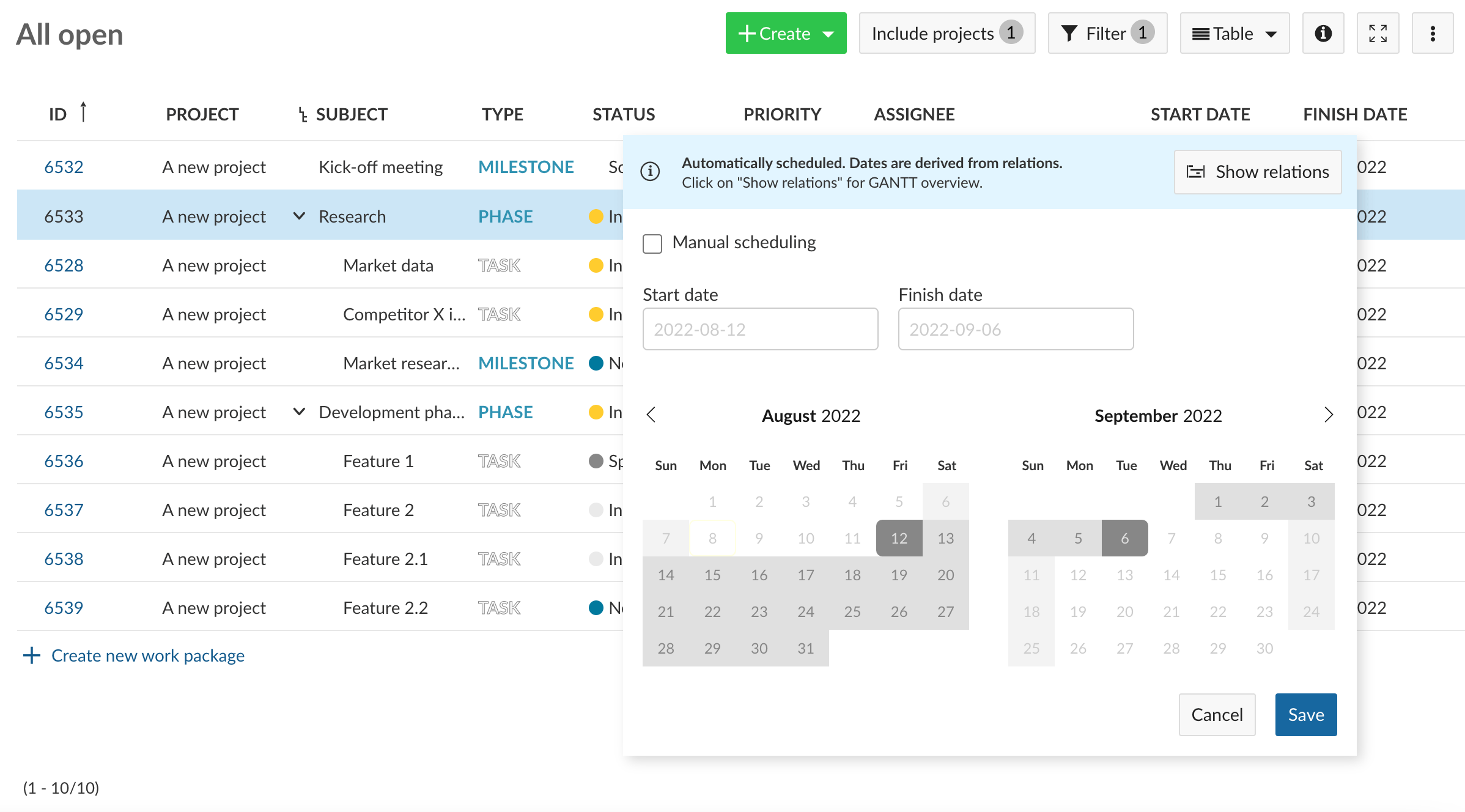
Log time for other users
OpenProject 12.2 gives the administrator the possibility to grant permissions to log time for other users. With the required permissions, you can now select the team member you want to log time for, from the drop down. 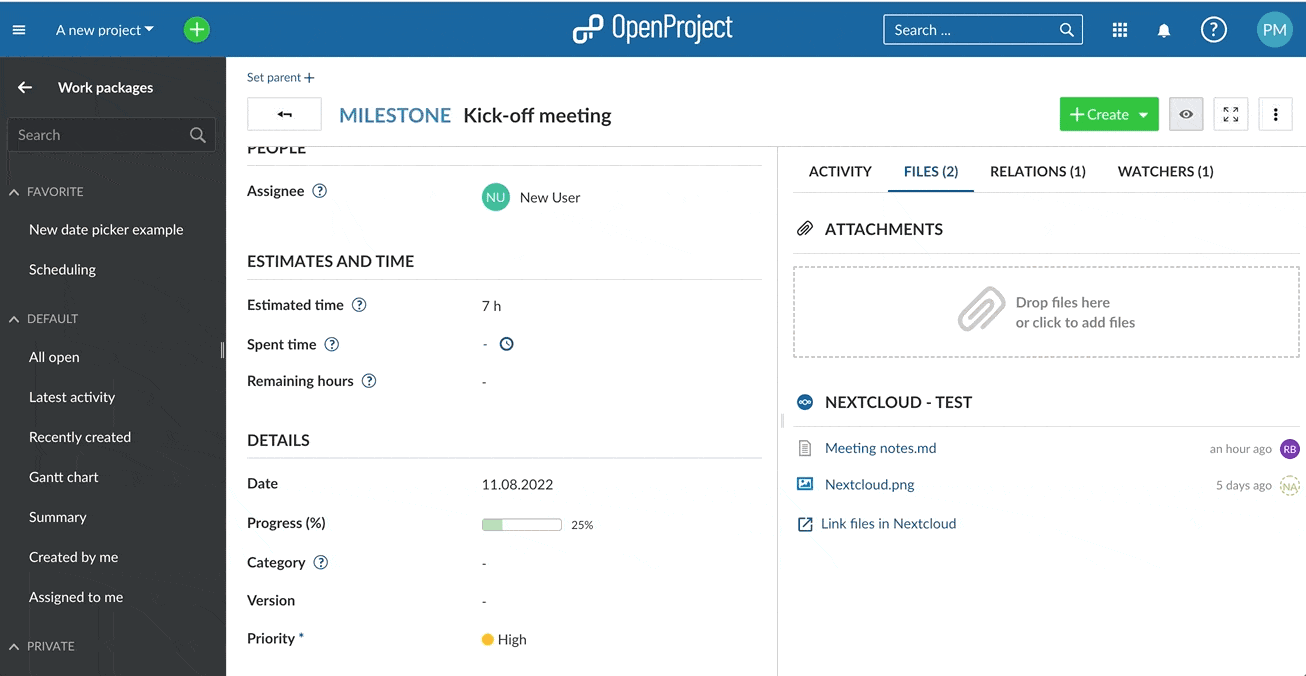
Improved navigation bar
When you open the project drop down from the header menu to view all projects, you are now also able to create new projects from there. Simply click on +Project. The View all projects functionality can be found at the bottom of the drop down by clicking on Projects list. 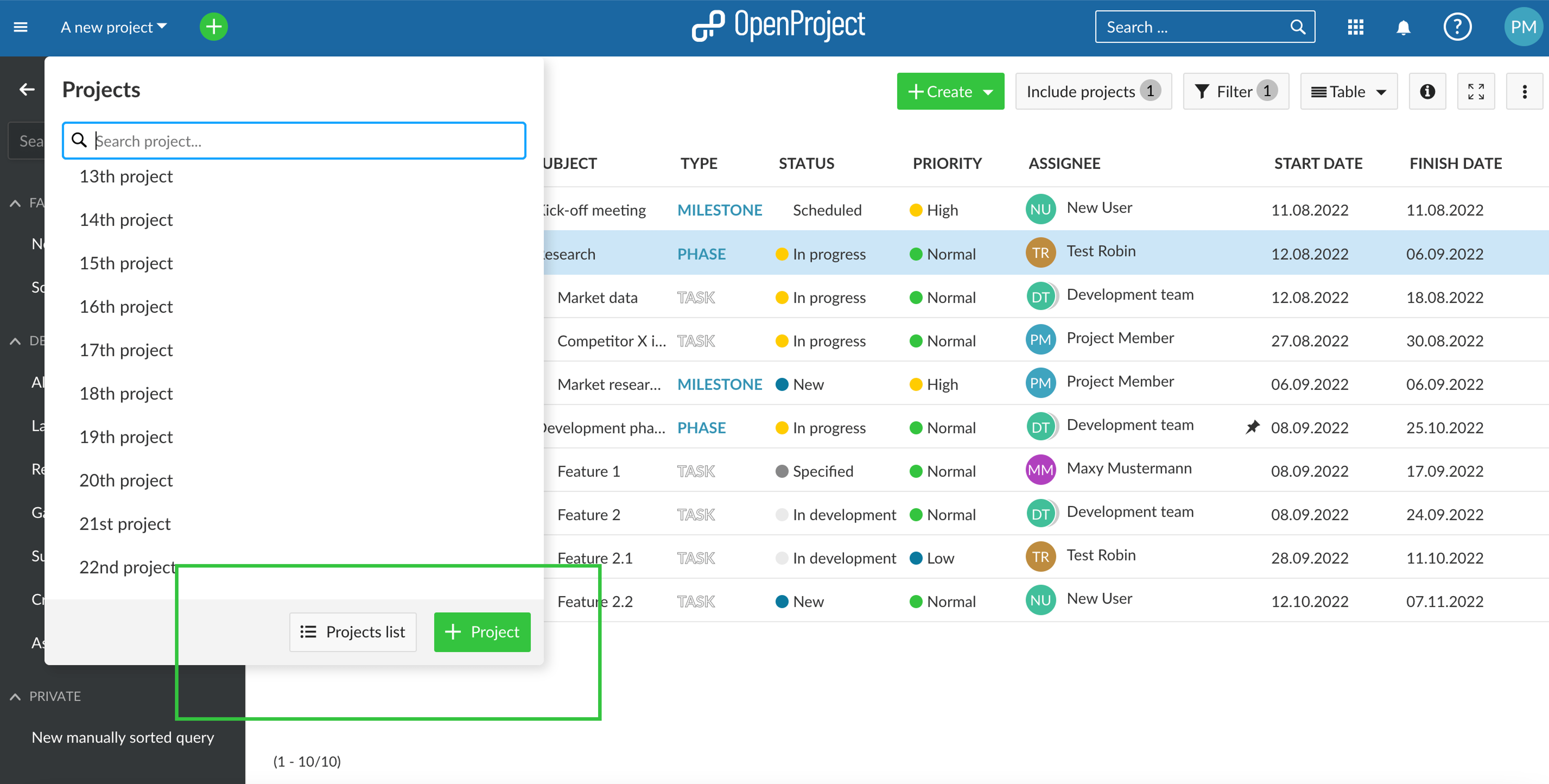
Further improvements, changes, and bug fixes
• Mark notifications as read also outside the notification center.
Please see a complete list of all features and bug fixes in our OpenProject 12.2 release notes.
Installation and Updates
To test the features of OpenProject 12.2 right away, create a free trial instance for our OpenProject Enterprise cloud. Prefer to run OpenProject 12.2 in your own infrastructure? Here you can find the Installation guidelines for OpenProject. Want to upgrade from a Community version to try out the Enterprise add-ons? Get a 14-day free trial token directly out of your current Community installation.
Migrating to OpenProject 12.2
Follow the upgrade guide for the packaged installation or Docker installation to update your OpenProject installation to OpenProject 12.2. We update hosted OpenProject environments (Enterprise cloud) automatically.
Support
You will find more information about the new features in the OpenProject Documentation or you can post your questions in the Community Forum.
Release Notes
Please refer to the OpenProject 12.2 release notes for an overview of all the new and improved features, as well as a list of fixed bugs.
Credits
• Special thanks go to City of Cologne and University Duisburg-Essen for sponsoring the Nextcloud integration, as well as all OpenProject contributors without whom this release would not have been possible.
• Special thanks for reporting and finding bugs go to kak tux, Karl Sebera, Christina Vechkanova, Ulrich Germann, Kiran Kafle, Alexander Seitz, Max Chen, PD Inc Support, Rince wind, Simon Rohart, Sander Kleijwegt, Sreekanth Gopalakris.
• Every other dedicated user who has reported bugs and supported the community by asking and answering questions in the forum.
• All the dedicated users who provided translations on CrowdIn.


