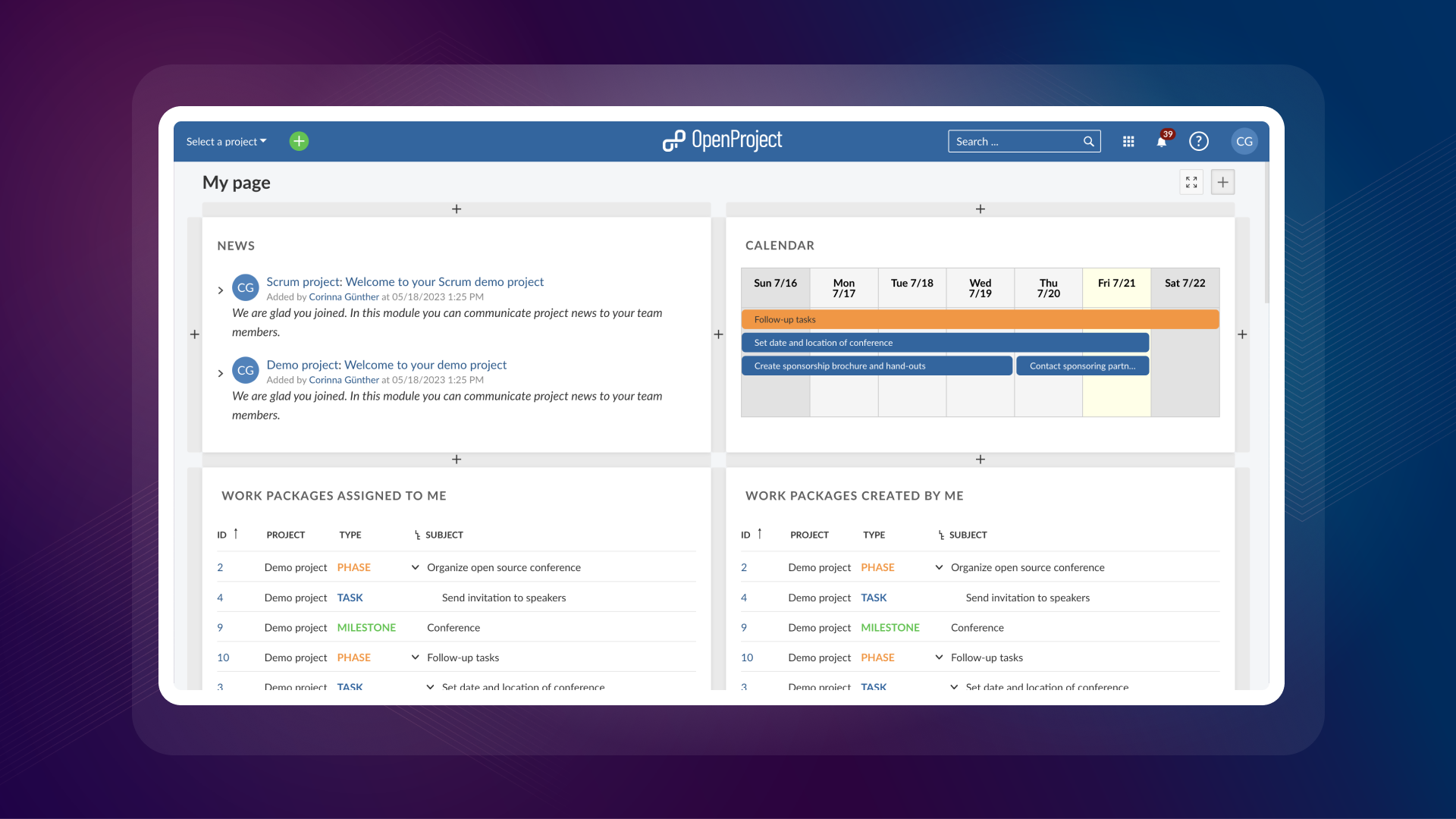
How to create the best dashboard for your project
Project management is all about getting organized. What tasks are due this week? Where is my help needed? To best answer these kinds of questions, you need one overview page to display everything important to you at a glance – typically called a dashboard. In OpenProject, you have different possibilities to create a dashboard or project overview. Read this article to see which kind is the best fit for you and your projects.
What is a dashboard? “In business computer information systems, a dashboard is a type of graphical user interface which often provides at-a-glance views of key performance indicators (KPIs) relevant to a particular objective or business process. In other usage, “dashboard” is another name for “progress report” or “report” and considered a form of data visualization.” – Wikipedia
In the world of project management, keeping tasks on track is vital for success. Everyone wants an easy way to see what’s going on. Nevertheless, every organization and every single user has their own understanding of what a dashboard should display to answer their questions. This is where one of OpenProject’s strengths comes into play: the high degree of customization.
At the project level in OpenProject, it is the administrators who define the customization. The dashboard at this level is called the “project overview”. Then there is the “My page”, which every user can personally adjust to their needs. In addition to those two types of dashboards in OpenProject, you can – without having to have admin rights - filter work packages and save the view to be able to quickly access it later. This third option is not exactly a dashboard, but it serves similar purposes and is therefore included here as a kind of dashboard.
We will discuss the advantages of each kind of dashboard:
The project overview dashboard in OpenProject
Especially when working with several projects on one instance, a project overview page is very handy. System admins can add and remove widgets, like a calendar, custom text or a work packages table.
Imagine you are a new employee in a company and your manager invites you to OpenProject, giving you access to five different projects. One of the first things you would do is navigating to each project’s overview page to read what this project is about, who is a member and other important information.
Right now, these are your widget-options as system admin for customizing the project overview in OpenProject:
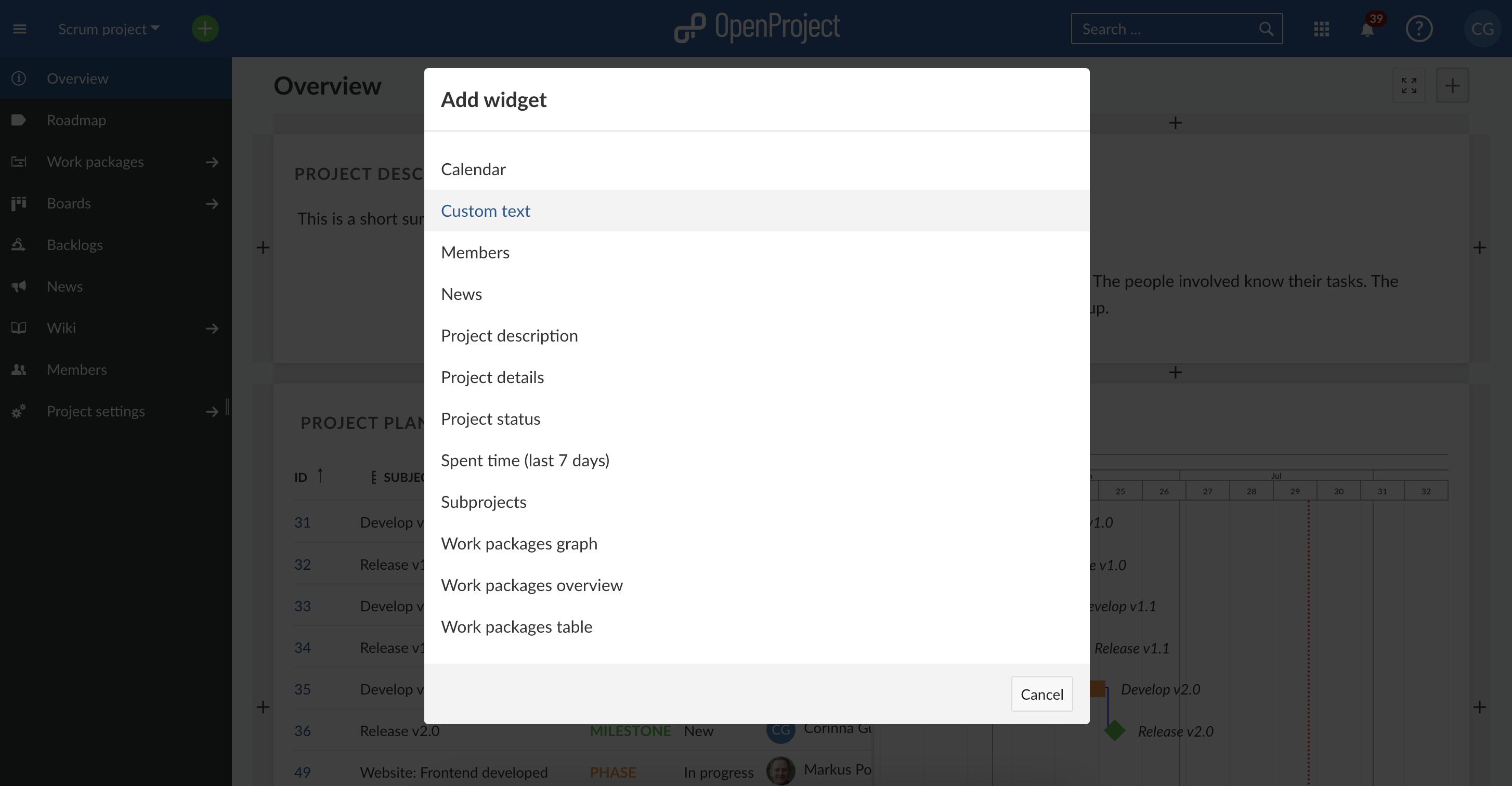
The “My page” dashboard in OpenProject
OpenProject knows that each user has unique needs. That’s why we created the “My page” dashboard, just for you. This personal dashboard puts all the essential information at your fingertips. From work package reports to news updates and your calendar, it’s all here, neatly organized.
Whether you’re a project admin or a project member, on the “My page,” you’ll find precisely the information you need:
- What tasks are scheduled for this week? (Calendar widget)
- Which tasks are assigned to me? (Work package widget)
- How much time have I spent on each task? (My spent time widget)
Good to know: The “My page” is not a read-only dashboard! You can directly log time or rename work packages within the widgets. For more detailed adjustments, you can navigate directly to the work package by clicking on the work package ID.
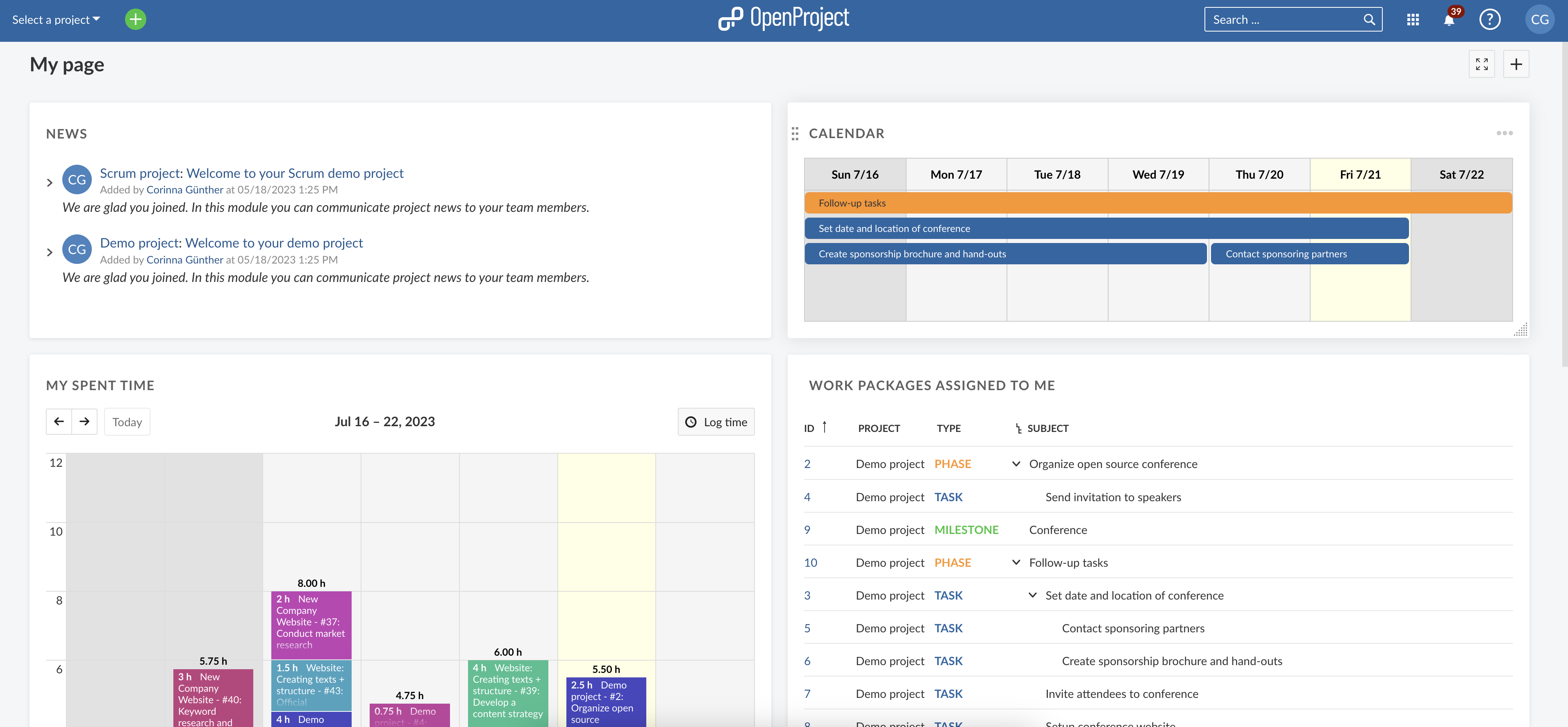
The custom query in OpenProject
As work packages in OpenProject are the centerpiece of your project management, a well-filtered view of work packages also serves as a kind of overview page. Simply create a custom query in OpenProject, which means saving your preferred filters, sort criteria and groupings in the work package table.
The custom query can be considered a workaround-dashboard, if the main reason you need a dashboard is to get quick answers to – for example - one of the following questions:
- What are my to-dos? (filter for: work packages assigned to me / optionally also priority)
- What are open tasks concerning a certain subproject/client/department? (filter for subprojects)
- What tasks are overdue? (filter for finish date more than one day ago and status open)
- What tasks have recently been updated? (filter for status is not empty + sort by “updated on”)
Now imagine you are accountable for a software project, leading several in-house developers and UX/UI designers in addition to one or two external partners. The project overview is nice to get a quick overview and check if everything is on track. The “My page” leads you to a personalized overview of your own responsibilities. But as a manager, you also want to know how your employees are advancing. A custom query helps a lot to master the situation. Simply save your preferred filters, sort criteria and groupings as a favorite view to quickly access the view any time you like. Check everything is on track first thing in the morning – and relaxed get your coffee afterward.
Here is an example of a custom query, displaying work packages sorted by the latest activity:
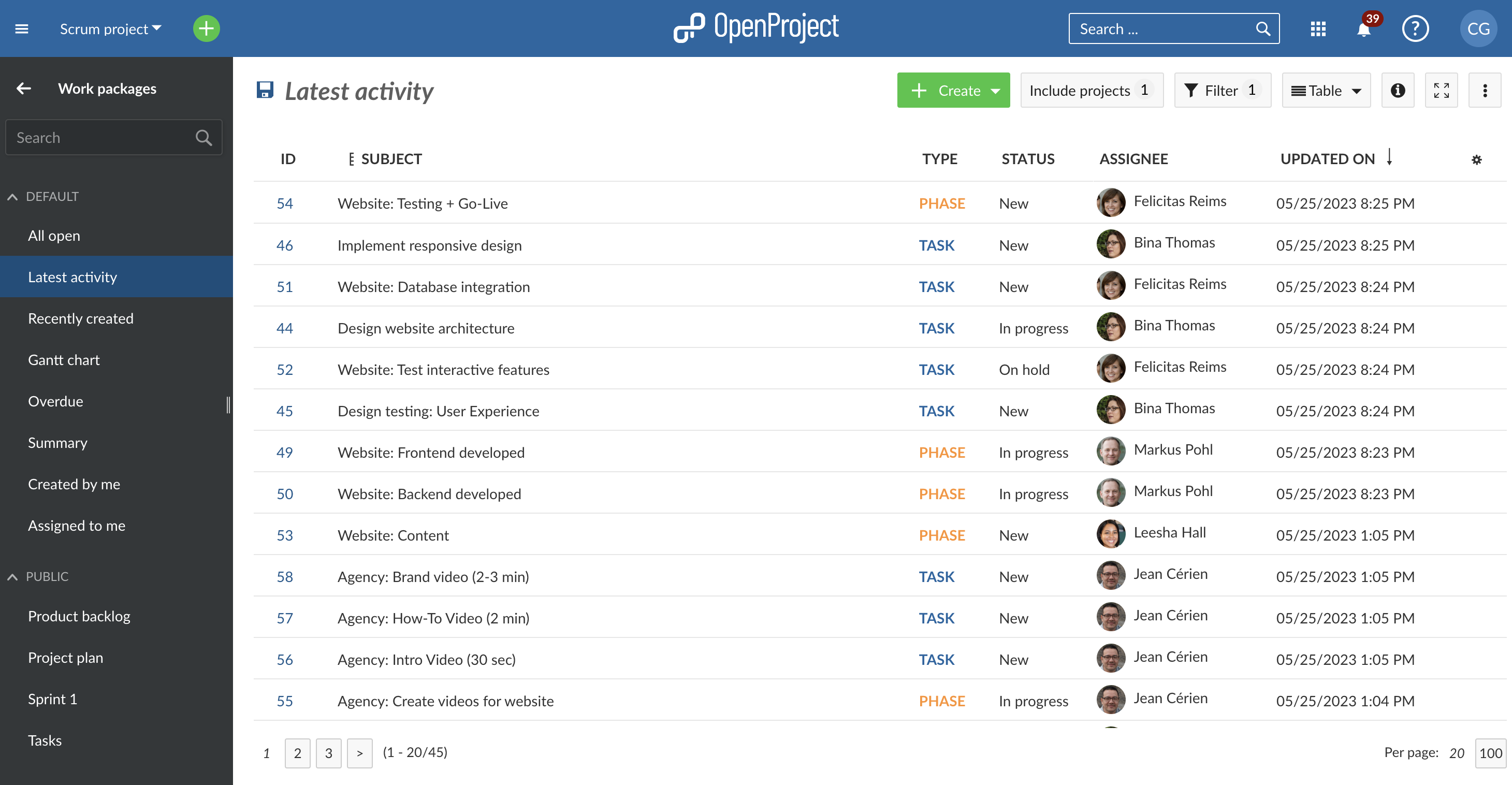
Please note that with the workaround-dashboard of the custom query, you can only display one type of filter, not add several widgets like on the actual dashboards above. Therefore, the custom query does not meet the typical criteria of a dashboard, but answers very similar questions.
If you do not like the table view, you can also display your filtered work packages in a board view.
You now know three possibilities to get a quick overview of your projects and tasks. Please tell us: How do you prefer to utilize OpenProject’s dashboards? Additionally, we would love to hear your suggestions for future improvements to enhance your project overview experience even further. To contact us, you can use our contact form or discuss with other users in one of our forums.
If you are already a dashboard guru and want to share your experience with other users, we are always grateful for a product review! 💙


