How do you communicate with your project team?
A project management software supports the project team in their collaboration and to deliver the project as efficiently as possible. It combines the power of several tools in one: timings, assignment of tasks, issue tracking, communication, meetings, knowledge database, budget, time tracking, cost reports and many more. It gives the project manager and the team the best overview and makes work life easier.
In a web-based project management software project members have access to all project-related information at any time and from anywhere. Having an overview over all tasks and their assignees makes responsibilities clear for everyone. This is particularly useful when team members work remote or across locations or offsite. On top, with a centralized solution, the project manager can update the stakeholders with one click.
But how does it work in reality? What features allow you to keep each other up to date, exchange ideas and feedback, and drive the project? We have put together an overview on how collaboration works in OpenProject and how you communicate with your team.
Communicate your project timeline
First thing you would want to share with your team and stakeholders is the project timeline. The easiest way in OpenProject is to display the timeline on the project overview page. A classic Gantt Chart will show what work package is due when. You can add assignee, priorities and other attributes that fit your requirements. Alongside other widgets on the project overview page, this will help you and your team to deliver the project on time.
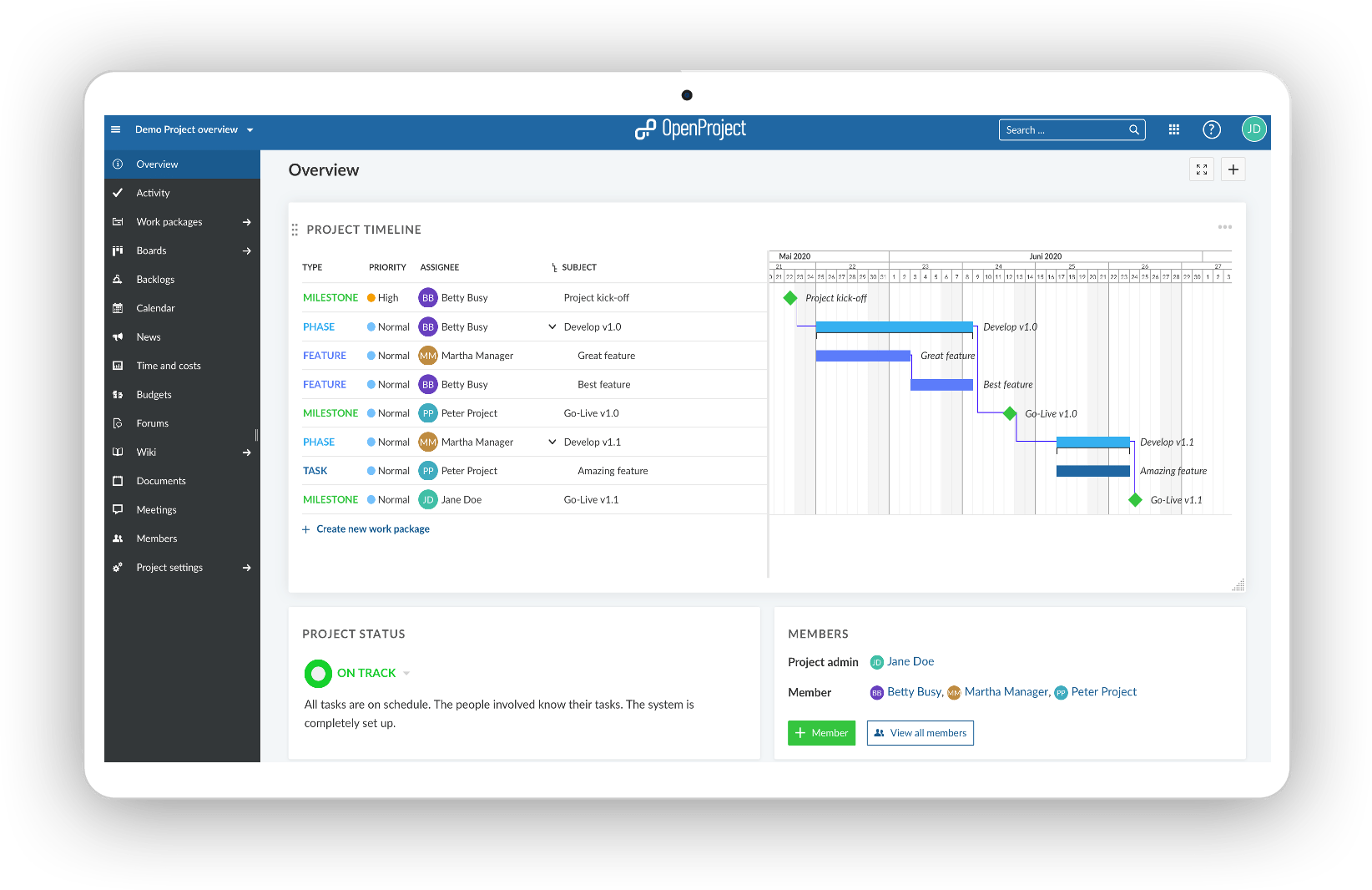
Always up to date with email notifications
Email notifications help you to always be on top of what is happening and what your team members are working on - without opening the OpenProject application. Receive email notifications when team members change a work package - the status, description, estimated time or any other attribute. Per default, notifications get sent for work packages you are involved in or you are watcher of. However, you can customize the settings and choose which actions in the project you would like to get notified about. You can choose to receive emails for events in all projects or only for selected projects. We have scheduled further customization of the notifications for the OpenProject release 11.0.
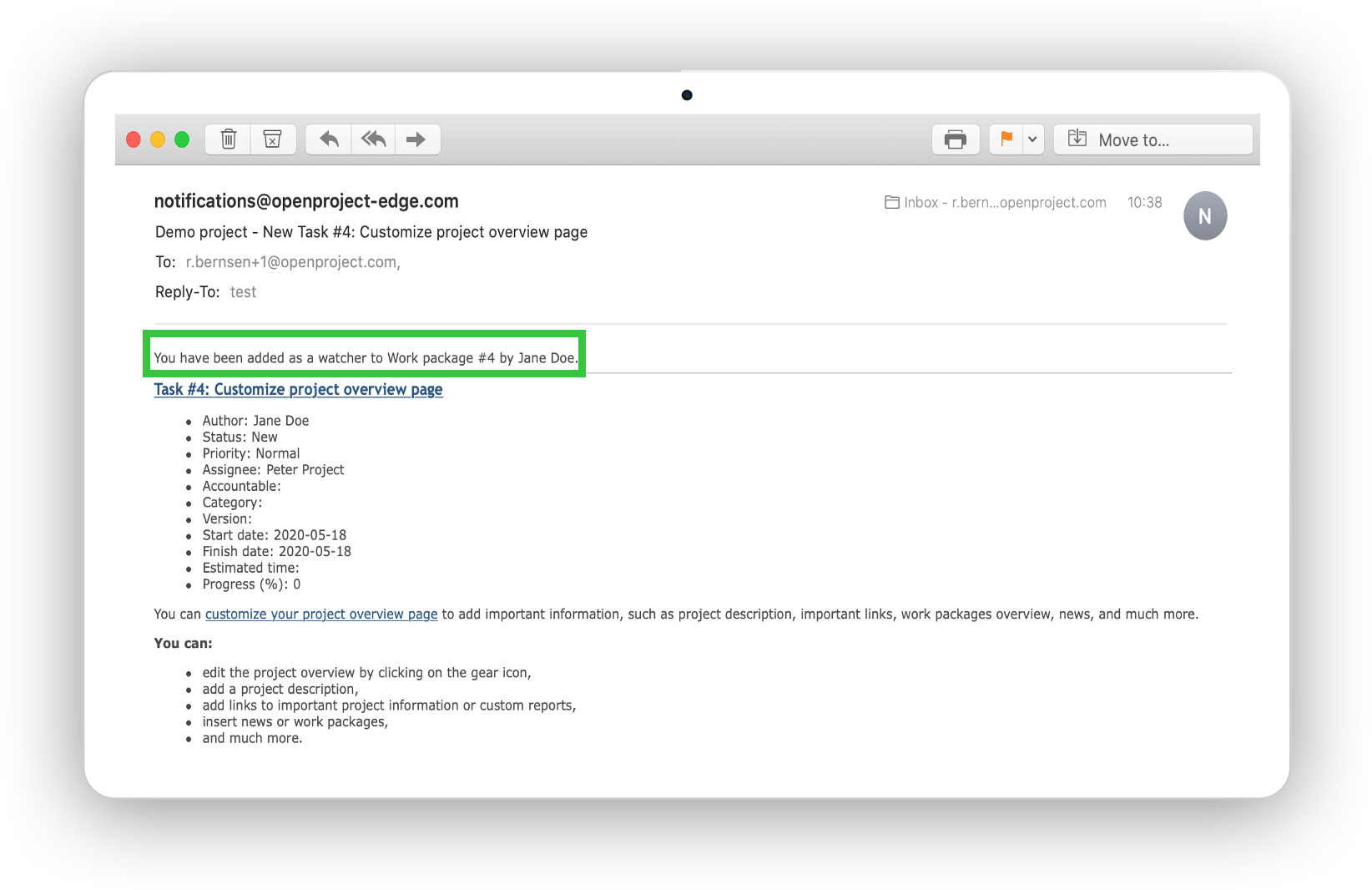
Addressing project members directly
To directly communicate with one of your project members, you can add a comment in a work package and notify a specific team member via @name. This person will then receive an email notification about your comment and can reply and initiate the necessary actions.
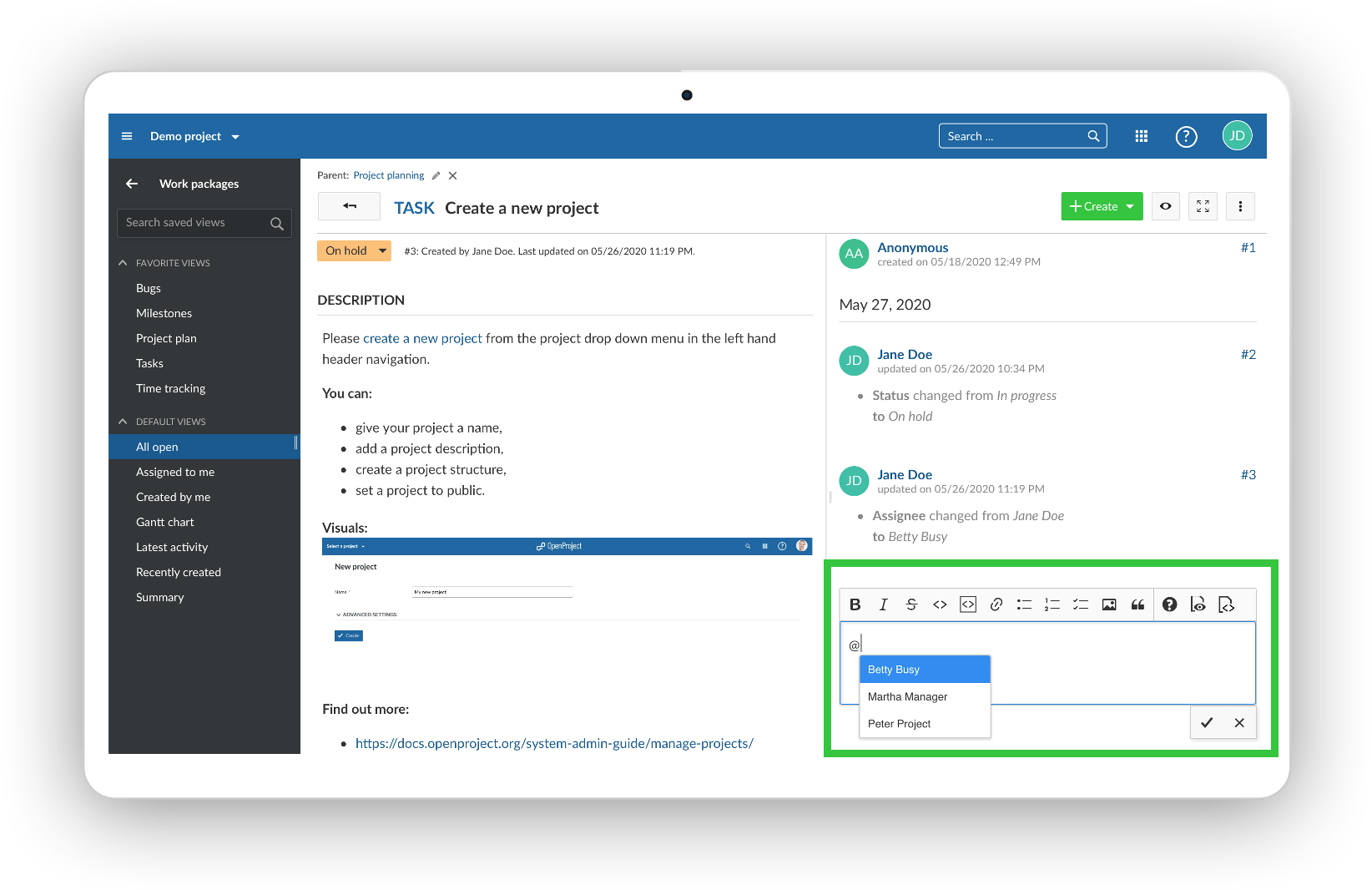
Sharing information in a Wiki
Instead of saving documents in different places on a drive or on SharePoint, all project relevant documents and information can be collaboratively created and recorded in a Wiki. It serves as a tool to manage project documentation, references, guidelines, user manuals, and much more in one central place. Create a knowledge base for your projects with the Wiki and share it with your team and other stakeholders.
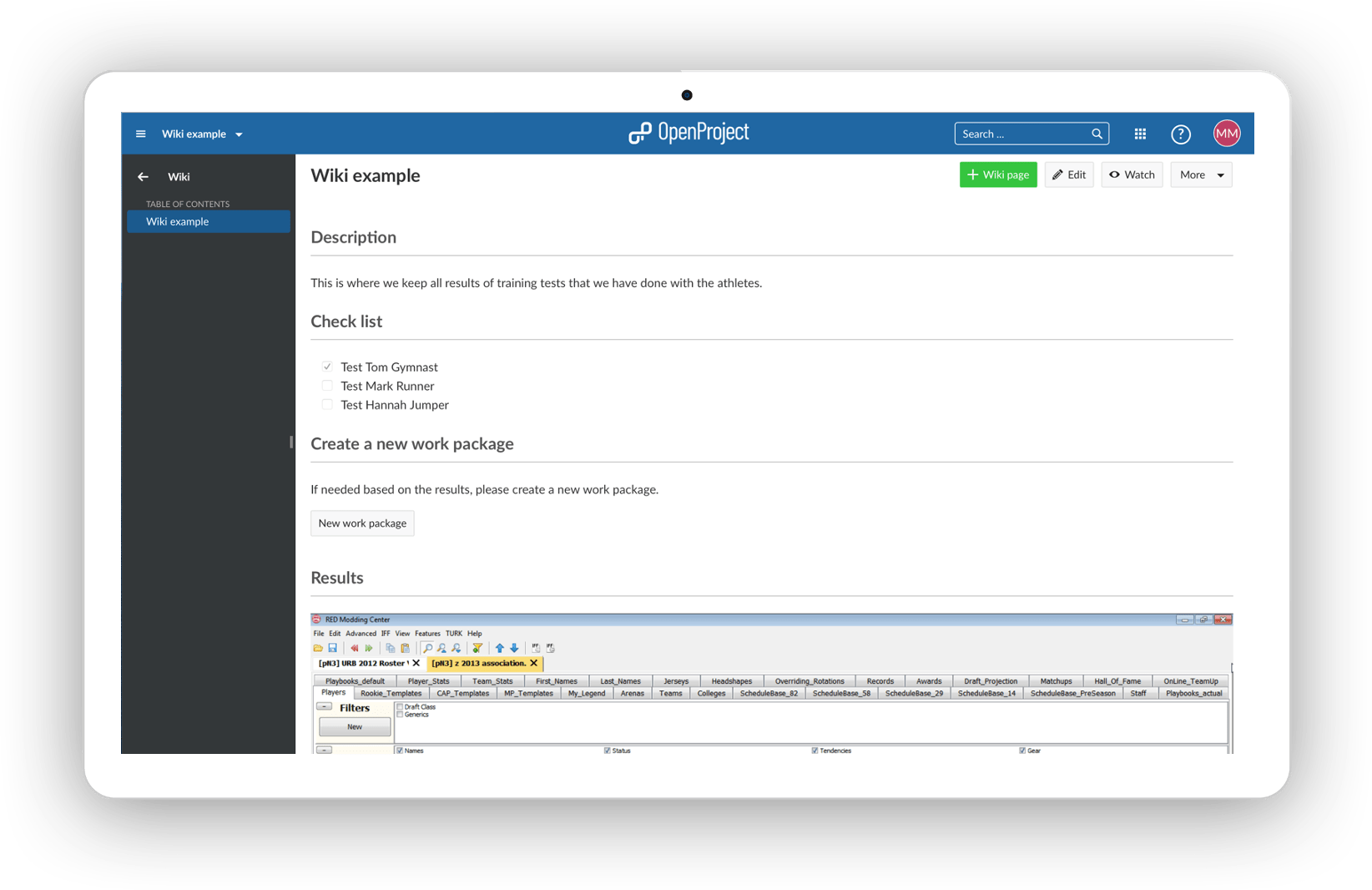
Discussing in the forum
In the forum in OpenProject you can casually discuss topics in a project with the team: post questions, comment on it and document answers. To keep informed about changes in a forum, e.g. new messages or new replies, you can add yourself as a watcher to a forum. Consequently, you will receive email notifications about new messages and replies.
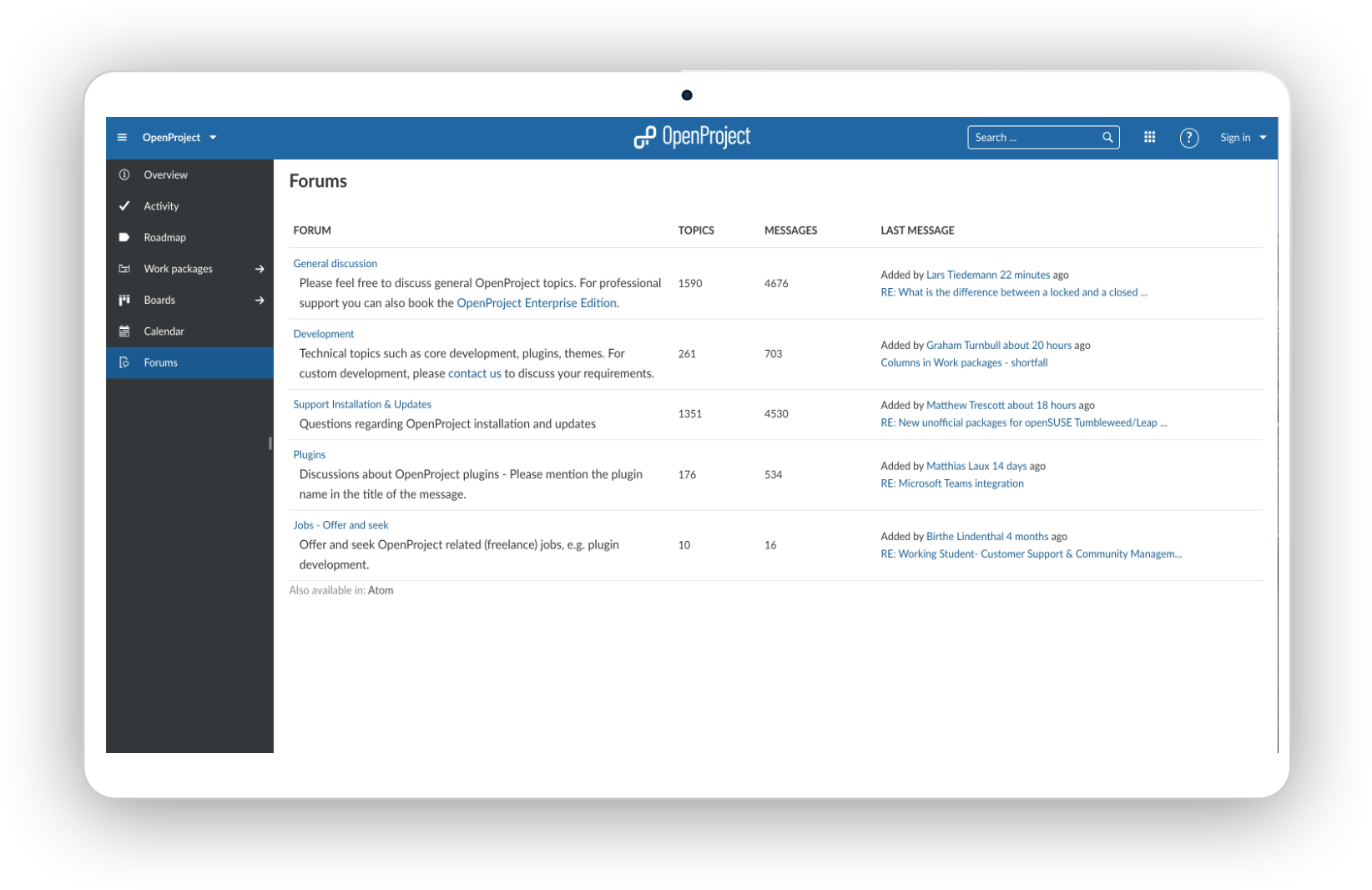
Managing meetings
Meetings in OpenProject allow you to organize and document your project meetings in one central place. Invite the meeting participants from your OpenProject application. They will be able to import the calendar invite into their calendars. With the invite, you can share and work on the meeting agenda together with your team. For the meeting itself you can use the agenda as a base for your minutes. In agenda and minutes you are able to link straight to the project overview, work packages or any other relevant information that is relevant for the meeting. As the minutes are saved immediately in OpenProject, they are available for everyone, even the absentees, in one central place. This also allows you to send the link to the minutes to everyone for review in order to finalize them after the meeting.
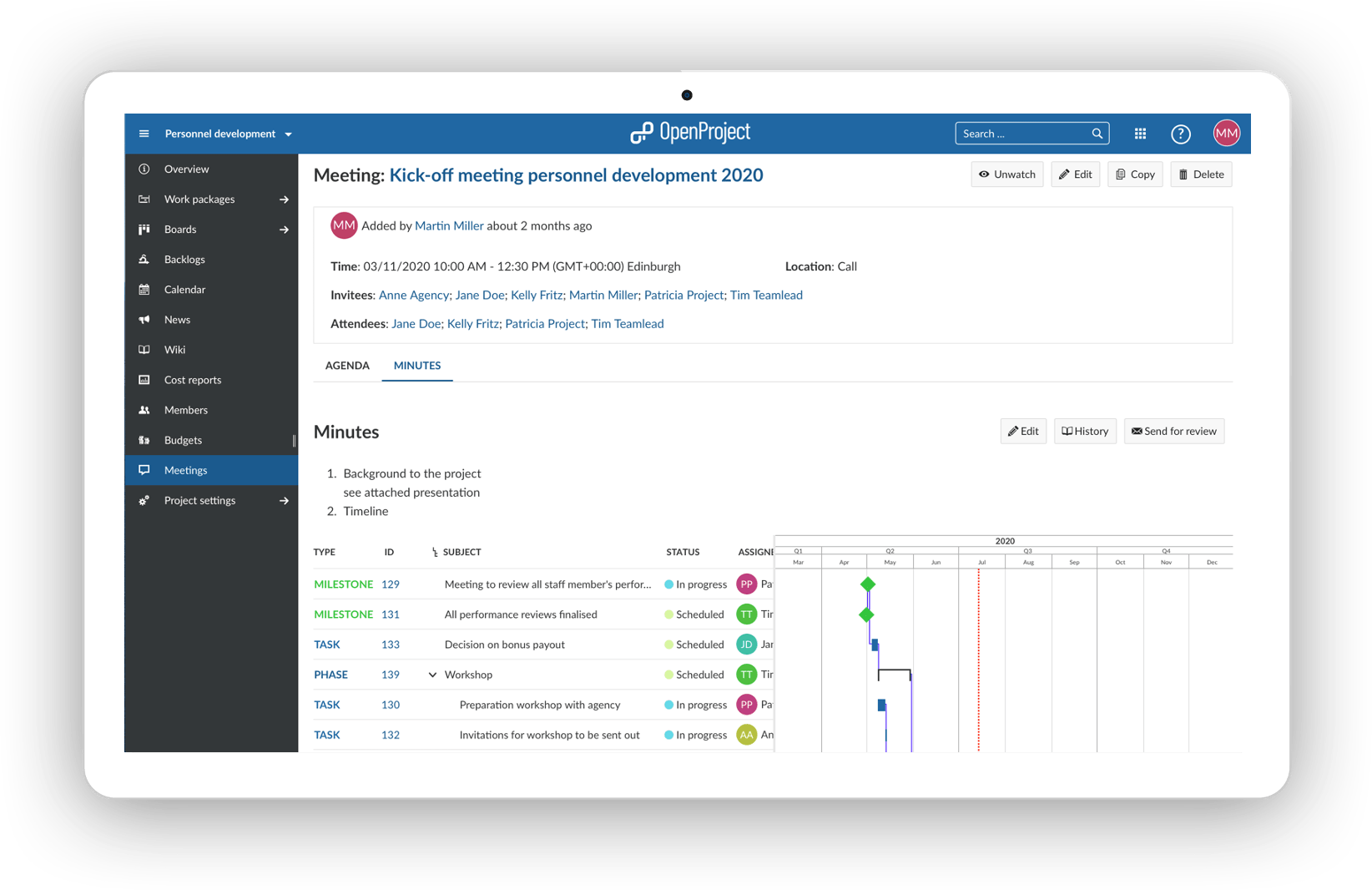
Communicating latest news
The news module gives you an overview over the latest news in a project in reverse chronological order. It works as a separate news page but can also be integrated as a widget in the main project overview page. The news feature is used to communicate general topics to all team members. Any team member can add news and you can also comment on news.
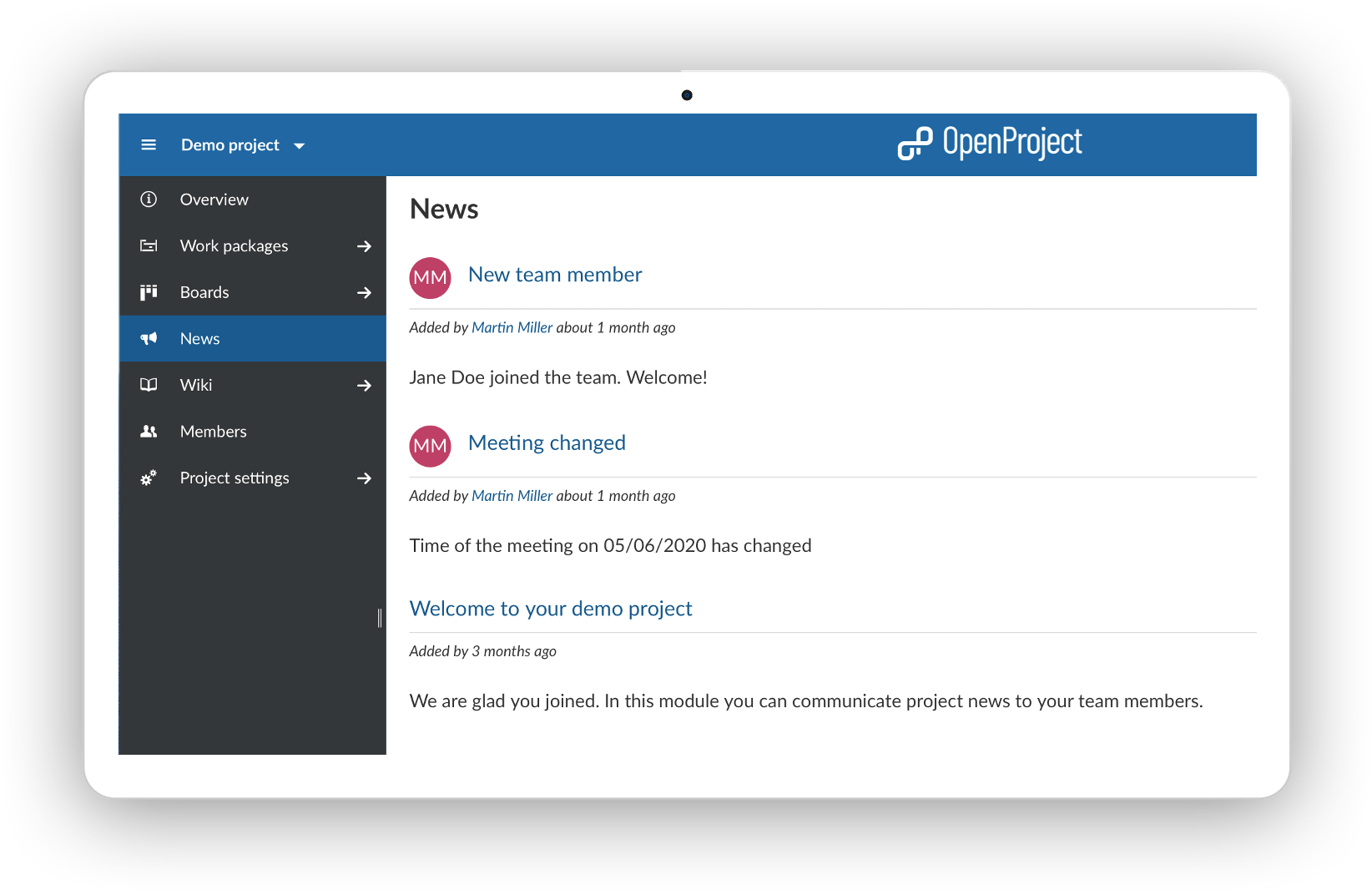
Catching up on activities
Activities include changes of a work package, news, wiki entries or forum messages. They are recorded and can be looked up by everyone. In dem Bereich Aktivität werden die neuesten Entwicklungen Ihres projektes aufgeführt. The changes are listed in reverse chronological order, with the latest changes appearing on top. Benutzen Sie einen Filter (unter der Projektnavigation links) um auszuwählen, welche Attribute in der Aktivität enthalten sein sollen. Use activities as a catch up to see what has happened since your last login.
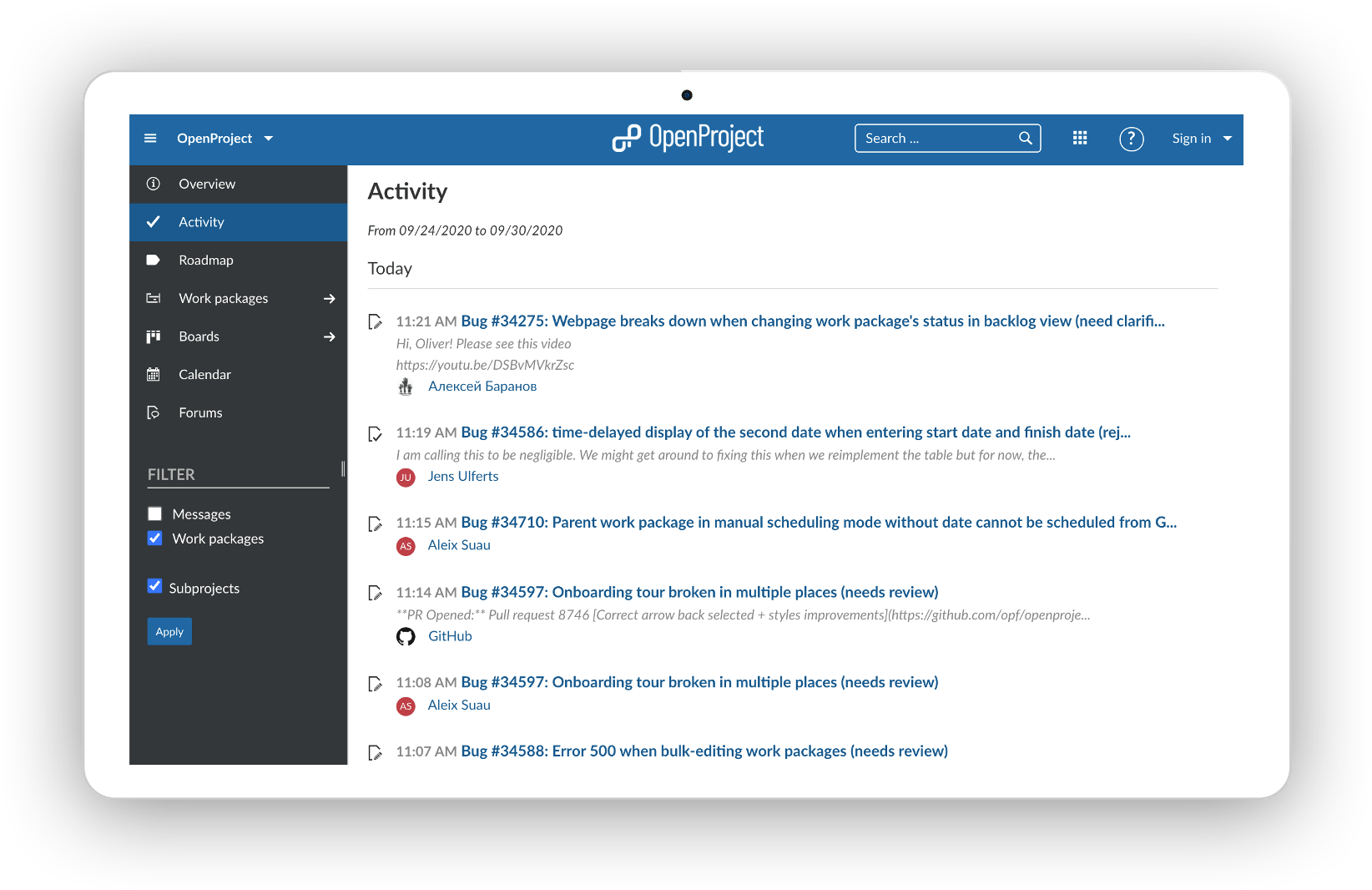
Getting more information as a watcher
If you are working closely with a project member who is very involved in your task, you would want to update this colleague all the time. OpenProject facilitates this with the role of a watcher. Assign your colleague as a watcher to a work package so that he or she will get notified by email about all changes made to the work package. Then, this person can quickly react and intervene or give feedback if something happens that would require his/her input. Of course, you can also add yourself as a watcher wherever you want to be kept in the loop. The watcher feature is available for work packages, news, forums, the Wiki.
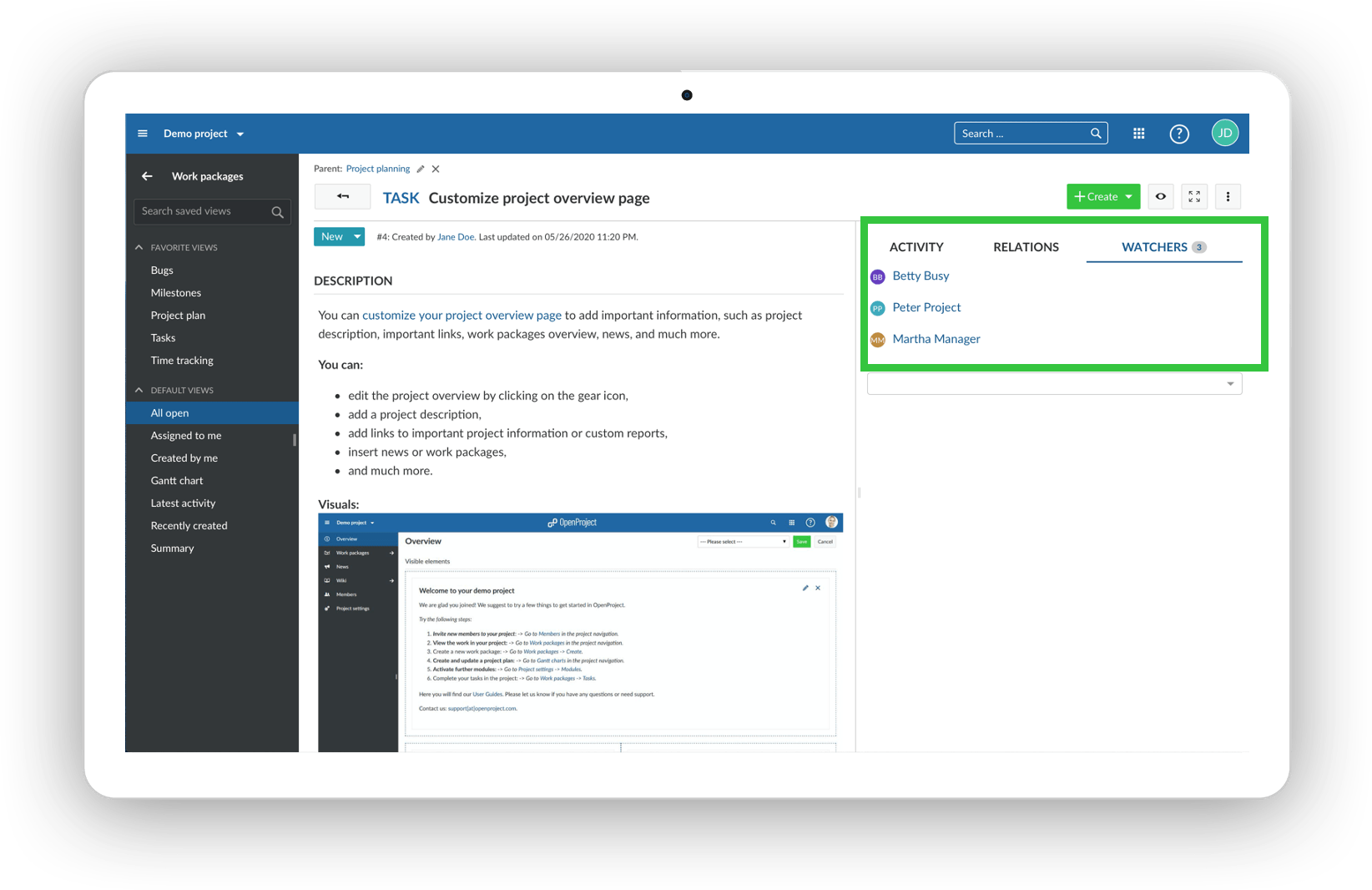
OpenProject as a web-based project management software facilitates collaboration. As shown, there are plenty of options to engage with your project team members. Some of them even automate tasks for you, e.g. the feature of the watcher notifies the involved colleagues automatically, you would not need to send an email or call someone. Make the most of it and keep collaborating.



