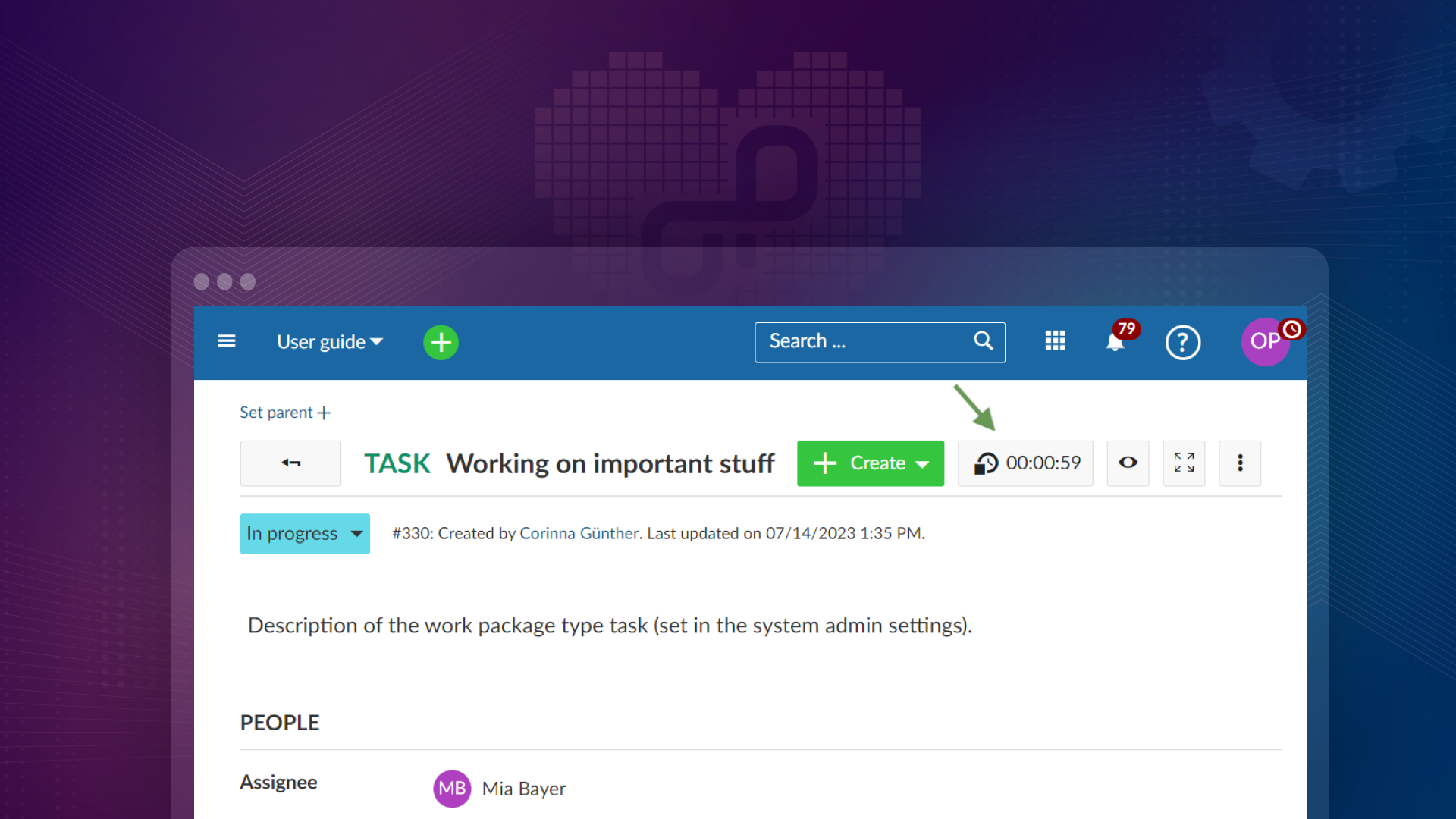
Passion project: A time tracking button to simplify recording of working time
If you need to track your working time for various reasons, e.g. if you want to track your total working time, if you want to track the time spent on different tasks, or if you are paid per hour - you want to focus on your actual work and make time recording as easy and as quick as possible. Right now, you can already log your time spent on work packages, but have to edit the “spent time” attribute of your work package. This means, you have to actually record the time elsewhere and just edit the work package after you are done.
This will change with OpenProject 13.0! With the newly implemented time tracking button, you will be able to record the time directly in OpenProject in your work package. Read the article to see how this new feature works.
Advantages of the time tracking button
Track time effortlessly. Just press the new icon you will see when opening a work package – starting with OpenProject 13.0 this summer.
-
Stay inside OpenProject to track your time
With the new time tracking button, you won’t have to track your time with an external app (or looking at a watch) anymore. And consequently, you’ll never forget to move over times to OpenProject. -
Save time to focus on your work instead of time tracking
Just press one button on your work package to start and stop your time tracking – it can’t get any faster! -
Get exact time stamps
The time tracking button will record exactly the time between your two clicks. So it works at least more accurately than looking at the clock.
Passion project: Automatic time tracking for work packages (start/stop button).
Why: You want to stay in OpenProject to easily track the exact time you spent on one work package.
How: Automatically track time spent on work packages.
What: Developing a toolbar button that automatically tracks your time spent on a selected work package when clicking on it.
Was wir getan haben
Some of our developers at OpenProject spent their passion time developing a button that many of our customers eagerly waited for.
Upvoting your feature wish: We are always open for feature wishes and keep a close eye on the top list of most wanted features. However, there are additional criteria when evaluating which features make it onto our roadmap – not least the effort it costs our developers. Some features may seem small, bring a rat’s tail of further changes with it, so that OpenProject continues to function reliably. The time tracking button to track time automatically on work packages has hit the sweet spot and therefore was part of our passion projects.
With the release of 13.0 this summer, you will see this new time tracking button when opening a work package in full screen view. By clicking it, you start a timer. Once the timer is started, a small icon on your avatar in the header navigation indicates that the time tracking is active. Now you can do whatever it takes you to comply with the work package. You can close the window, as long as you stay logged in to OpenProject.
The moment you’re done working on this exact work package, simply end the tracking by clicking on the button again. OpenProject now automatically opens the detailed view to log time where your recorded time is already pre-filled. Please note that the smallest duration you can record is one minute. You can then adjust other criteria as usual, like adding a comment.
See for yourself how to track time with the new time tracking button:
![]()
As you can see in the GIF, all important criteria around your recorded time are already pre-filled. You can adjust them manually or just click “Save” directly. If you recorded time by mistake, you can simply click on “Delete”. And if you accidentally stopped your time recording, just click on “Cancel”.
Good to know: You can also stop the time tracking via click on your profile picture in the header menu. This way, you won’t forget that you still have an active time tracking running. In addition, OpenProject shows you a warning if you want to start a timer although you already have one active on another work package. Can’t work on two tasks at the same time!
One button to rule them all
Although we implemented just one button on top of the work packages details view, it changes its look – depending on what action you can do with it next:
- Play icon to start recording
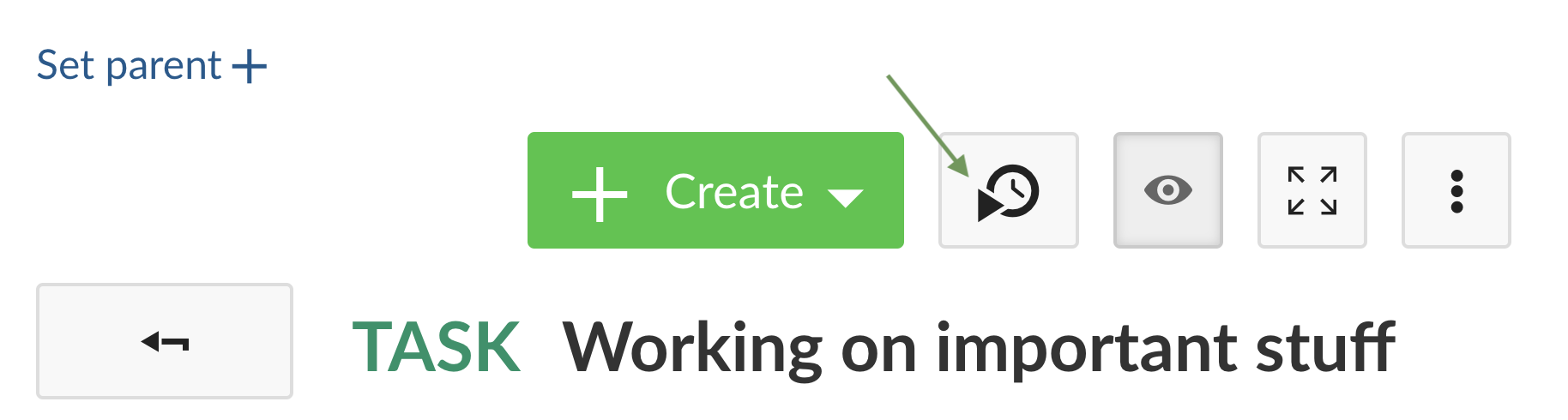
- Stop icon to end recording
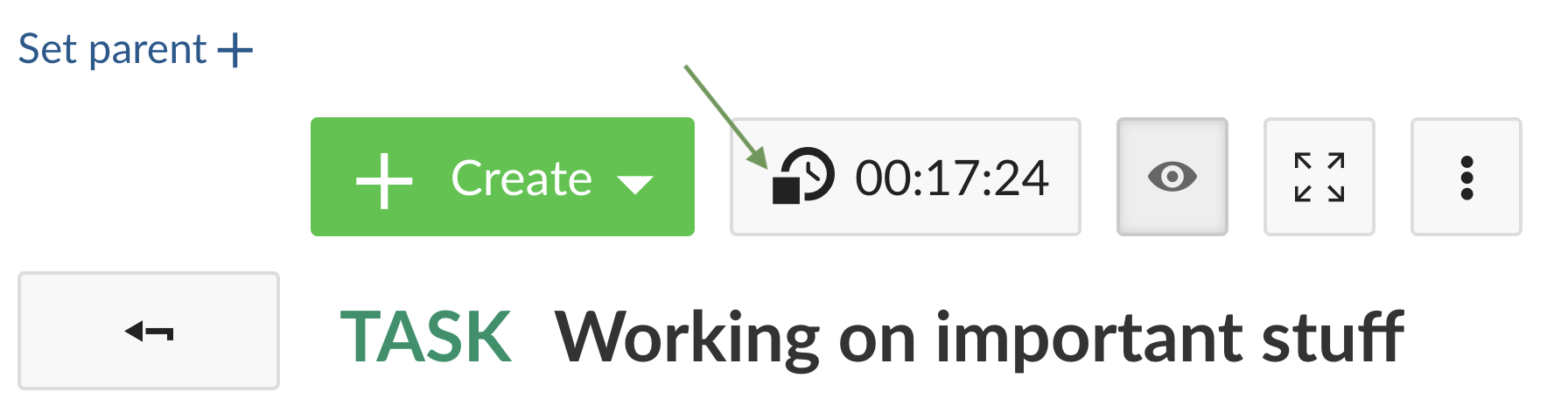
Wie geht es weiter
Once this feature is released, we are curious about the feedback of our customers! How does the time tracking button effect your work with OpenProject? And how can we further improve your time tracking? For example, one current idea is to provide an overview where you can easily adjust all your time entries afterward.
Check out other features we will release with OpenProject 13.0:


