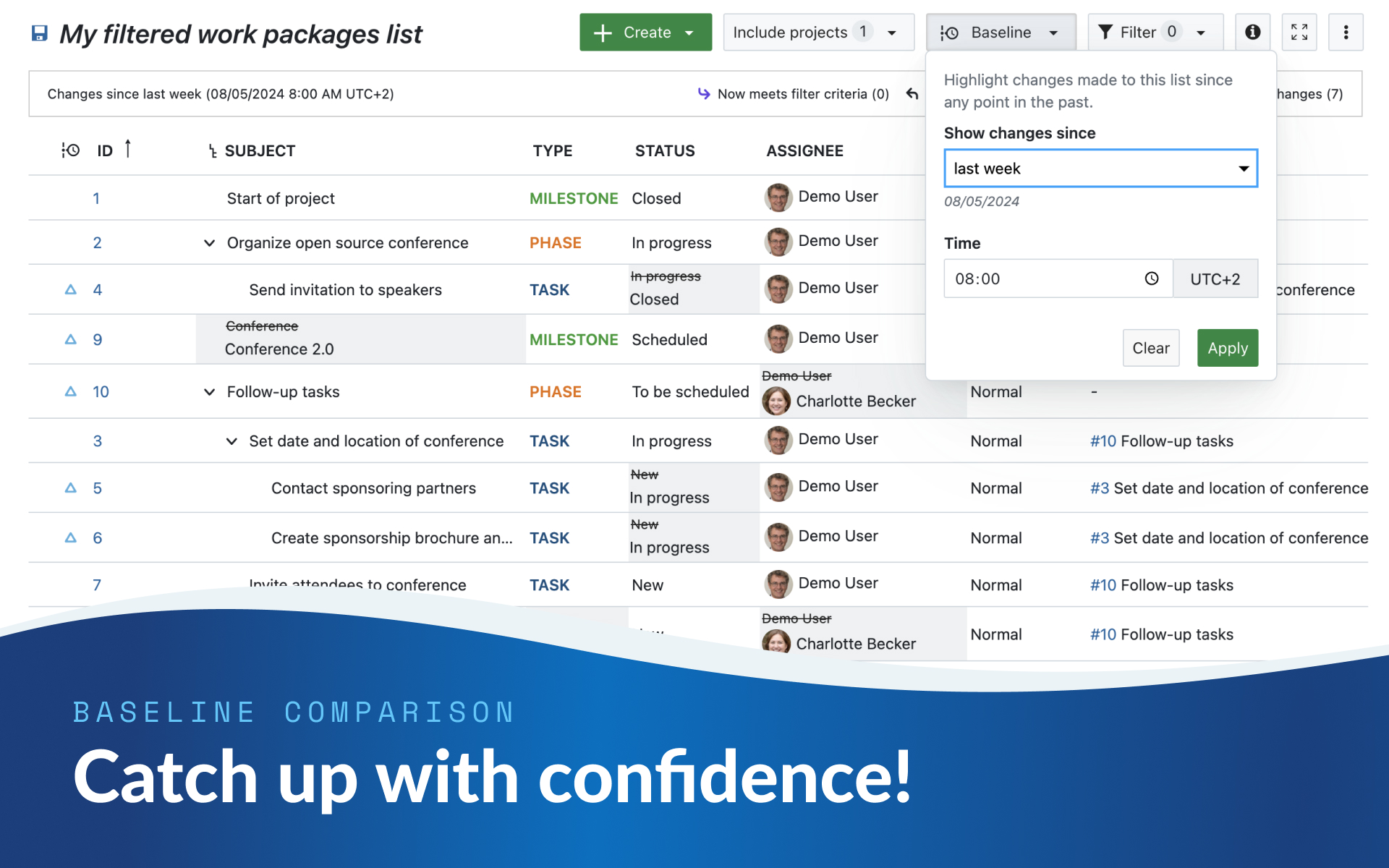
Catch up with confidence: How to quickly understand changes in OpenProject after your absence
Whether it’s a much-needed vacation or an unexpected illness, being away from work can make it challenging to stay on top of your projects’ progress. The pressure to get up to speed fast and efficiently can be overwhelming, especially if important updates have taken place in your absence. The task and project management software OpenProject offers a powerful solution with its Baseline feature that allows you to quickly capture what has changed and what you need to focus on. Let’s zoom in and show you how to catch up on your projects after a time off.
Back to work from your time off? Quickly regain control!
Returning to work after a vacation or illness is something many people view with unease: especially if you already suspect that a lot has happened in your absence. Now it’s time to get back to work quickly and effortlessly. What happened during your absence? Where should I take a closer look? And how should I start?
Imagine the following scenario: You went on a well-deserved vacation for a week. Everything went according to plan when you left, but in the time you were away, some important deadlines were postponed and the team had to reassign some tasks due to unforeseen challenges. Usually, you don’t know exactly what has changed when you return. You might now be questioning colleagues and going through countless emails, messages and updates to understand where things stand. Or you could use a tool that gives you a precise overview of all important updates so that you can quickly prioritize your tasks and get back into the flow of work.
This is where OpenProject’s Baseline feature comes in. It’s designed to give you instant insight into the changes that have occurred, so you can regain control and continue working with confidence, without wasting time on unnecessary guesswork and research.
With the help of Baseline and other features of OpenProject, you can ensure that your return is smooth, your priorities are clear and your productivity is restored as quickly as possible. So let’s take a closer look at how to do this:
Use OpenProject’s Baseline feature to catch up in only a few minutes
1. Set a baseline for your absence period
Upon your return, OpenProject makes it easy to catch up. First, navigate to your project and filter your work package table to include all relevant information, such as type, subject, status, assignee, and any other attributes you need to know about. Then, create a Baseline for the period of your absence by setting a date range that spans your time away. This Baseline will give you a clear comparison between the state of your projects when you left and their current status, highlighting any changes that have occurred.

Hinweis
If you need to set a Baseline for a date range longer than one day, this feature is available as OpenProject Enterprise add-on. Read how to upgrade from the Community version to Enterprise.
In the Enterprise edition, the following time ranges are possible: Show changes since…
- gestern
- last working day (specify working days in the administration)
- voriger Monat
- ein bestimmtes Datum
- zwischen zwei bestimmten Daten

2. Identify key changes with a simple comparison
The Baseline feature immediately shows you the differences between the selected period and the current status. You can see changes in your chosen columns – such as deadlines, progress, and task assignments – at a glance. This quick comparison helps you prioritize your next steps and ensures that no important updates are overlooked.
Here is how your work package table might look like when you have set a baseline:

Key changes are highlighted in the screenshot. You will still see the previous, now obsolete attribute. For example, the “Conference 2.0” had previously been called “Conference” and the Follow-up tasks had been assigned to Demo User and now are assigned to Charlotte Becker.
Also, you can see the Baseline legend on top: The arrow to the right means that an attribute “Now meets the filter criteria”, the arrow to the left that it “No longer meets filter criteria”. The triangle stands for “Maintained with changes” and is also shown in a separate column right at the beginning of the table.
3. Collaborate effectively to address changes
After reviewing the changes, it’s essential to communicate with your team. OpenProject’s collaboration tools, such as commenting on work packages, make it easy to discuss updates, address any issues, and ensure that everyone is on the same page as you move forward.

Benefit from additional features to stay on top after an absence
Catching up after a break isn’t just about comparing baselines. OpenProject offers several other powerful features to help you get back on track quickly and effectively.
1. Start your day on the My Page
The My Page module is your personal dashboard, where you can configure widgets to display the most important information for your projects. After an absence, a well-configured My Page gives you an overview of your tasks, project timelines, and any recent updates at a glance. You can easily see the work packages assigned to you, upcoming deadlines, and other critical metrics, all in one place, making it an excellent starting point for catching up every day.
Tipp
If you include work package tables on your My Page, you can also enable Baseline here and see changes at a glance. So it’s definitely worth taking a closer look at the My Page and configure it so that you can get your work off to a perfect start.

Read more about the My Page for OpenProject in our documentation.
2. Track progress with agile boards
Agile boards, such as status boards, are an excellent tool for visualizing the current state of your projects. After returning from a vacation or illness, these boards can quickly show you where each task stands, which tasks have progressed, and what still needs to be done. You can filter by status, priority, or assignee to focus on the most relevant information, allowing you to efficiently identify where your attention is needed. Please note that the Basic board is included in the OpenProject Community Edition, while Action boards, which automatically filter your columns by editor, version, etc., are an Enterprise add-on.
Read more about agile boards with OpenProject in our documentation.
3. Catch up with dynamic meetings
Dynamic meetings in OpenProject allow you to link directly to work packages and project information. If you’ve missed a few meetings during your absence, you can review past meetings and their associated work packages to catch up on discussions and decisions. Additionally, you can schedule a “catch up meeting” where you and your team can review the changes together, ensuring everyone is aligned and ready to move forward.
Read more about dynamic meetings with OpenProject in our documentation.
4. Visualize project timelines with Gantt charts
The Gantt charts module in OpenProject provides a visual representation of your project’s timeline, including task dependencies and deadlines. After being away, the Gantt charts can help you see how the timeline has shifted, which tasks are delayed, and where the project stands in relation to its goals. This visual tool is crucial for understanding the overall progress and any impacts caused by your absence.
Read more about Gantt charts with OpenProject in our documentation.
Get back on track with OpenProject
Catching up after time away doesn’t have to be overwhelming. OpenProject’s Baseline feature, along with its additional tools like the My Page, agile boards, dynamic meetings, and Gantt charts, empowers you to quickly see what has changed and take decisive action.
If you’re looking for a tool that makes project management easier, even after a break, OpenProject is the solution you need. Start your free trial today and experience how effortlessly you can stay on top of your projects: https://start.openproject.com/.


