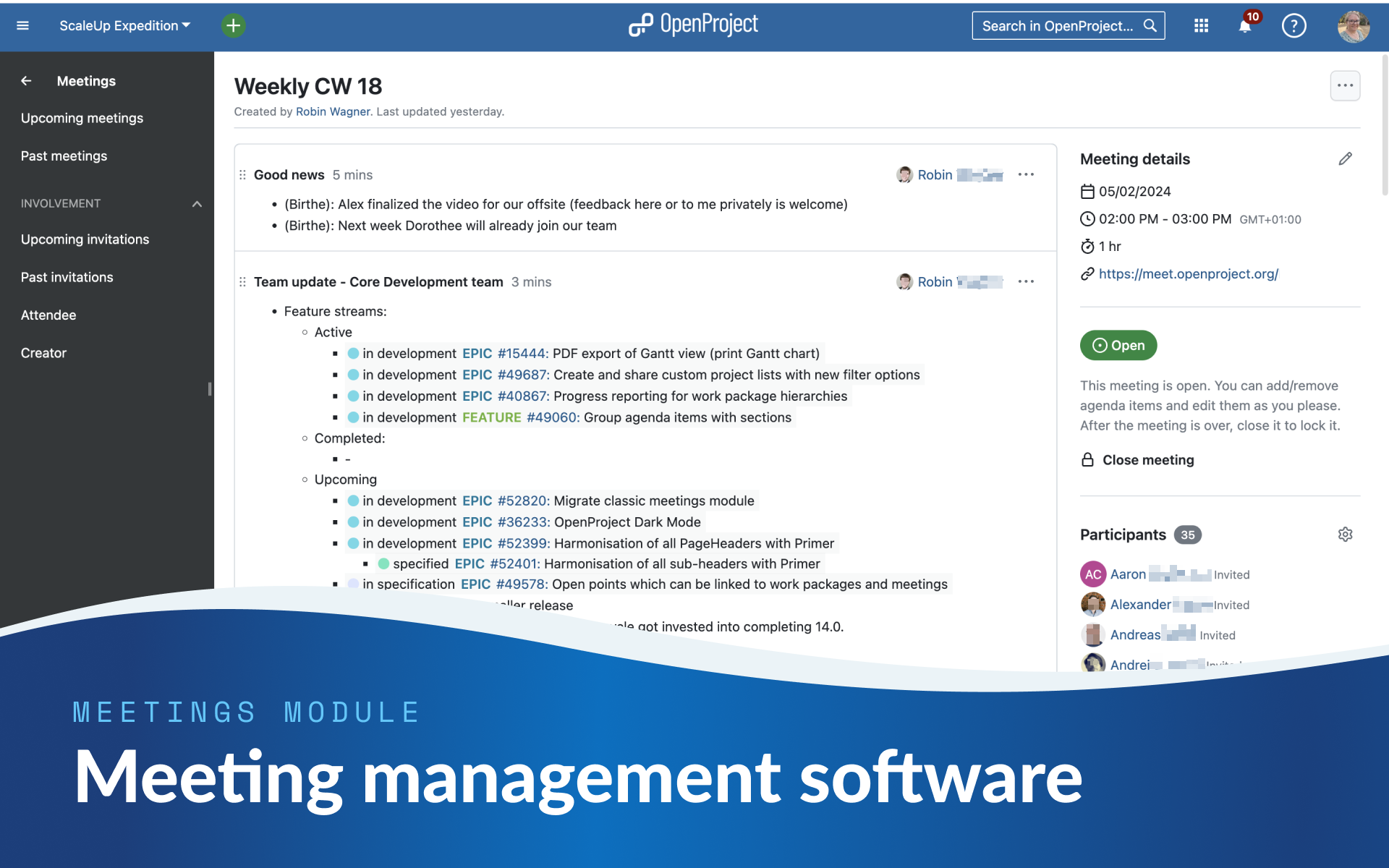
How we manage meetings with the OpenProject software
A meeting does not only consist of a bunch of people talking at a certain time and place. From inviting attendees and setting the agenda to drawing up minutes – a successful meeting has to be well managed. The OpenProject software offers a meeting management closely linked to task management. Stay within one tool for the entire work cycle and integrate your meetings seamlessly into your projects and tasks.
In this blog article, we use the practical example of our own weekly meetings with the entire company to show you what you can do with the OpenProject Meetings module - with more to come as the software continues to be developed!
Stay within one work cycle with OpenProject’s Meeting module
We’ve all been there: Sometimes a meeting feels like a waste of time. Topics are missed, time is exceeded, and in the end nobody knows what was actually decided. That’s why it’s important for efficient meeting management software to integrate the preparation and documentation of meetings into your daily work routine – and stay within one system. Prepare an agenda, set up a timeframe and create meeting minutes – to maximize the output of your meetings.
What can you do with OpenProject in the scope of meeting management? The OpenProject software allows you to add agenda items, invite your colleagues, link your work packages, sketch out the required meeting duration, and more. Basically, you can do everything except holding the meeting itself, as OpenProject does not provide video conferencing software. Learn more about team collaboration with OpenProject.
To ensure that task and meeting management go hand in hand, you can easily add work packages to the meeting agenda within OpenProject’s Meetings module. Likewise, you can also add a work package to an existing meeting through the “Meetings” tab of a work package. This ensures that communication is kept in one place and the focus of the meeting is clearly on underlying tasks, goals, bugs or other types of work packages.
For every agenda item you add, you can optionally define a duration in minutes that is summed up and compared to the estimated total time of the meeting. In case the duration of agenda items exceeds this time limit, all subsequent durations will be marked in red, and the total time will receive an overtime marker.
Dieses Video ist derzeit nur in englischer Sprache verfügbar.
Example: Managing weekly meetings
At OpenProject, we “eat our own dog food”: To manage our weekly meetings with the entire company, we use our own software’s Meetings module. Let me now give you some internal insights into how we manage these meetings and use this example to show you what is possible with OpenProject’s Meeting module – before, during and after the meeting takes place:
- Create a new meeting, invite people, add or change agenda items.
- Read along during the meeting, click on links and look at files.
- Review minutes after the meeting, navigate to work packages and continue your work there.
Neue Besprechung anlegen
Weekly meetings follow a specific agenda that always remains the same. For this type of meeting, it is advisable to copy an existing iteration of the meeting for each week. For a future release, OpenProject will be extended with recurring meetings that can have their own template. At the end of this article, we will highlight more upcoming features.
On the right side of each meeting, some details are displayed: Time and place of the meeting, the status (open or closed), a list of participants and a list of attachments, if any.
At OpenProject, we structure our weekly meetings according to the ScaleUp method, as follows:
- Good news (5 mins)
- Team updates (3 mins per team)
- Customer and user feedback (5 mins)
- Core values (8 mins)
- Outlook product roadmap and release planning (occasionally)
- Additional topic (occasionally)
So here is how our weekly meeting looks like in OpenProject:
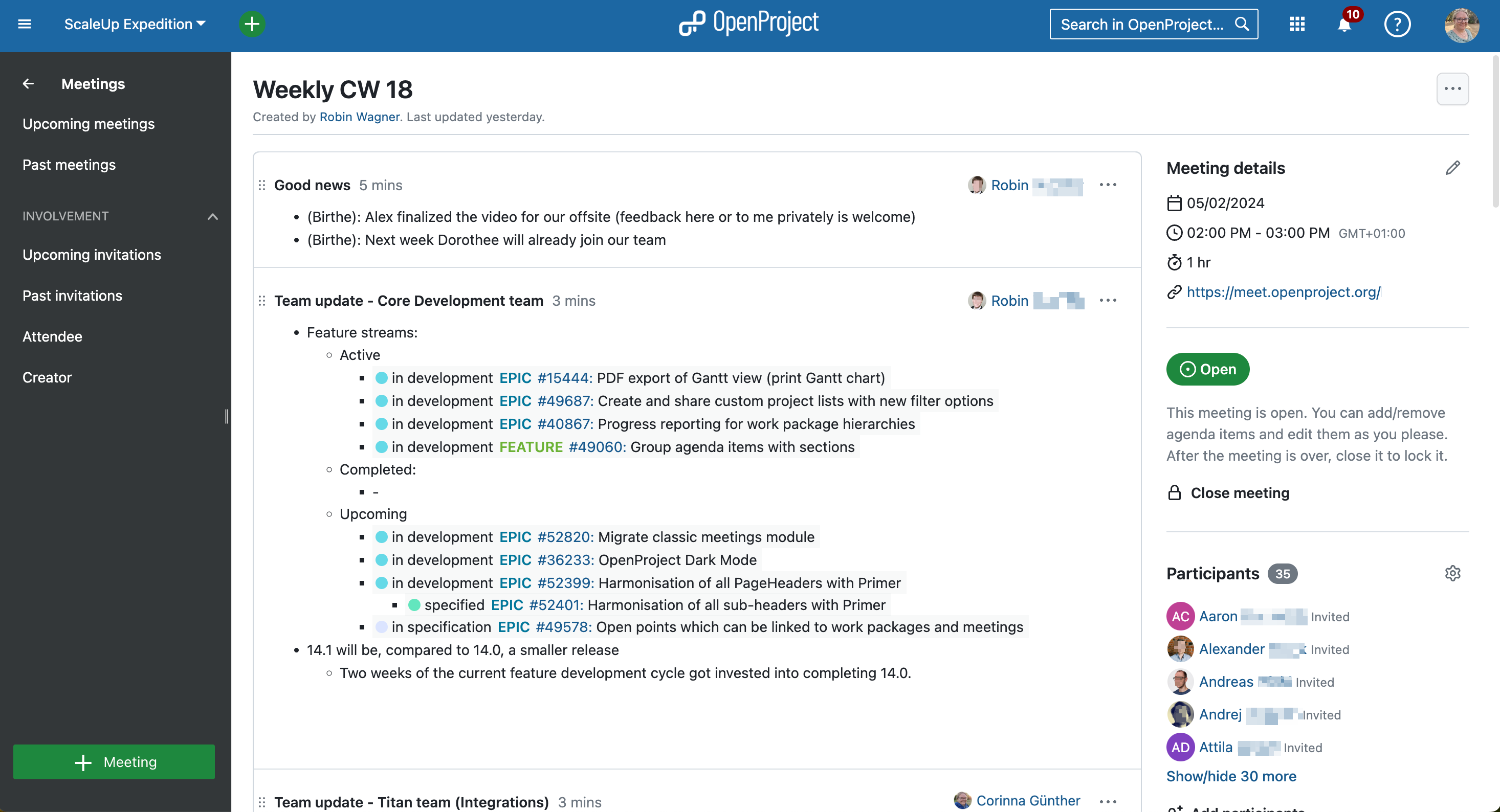
Before the meeting: Add and change agenda items
Each topic is created in the form of an OpenProject meeting agenda item. Everyone who has access to the project can add, remove or change agenda items. They can also change the presenter of each agenda item.
In our OpenProject Weekly, each team lead, e.g. Marketing or Product, usually gives a brief update on the past week. To do this, they simply edit the meeting for the relevant calendar week by opening the three-dot menu on the appropriate agenda item and clicking “Edit”. Other features in this menu include moving the agenda item up or down, which we rarely use internally for our Weekly due to the fixed order.
Another item in the OpenProject Weekly is “Core Values”. Like all other agenda items, this is copied empty for the respective calendar week. Up to the time of the meeting, all employees can add text and highlight colleagues who, from their point of view, have made a particularly strong commitment to a core value in the last week.
Sometimes we want to include images or other files in our meetings. We simply add them to the relevant agenda item in the WYSIWYG editor so that they are directly visible there. The new file has now automatically been added to the right-hand column under ‘Attachments’:
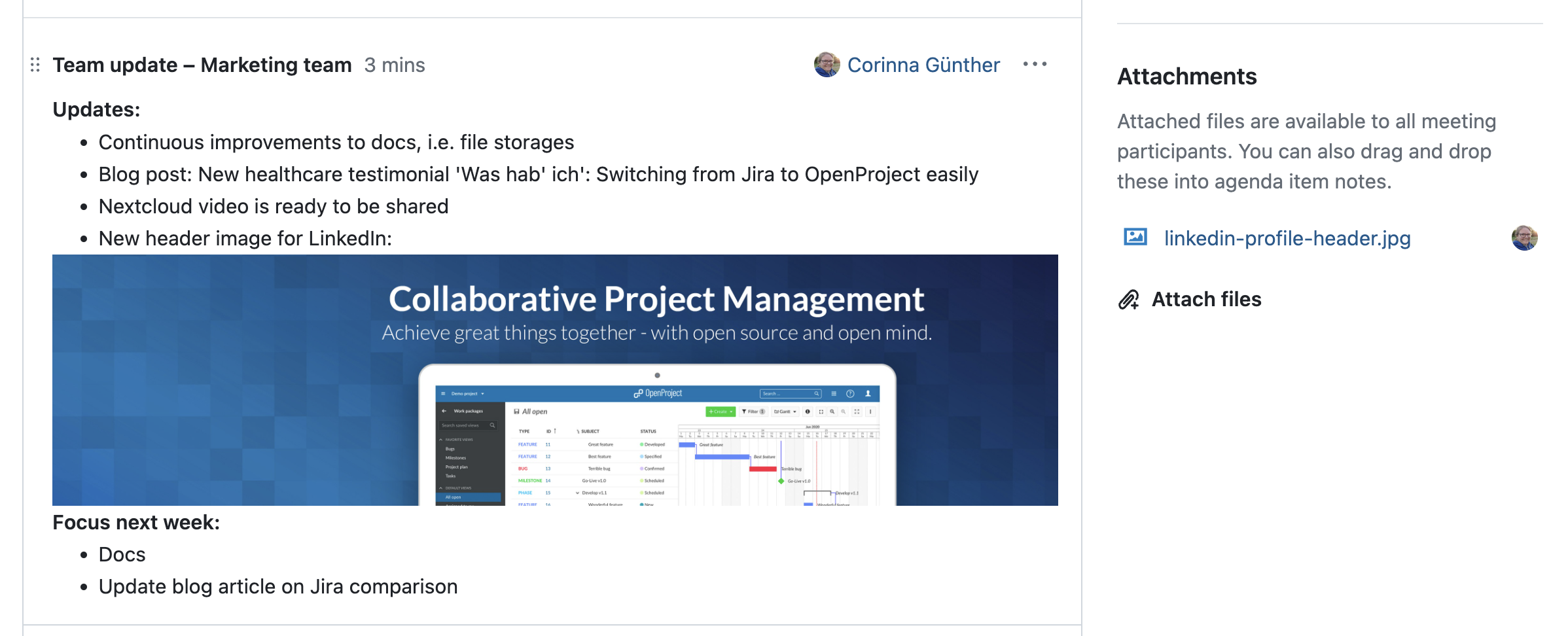
During the meeting: Read along
During our Weekly, our moderator shares their screen, showing the respective meeting in OpenProject. This makes it much easier for everyone to follow the presentations. In addition, the OpenProject meetings sometimes contain information such as images or links that would not be possible in a video conference alone.
Occasionally, someone forgets to add information to the meeting beforehand. In this case, the meeting participants usually have the meeting open at the same time, quickly add their points and then ask the moderator to refresh the page so that everyone can see the updated information. OpenProject is working on improving the collaborative nature of editing meetings, so that updates will be available close to real-time.
Insights: As open source software, we at OpenProject always use other open source software wherever possible. For our meetings, we use the video conferencing software BigBlueButton, which allows us to carry out all relevant aspects such as screen sharing, uploading presentations, etc. This works particularly well in combination with our own meeting management software, which is essential, given the fact that we are a remote company.
After the meeting: Minutes to review
We’ve all been there: Due to illness, vacation or other reasons, we were unable to attend a meeting. Later, we might wonder what our colleagues are talking about. This is where written minutes that are easily accessible to all relevant people are worth their weight in gold. With OpenProject software, you can view past meetings at any time and read up on relevant aspects.
Here is an example of the history of our internal meetings at OpenProject - a click on the title takes the employee to the overview page of the respective meeting:
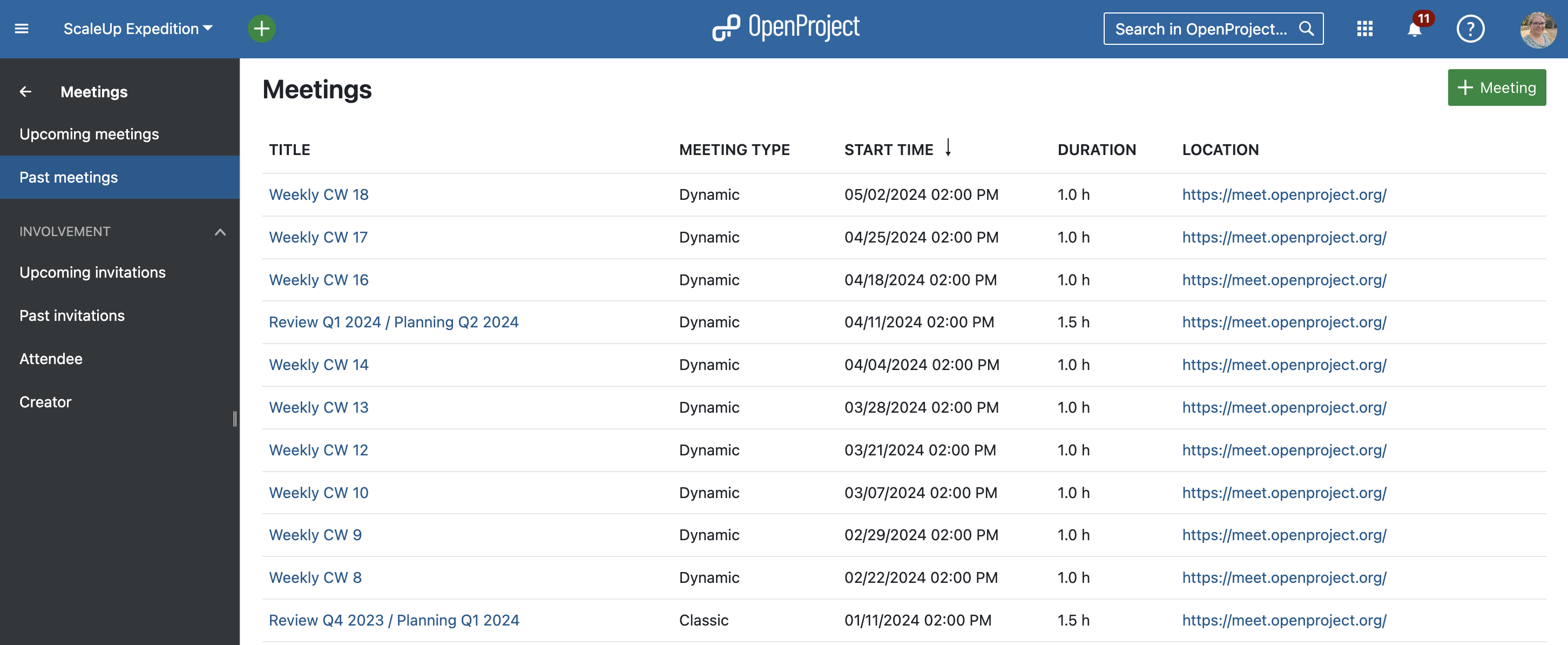
Thanks to the structure of Dynamic Meetings in the form of agenda items, you can quickly find relevant issues again. In particular, the meeting management features of OpenProject allow you to add items in the form of work packages. These are of course particularly helpful afterward if I have missed a meeting and not only want to look up details, but also provide information. To do this, I simply open the respective linked work package and leave a comment, change the status or edit another asset.
Outlook: Planned features for OpenProject’s meetings management
OpenProject is constantly being developed further. With regard to meeting management, there are exciting features on the Meeting module roadmap. For example, ‘Open points’ are planned, with which I can explicitly manage items that require clarification, escalation or a decision.
Also, at the time of writing this article, the software also still provides a classic meeting type, providing a single text field for the meeting agenda and minutes, respectively. We will be ending support for these classic meetings in a future release, once we established all common use-cases they currently offer. We are aware of and will be working on:
- Recurring meetings with agenda templates and backlogs
- Improved sending of meeting notification emails
- Writing minutes / protocol for each agenda item
- Improved inviting and managing of attending users and groups
If you are using classic meetings right now, and are missing functionality in the new dynamic meetings, please reach out to us and provide feedback or suggest more use-cases.
Combine task and meeting management with OpenProject
If you’re looking for open source software that combines meeting and task management, you’ve now found it with OpenProject. To test all features of OpenProject right away, create a 14 days free trial instance for the OpenProject Enterprise cloud. Alles, was Sie brauchen, ist eine E-Mail-Adresse und ein Passwort – keine Kreditkarte oder andere Angaben benötigt.


