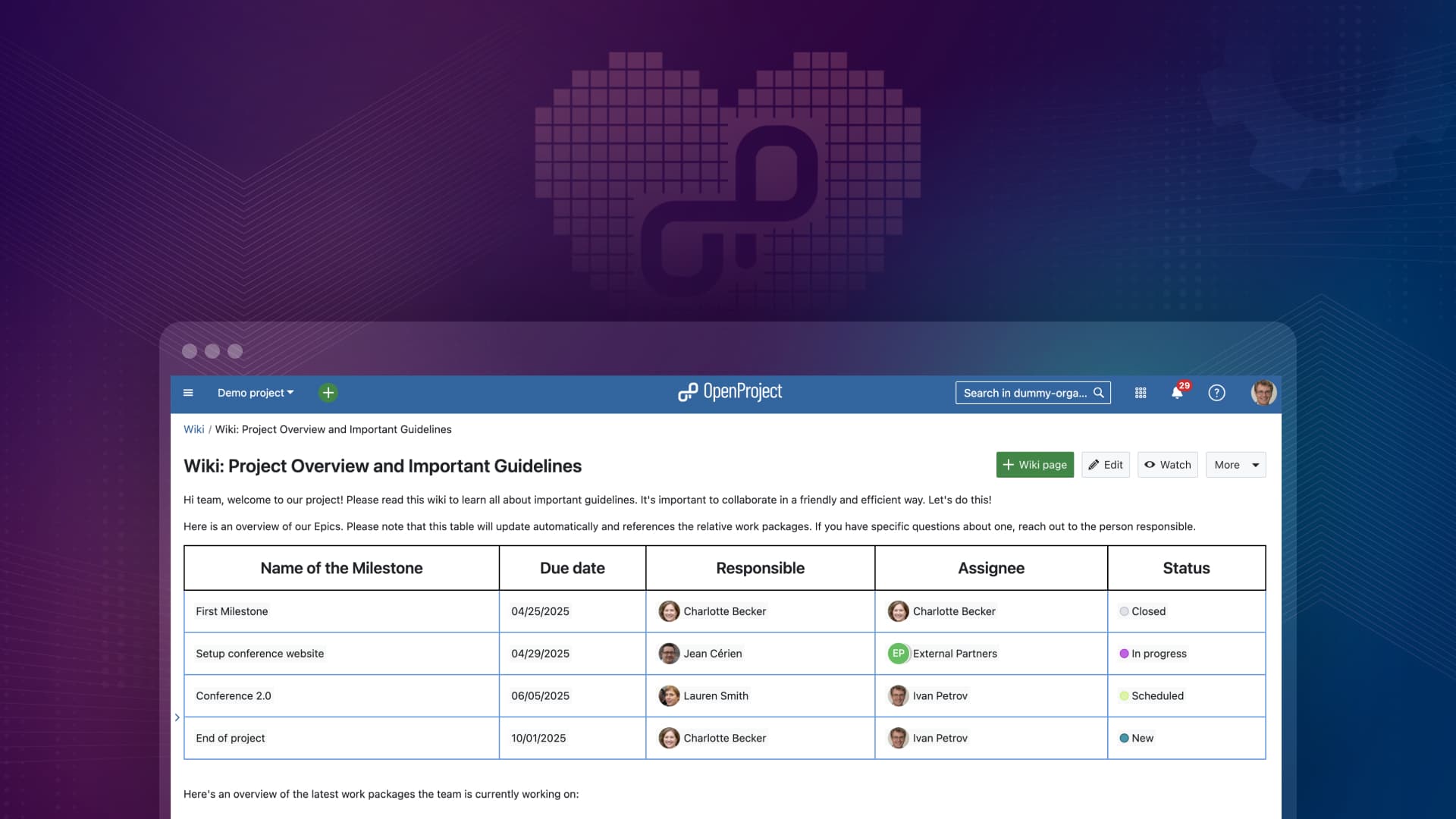
Comment gagner du temps en utilisant des macros dans les éditeurs d'OpenProject
La gestion manuelle des données et des documents d’un projet est frustrante et prend beaucoup de temps. Vous avez besoin d’un moyen d’organiser les choses sans effort supplémentaire ni savoir-faire technique. C’est là que l’utilisation de macros peut changer la donne. Si vous ne les utilisez pas encore, ne vous inquiétez pas. Elles peuvent sembler techniques au premier abord, mais elles sont en fait faciles à utiliser une fois que vous les avez comprises. Lisez la suite pour découvrir comment les macros peuvent faciliter votre travail dans OpenProject, et vous faire gagner beaucoup de temps et d’énergie !
Que sont les macros ?
Que sont les macros dans les éditeurs et comment peuvent-elles vous aider ?
Définition générale : les macros sont des outils ou des commandes dynamiques qui automatisent les tâches répétitives en insérant ou en récupérant des données spécifiques dans des documents ou des systèmes. Elles permettent de gagner du temps et de réduire les tâches manuelles.
Macros dans OpenProject
Les macros dans OpenProject sont des raccourcis dynamiques qui aident à automatiser les tâches répétitives. En quelques clics, les macros vous permettent d’extraire automatiquement des attributs (tels que le destinataire, le statut ou le sujet) dans n’importe quel éditeur de texte enrichi. OpenProject propose des éditeurs de texte enrichi dans les descriptions des lots de travaux, les pages wiki, les forums et les comptes rendus de réunions.
Au lieu de mettre à jour manuellement le contenu dans différents domaines, les macros s’en chargent pour vous, en garantissant ainsi la cohérence et l’actualisation des informations dans l’ensemble de votre système. Et le plus beau, c’est que vous n’avez pas besoin d’avoir une expertise technique pour les utiliser. Les macros peuvent être utilisées par tous ceux qui souhaitent accélérer leur flux de travail.
Par exemple, si vous travaillez sur un contrat ou un rapport, vous pouvez utiliser une macro telle que workPackageValue:1234:dueDate pour obtenir la date d’échéance exacte de la tâche. Ainsi, vous n’aurez pas besoin de mettre à jour le document manuellement à chaque fois qu’un changement se produira. OpenProject le fera pour vous automatiquement, en gardant l’ensemble exact et à jour.
Options de macros avancées dans les wikis OpenProject : OpenProject propose également des macros plus puissantes pour les wikis, y compris l’intégration de tableaux dynamiques de lots de travaux, de diagrammes de Gantt, la création de boutons de lots de travaux et la génération d’une table des matières. Ces macros avancées améliorent la documentation et le suivi des projets, en facilitant l’intégration de données en temps réel et d’éléments de navigation dans vos pages.
Nouveautés avec OpenProject 14.6 : macros relatives pour les lots de travaux
Avec la sortie d’OpenProject 14.6 le 9 octobre 2024, les macros deviendront encore plus puissantes, grâce à l’introduction des macros relatives. Qu’est-ce que ça signifie ? Les macros relatives font automatiquement référence au lot de travaux dans lequel elles sont insérées. Elles ressemblent à des macros non relatives, mais ne comportent pas d’identifiant de lot de travaux. Ainsi, workPackageValue:1234:dueDate ressemblera à ceci en tant que macro relative : workPackageValue:dueDate
Si vous utilisez des modèles pour votre gestion de projet, l’insertion de macros relatives dans la description du lot de travaux est très utile. Chaque fois que vous copierez ce lot de travaux, la macro fera automatiquement référence aux attributs du nouveau lot de travaux.
Cela sera particulièrement utile lors de la sortie d’une autre fonctionnalité sur laquelle nous travaillons actuellement : Générer des documents PDF à partir des descriptions des lots de travaux.
Prochainement : vous pourrez générer des PDF joliment stylisés à partir des descriptions des lots de travaux.
Dans la prochaine version majeure, OpenProject introduira une fonctionnalité qui permettra aux utilisateurs de télécharger la description du lot de travaux sous la forme d’un PDF joliment stylisé. Cette option est idéale pour créer des documents clairs et précis, tels que des contrats ou des rapports spécifiques, sans inclure de détails supplémentaires tels que le statut ou les responsables.
Toutefois, si vous souhaitez personnaliser davantage le contenu, vous pouvez utiliser des macros pour inclure des informations clés telles que les dates d’échéance ou les utilisateurs responsables. Cette flexibilité garantit que votre document aura une apparence professionnelle tout en fournissant les informations exactes dont vous avez besoin. De plus, comme les informations sont tirées directement d’OpenProject, vos PDF sont toujours à jour, ce qui réduit le risque d’erreurs manuelles.
Cette fonctionnalité peut simplifier les processus tels que la génération de contrats formels, de résumés de projets ou de rapports externes, tout en conservant la cohérence et le professionnalisme de vos données. En utilisant des macros dans les descriptions de vos lots de travaux, vous pouvez adapter le contenu à vos besoins, ce qui en fait une solution polyvalente pour différents types de documents. Pour en savoir plus sur cette fonctionnalité à venir, consultez cet article : Au-delà de MS Word : générez automatiquement des fichiers PDF joliment stylisés pour les contrats, les avis d’approbation et les commandes de projet
2 exemples de macros en action : dans les wikis et les descriptions des lots de travaux
Jusqu’à présent, il s’agit d’une approche très théorique. Pour bien comprendre l’utilisation pratique des macros, nous allons nous plonger dans des exemples.
Utiliser un wiki pour afficher des informations dynamiques dans un projet
Imaginez Francesca, gestionnaire de projet, qui utilise un wiki pour tenir son équipe informée au sujet des principaux détails du projet. Elle peut désormais insérer un tableau qui répertorie les principaux lots de travaux (jalons) avec des attributs importants tels que l’objet, la date d’échéance, le destinataire et le statut. Au lieu de mettre à jour manuellement le tableau, Francesca utilise des macros telles que workPackageValue:1234:dueDate ou workPackageValue:1234:assignee. Ces macros intègrent automatiquement les informations les plus récentes dans le tableau, ce qui permet à son équipe de toujours disposer des données les plus récentes dans le wiki, sans effort manuel.
Voici à quoi pourrait ressembler le tableau une fois que Francesca l’aura créé :
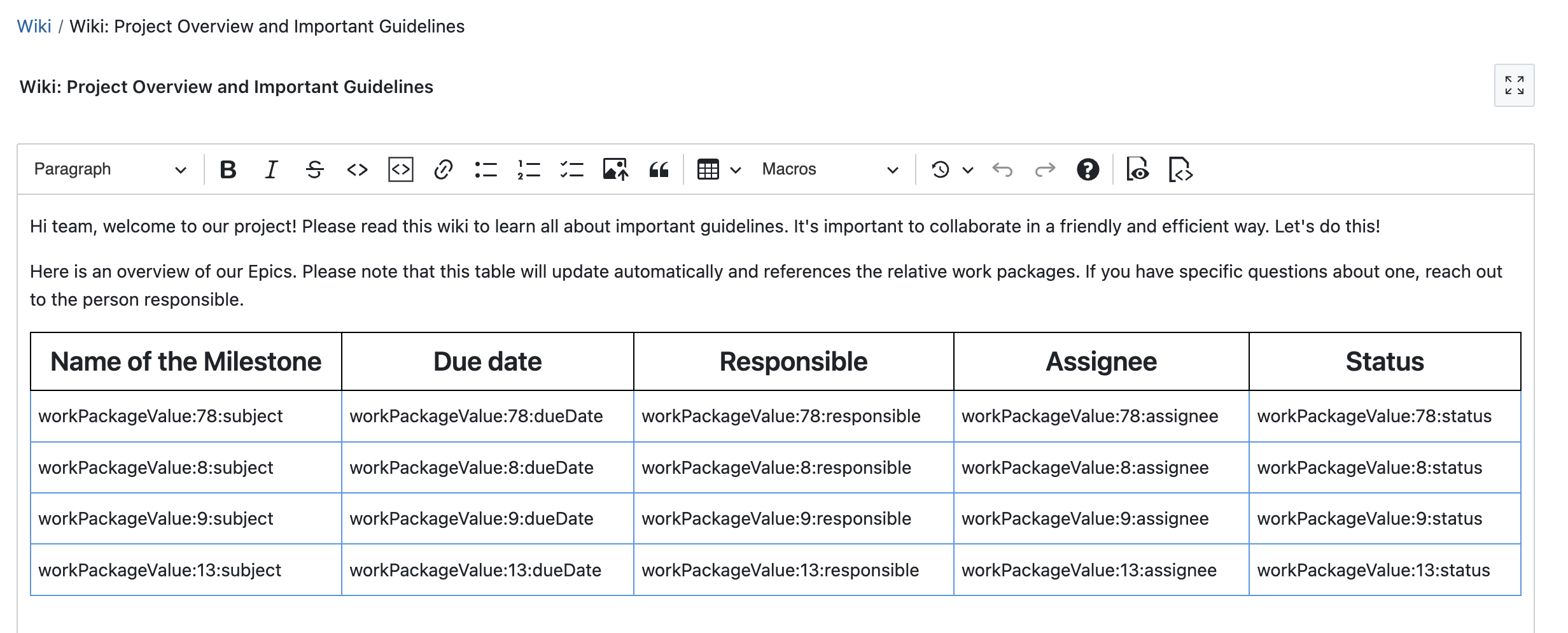
Et voici à quoi ressemble le même tableau lorsqu’il est enregistré :
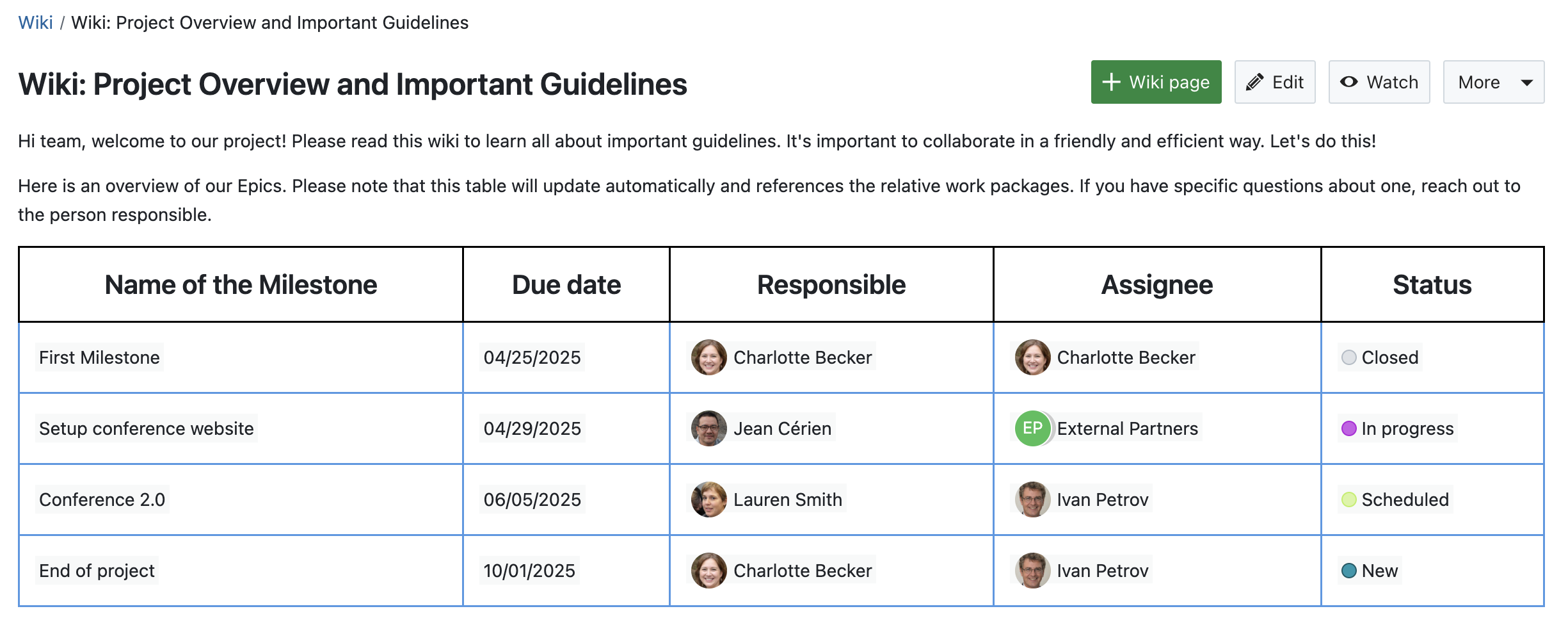
Francesca peut également utiliser des macros pour intégrer un tableau dynamique des lots de travaux ou un diagramme de Gantt qu’elle peut filtrer et trier à sa guise. En fait, la solution la plus rapide et la plus simple consiste à intégrer un tableau de lot de travaux, puis à le filtrer et à le trier. Ici, elle (ou ses collègues) peut également apporter des modifications directement, par exemple en changeant le statut ou le responsable.
Voici à quoi ressemblent les étapes de Francesca dans un tableau de lot de travaux intégré dans le wiki, ainsi qu’un petit texte d’introduction :
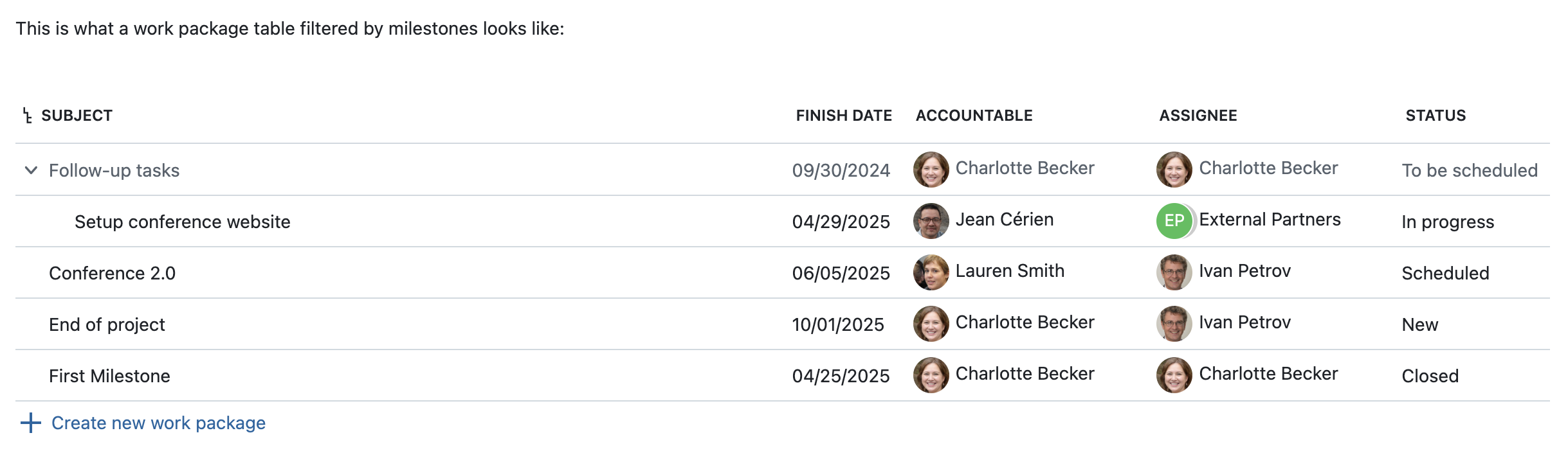
Conseil
Vous pouvez vous demander : **Quand devrais-je utiliser un tableau de lot de travaux intégré et quand devrais-je créer mon propre tableau à l’aide de macros ? Eh bien, l’utilisation des macros est utile si vous souhaitez modifier le tableau librement. Par exemple, pour ajouter une colonne comme « Décision », dans laquelle les utilisateurs peuvent librement ajouter un contexte au lot de travaux concerné. Ou, si vous préférez nommer les colonnes différemment, comme Francesca l’a fait avec « Nom du jalon » (au lieu de « sujet »). En outre, un tableau créé par vous-même avec des macros dispose de toutes les options de style d’un tableau, de sorte que vous pouvez par exemple ajuster la largeur ou la couleur des cellules.
Les wikis d’OpenProject offrent bien plus en matière de macros ! Francesca pourrait même configurer un bouton pour créer de nouveaux lots de travaux, générer des liens vers les pages enfant du wiki, ou générer une table des matières qui répertorie toutes les rubriques de la page. Ces fonctionnalités avancées facilitent l’organisation et la visualisation des données du projet, en garantissant la précision et en améliorant la communication au sein de l’équipe.
En savoir plus sur les wikis d’OpenProject dans notre guide de l’utilisateur.
Utilisation des macros dans les modèles de lots de travaux
Antoine, gestionnaire de projet dans le secteur public, s’occupe de grands projets d’urbanisme qui suivent une structure cohérente. Pour rationaliser ce processus, Antoine utilise des modèles de lots de travaux, pour les tâches récurrentes ou les jalons tels que « Approbation du budget », et incorpore des macros relatives dans la description du lot de travaux du modèle, telles que workPackageValue:dueDate et workPackageValue:responsible. Cela lui permet de copier et de réutiliser facilement les modèles, en introduisant automatiquement de nouvelles données à chaque fois.
Bien sûr, Antoine ou l’un de ses collègues doit encore modifier les attributs dans le module de travail copié, mais la description est alors automatiquement mise à jour avec les informations correctes, ce qui permet de gagner du temps et de garantir l’exactitude des données.
Ce qui enthousiasme Antoine à propos de la prochaine fonctionnalité d’OpenProject, c’est la possibilité de générer des PDF stylisés à partir des descriptions des lots de travaux. Cette fonctionnalité lui permettra de télécharger la description dans un format joliment conçu, idéal pour les rapports formels ou la conformité aux réglementations dans le secteur public, où les documents doivent souvent être stylisés, voire imprimés dans des formats spécifiques.
Excursus : comment nous utilisons les macros chez OpenProject dans nos lots de travaux
Pour développer le logiciel OpenProject, nous travaillons avec le type « Epics » qui est généralement divisé en petits morceaux de fonctionnalités. Dans la description du lot de travaux de l’epic, nous spécifions également les fonctionnalités qui lui appartiennent. Et c’est là que les macros sont très utiles : en les utilisant, personne ne doit mettre à jour la description de l’epic si, par exemple, le nom d’une fonctionnalité change ou si un statut est mis à jour.
Voici un exemple d’utilisation des macros dans la description d’un lot de travaux :
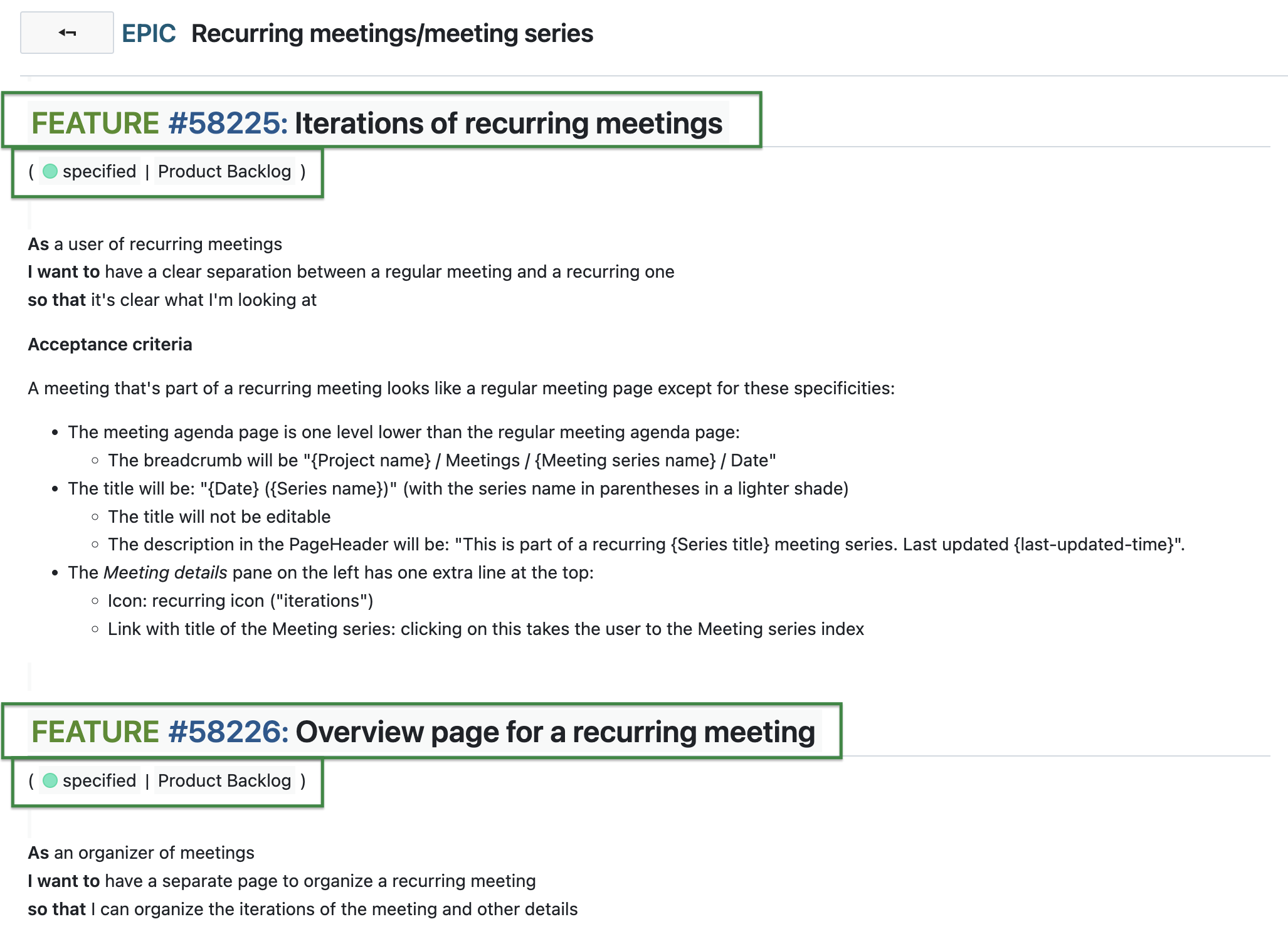
Libérez tout le potentiel d’OpenProject dès maintenant
OpenProject est un outil puissant, mais il serait dommage de passer à côté de petites fonctionnalités très efficaces comme les macros, qui peuvent améliorer considérablement votre flux de travail.
En utilisant des macros et des modèles, votre équipe peut éviter le travail manuel inutile, minimiser les erreurs et assurer la cohérence de tous vos documents. Qu’il s’agisse de rapports sur des projets, de comptes rendus de réunions ou de documents officiels tels que des contrats, les macros vous permettent de normaliser les processus, de réduire le travail répétitif et de tout mettre à jour automatiquement.
Cette approche est particulièrement utile pour les entreprises qui travaillent sur des projets complexes et de grande envergure, où le temps est précieux et où la gestion des détails peut devenir écrasante. Les macros et les modèles vous permettent de vous concentrer sur ce qui compte vraiment.
Pour tirer le meilleur parti d’OpenProject, vous pouvez également explorer nos services de formation et de conseil et vous assurer que vous êtes pleinement équipé(e) pour utiliser toutes ses fonctionnalités. N’oubliez pas non plus de vous abonner à notre newsletter afin de rester au courant de nos fréquentes publications. OpenProject est en constante amélioration et nous ajoutons toujours de nouvelles fonctionnalités pour vous aider à travailler plus intelligemment !


