
OpenProject 16.1: Structure your project life cycle with phases and phase gates
OpenProject 16.1 has been released and this new version introduces many new features and improvements. Aguardamos com expetativa as suas opiniões e comentários sobre as mais recentes atualizações. Tire alguns minutos para saber o que mudou para si. We will summarize the most important changes in this blog article and, as always, please see our release notes that contain all changes, features and bug fixes.
In this blog article, we will focus on the updates on project portfolio management with the new project phases and phase gates. We will also briefly summarize some more important features. Here is a quick navigation to all feature descriptions:
- Project life cycle with phases and phase gates
- Export meetings in PDF format
- Set smart default options for reminders
- Use negative lag for work package dates
- Display hierarchy trees for hierarchy custom fields (Enterprise add-on)
- Improved accessibility for the date picker with ARIA live regions
Create a project life cycle for your project portfolio
With OpenProject 16.1, we’re introducing a key milestone in structured portfolio planning. The new project life cycle feature lets you define distinct phases for each project and make informed go or no-go decisions at specific phase gates. It’s a major step toward managing not just individual projects but entire portfolios with greater clarity and control.
Projects don’t always move in a straight line. Priorities change. Resources shift. Instead of treating phase changes as automatic progress, you can now define phase gates as decision points. These gates mark the end of one phase or the start of the next, depending on your workflow. Think of it like a milestone, but with real decision-making logic behind it.
This approach is closely aligned with PM², the project management methodology developed by the European Commission and widely adopted in the public sector. Project gates can be used to validate scope, check alignment, or reassess priorities. And now, they’re built right into OpenProject.
How to work with project phases in OpenProject
Let’s say you’re on a steering committee and need to decide whether a project should move from Planning to Executing. You can now filter the project list for projects approaching that specific gate and save it as a separate view if you like:
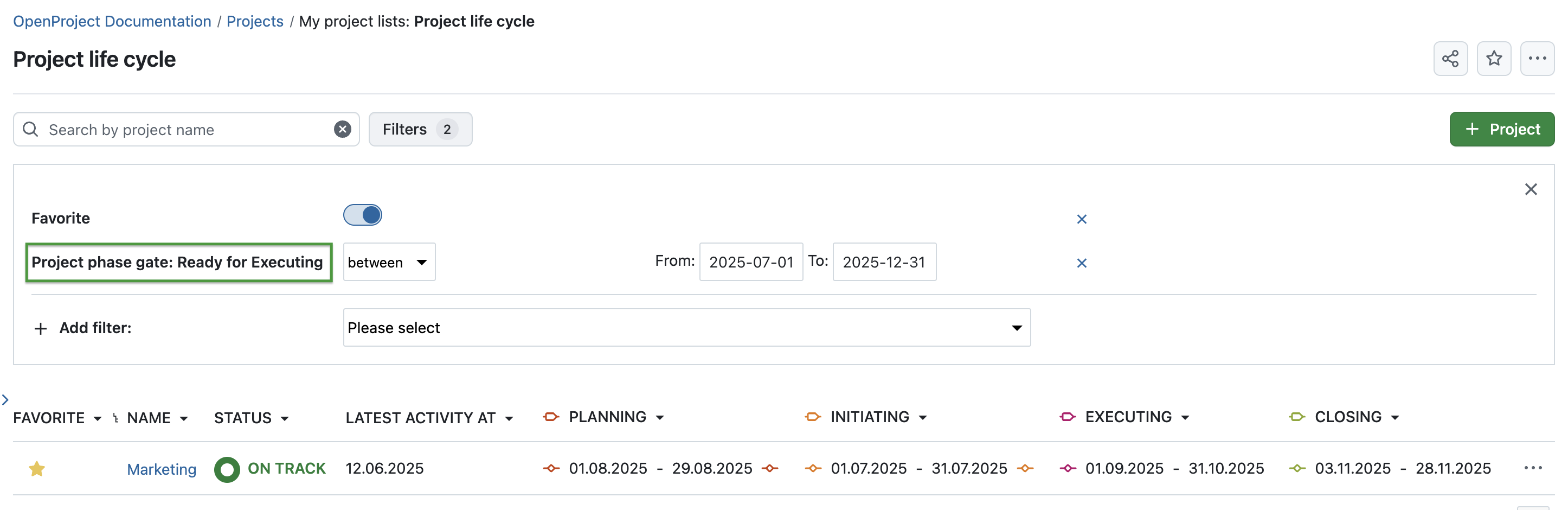
When you start a new project, you first have to enable the phases under Project settings → Project life cycle. If you navigate to the project overview page next, you’ll see a new column on the right side called Project life cycle. Click on any phase to open the calendar and choose the dates. These will then be visible directly on the overview page:
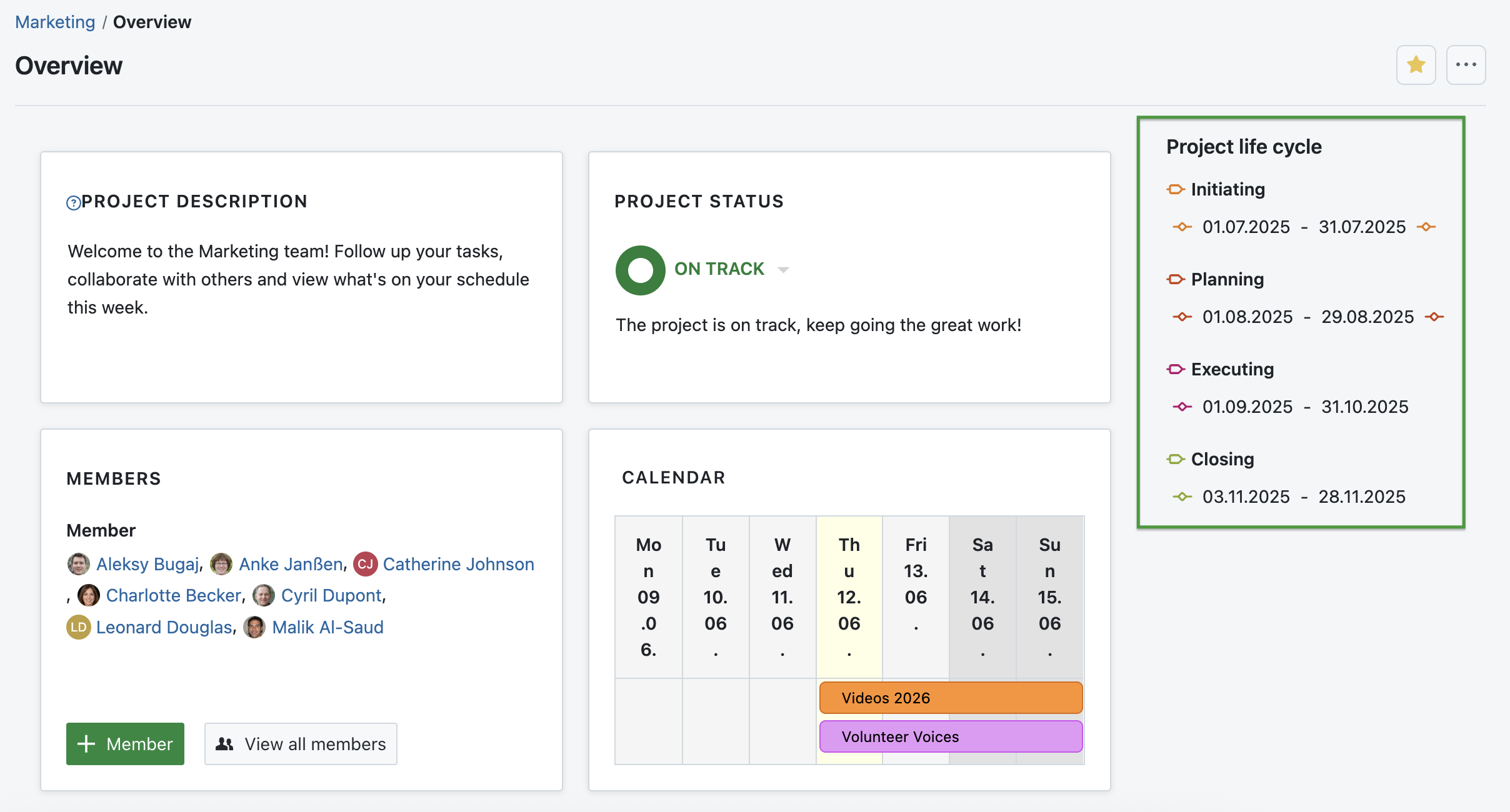
Dica
To help you plan ahead, OpenProject automatically suggests a fixed start date for the next phase based on the one before. For example, if you set the Initiating phase from January 1 to January 31, the Planning phase will automatically start on February 1. If you shift an earlier phase, all following ones will be updated accordingly.
Of course, it makes sense to assign work packages to project phases so you can easily track what needs to be done in each step. Please note that in order to display a new attribute on your work packages, you have to adjust the type settings in the administration first. For example, you could add the project phase to the details section for the work package type Task:
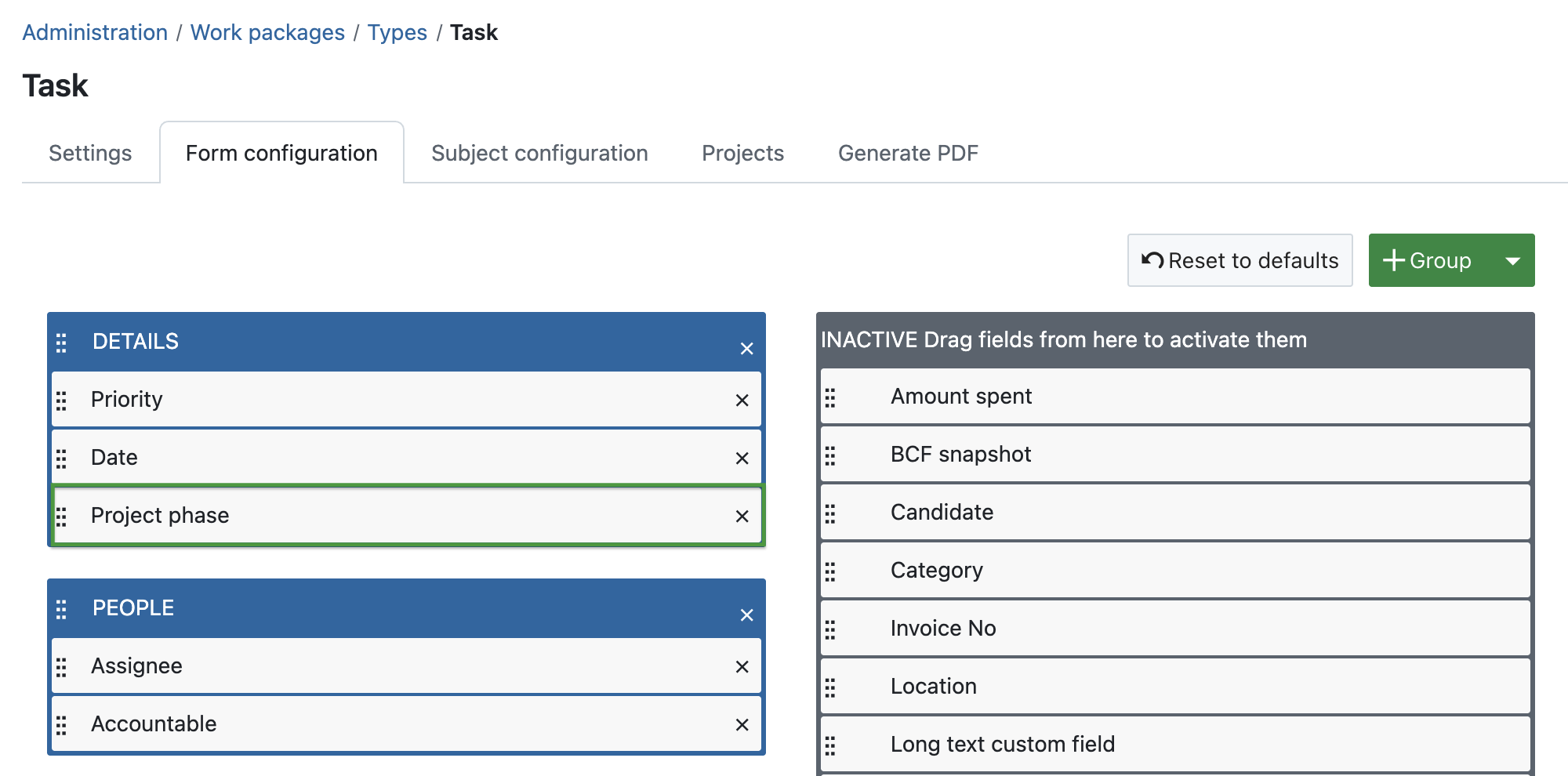
Once that’s done, you can assign a project phase to each work package and filter or sort your tables accordingly:
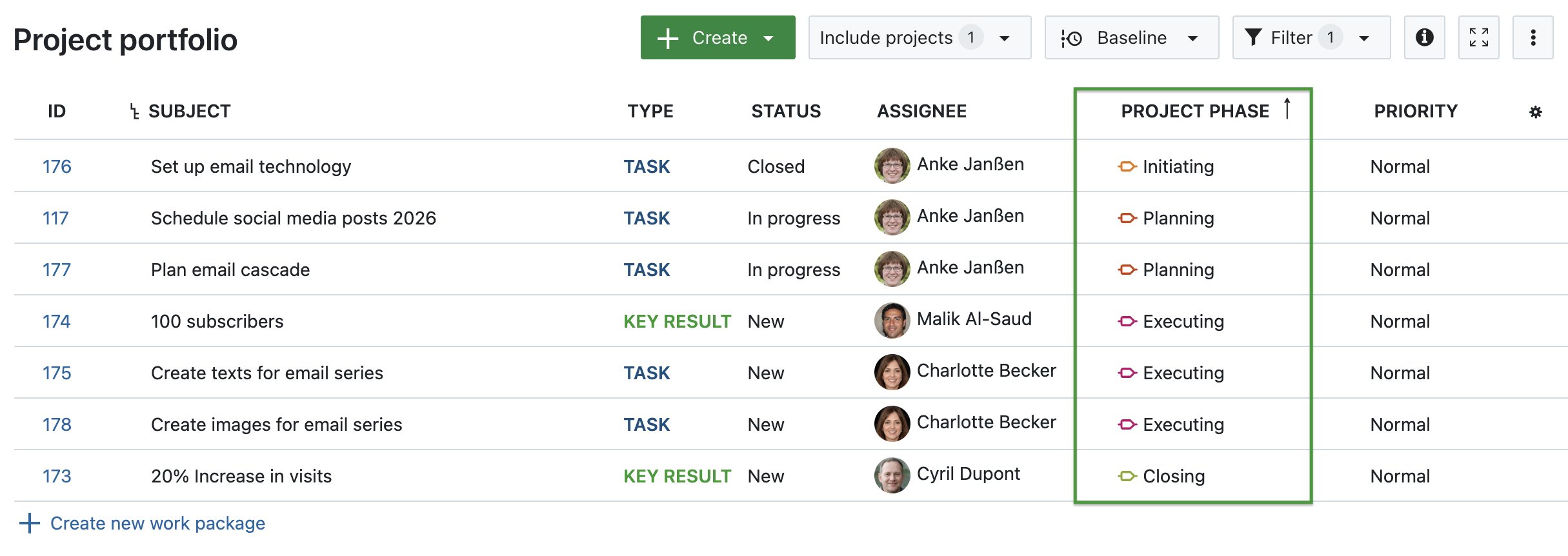
You can also group your work packages by the project phase, for a more elaborate view:
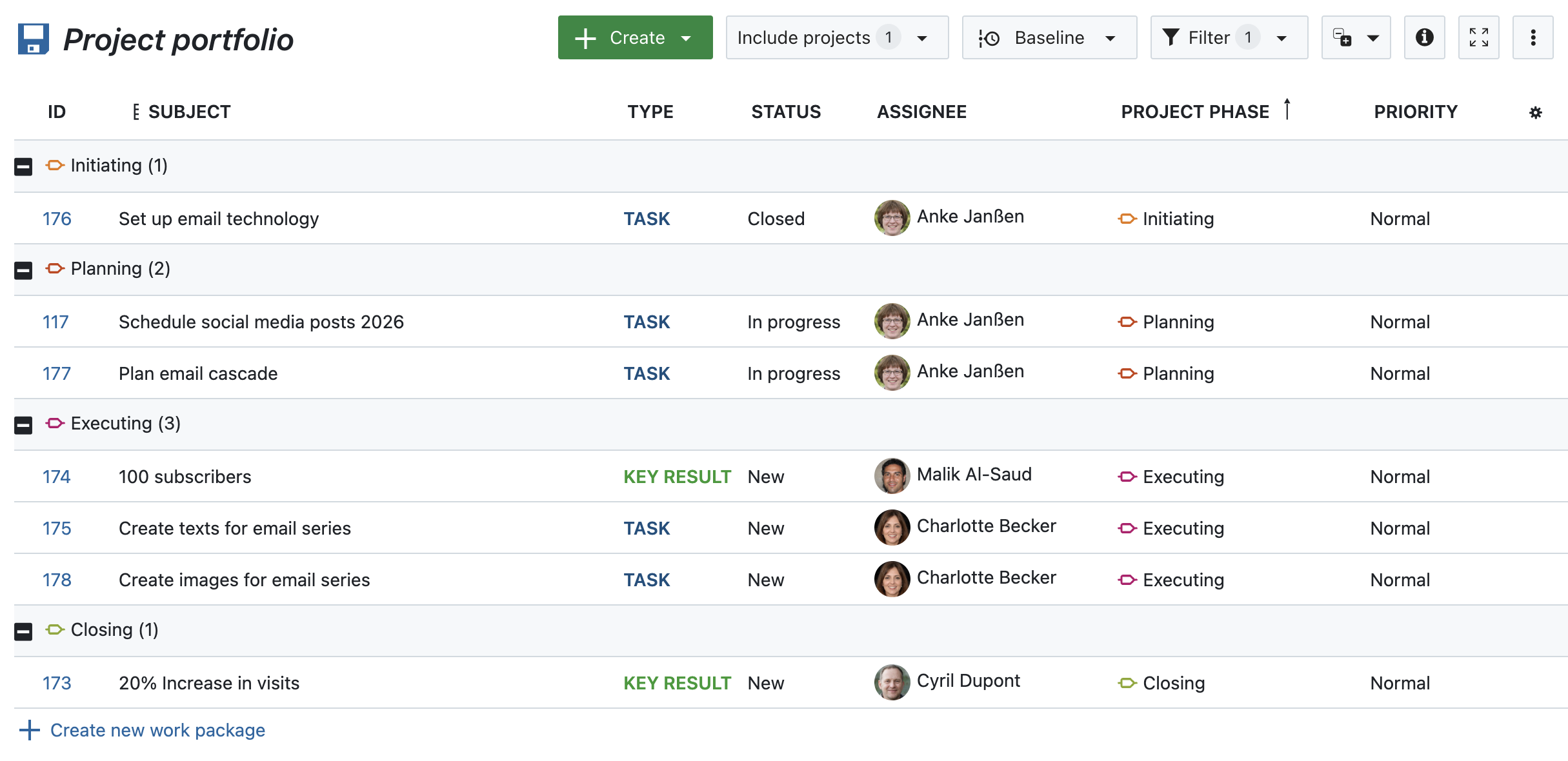
Working with phases in a project life cycle helps keep your team aligned and your planning process transparent, especially when managing multiple projects at once.
See our system admin guide to learn all about the project life cycle in OpenProject.
Managing phases and setting up new ones (Enterprise add-on)
While working with the default phases that are used in the PM² framework is a Community feature, setting up new custom phases is an Enterprise add-on available in the Premium and Corporate plan. With this feature, you decide how many phases your projects go through, what they are called, and in which order they appear.
If the Enterprise add-on is enabled, this setting is found in the global administration under Projects → Project life cycle.
You can also decide whether to include phase gates between the phases and whether these gates are used for filtering and reporting. For example, you might want to track decision points like “Go for pilot rollout” or “Ready for audit” in complex project environments.
Export meetings in PDF format
You can now export your meeting agendas and outcomes as PDF documents. This is perfect for archiving or sharing information from the meeting. The export includes all agenda items, descriptions, outcomes, and related metadata in a clean, printable format.
See our user guide to learn more about meeting management with OpenProject.
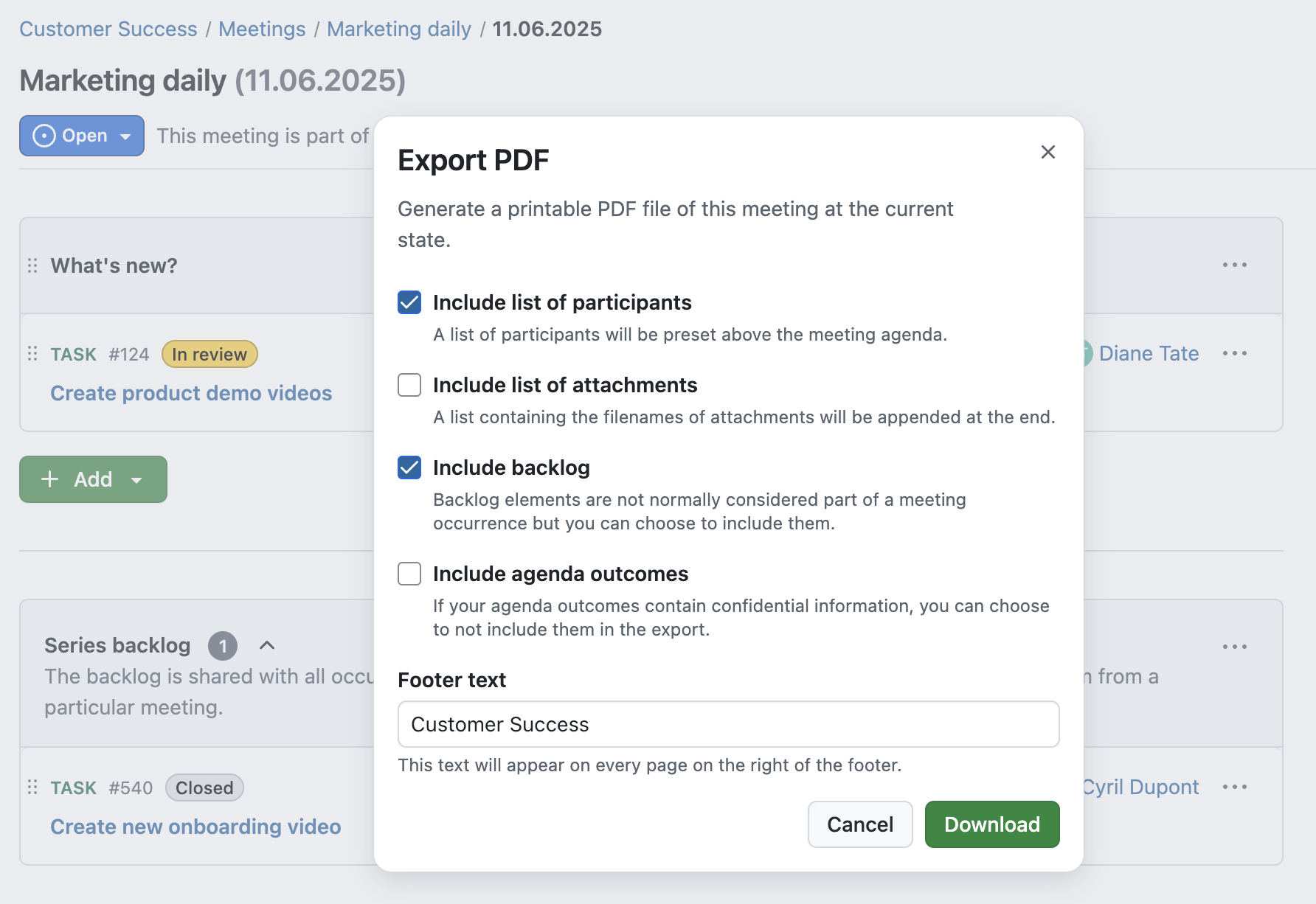
Set smart default options for reminders
When setting a reminder for a work package, you can now choose from smart default options like “Tomorrow” or “In 3 days”. These quick-select choices make it easier to stay on top of your tasks without manual date picking. If you do not use this feature yet, now would be the perfect time to give it a try!
Learn more about work package reminders in our user guide.
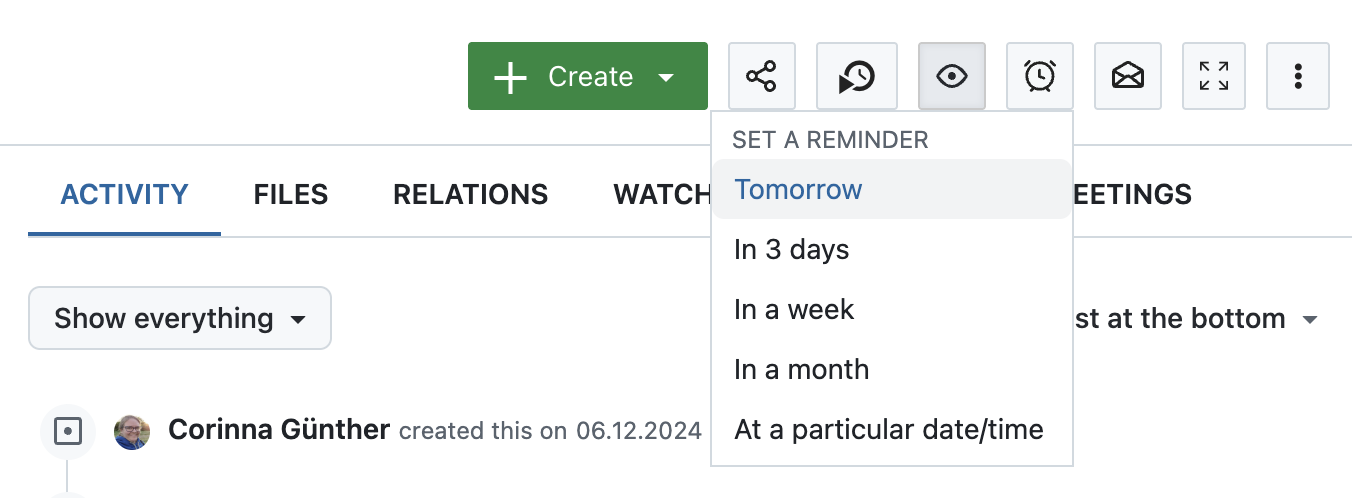
Use negative lag for work package dates
Working with tight schedules? You can now define a negative lag between related work packages. This means a successor can start before the predecessor ends. Negative lag is particularly useful for overlapping tasks or time-critical parallel planning.
Please note that only working days are taken into account. Also, a negative lag can be counterintuitive, as a lag of 0 schedules the successor one day after the predecessor’s finish date – and so on.
See our user guide to learn all about work package relations in OpenProject.
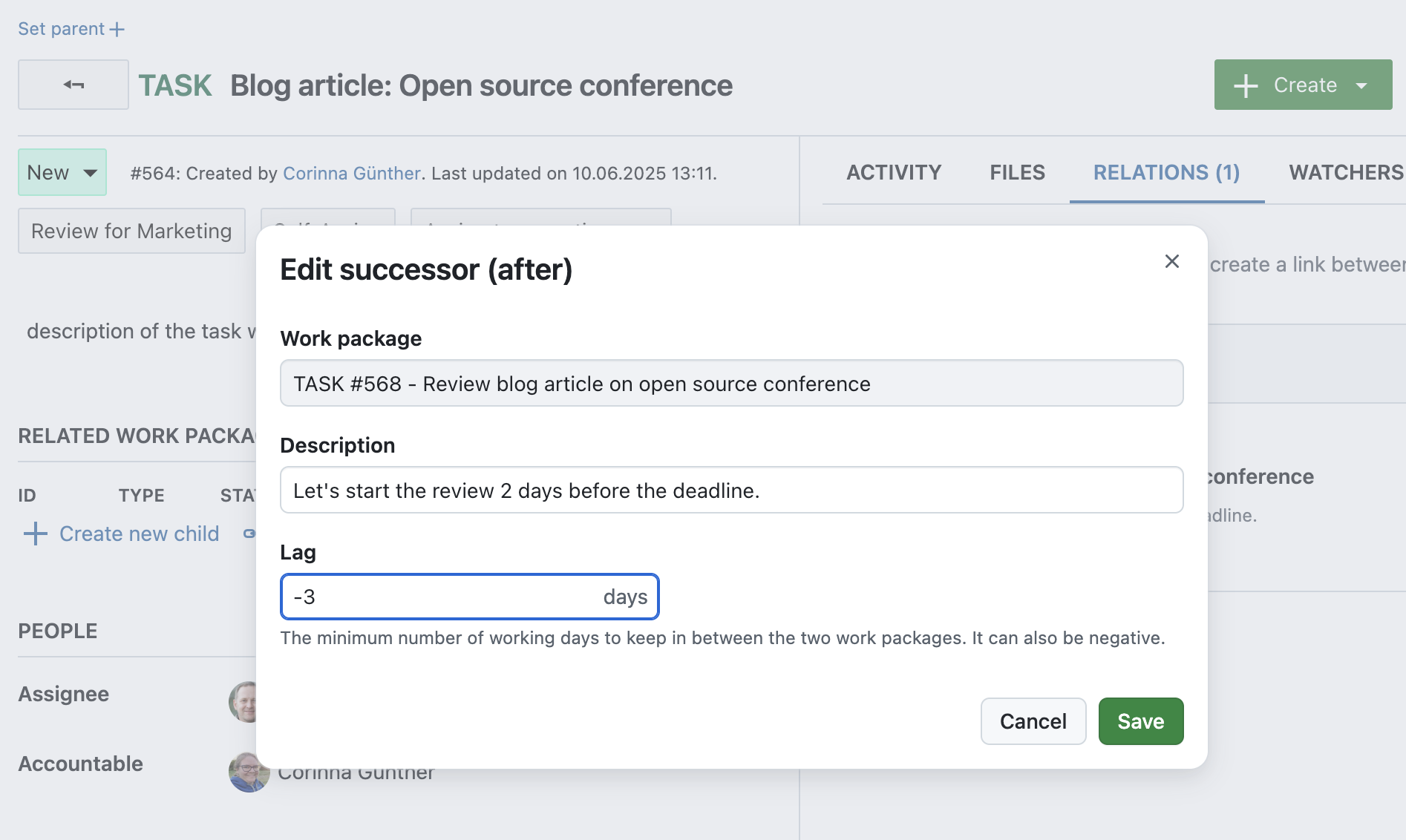
Display hierarchy trees for hierarchy custom fields (Enterprise add-on)
If you’re using hierarchy custom fields (Enterprise add-on), you can now view and expand the entire hierarchy tree directly from the work package view. This makes it easier to understand parent-child relations at a glance.
Learn more about custom fields of type hierarchy in our system admin guide.
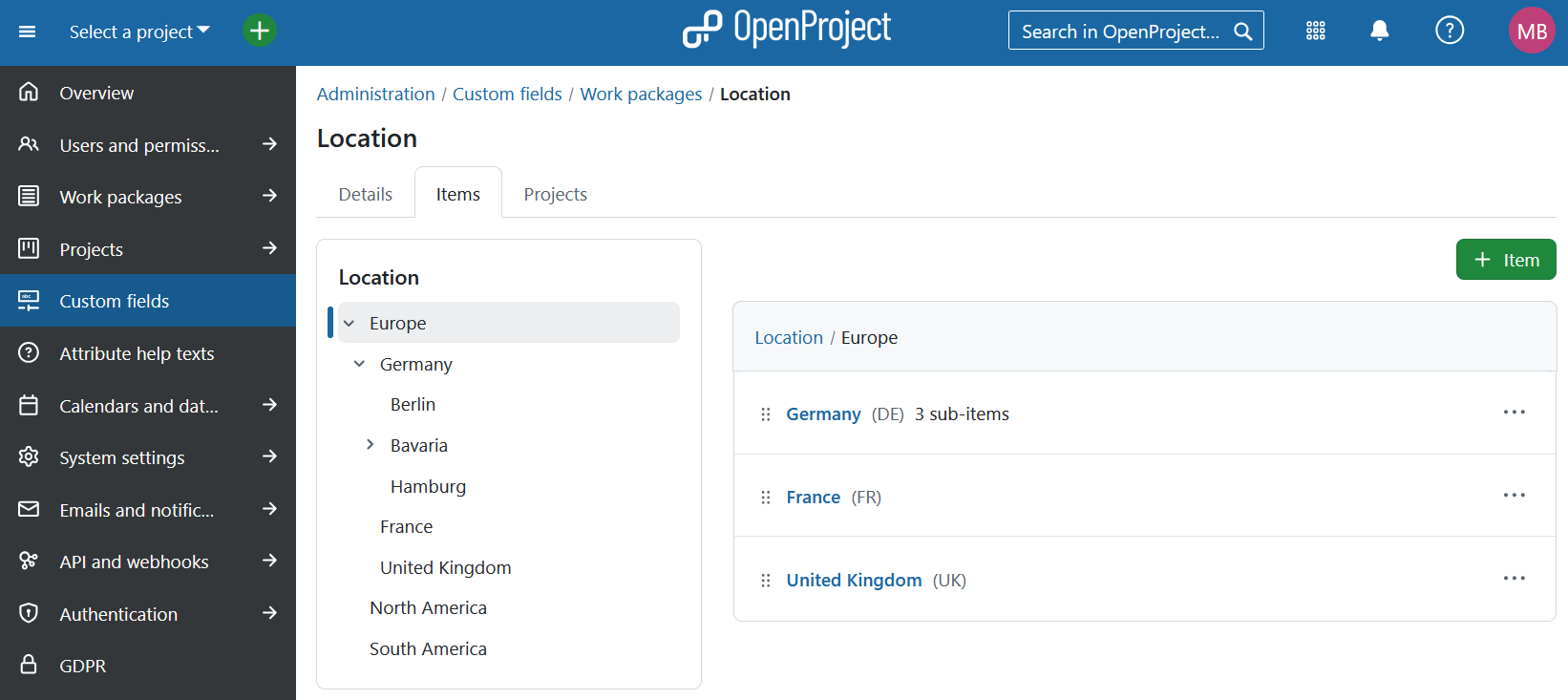
Improved accessibility for the date picker with ARIA live regions
The date picker component has been updated to improve screen reader support and comply with accessibility standards. ARIA live regions now announce focused dates, helping users with assistive technology navigate date fields more easily.
Learn more about these accessibility improvements in our release notes for version 16.1.
OpenProject 16.1: Migration, installation, updates and support
Follow the upgrade guide for the packaged installation or Docker installation to update your OpenProject installation to OpenProject 16.1. We update your hosted OpenProject environments (Enterprise cloud) today, June 18, 2025.
You will find more information about all new features and changes in our Release notes or in the OpenProject Documentation.
Se necessitar de apoio, pode colocar as suas questões no Fórum Community ou, se for elegível para apoio Enterprise, contacte-nos e teremos todo o gosto em dar-lhe apoio pessoalmente.
- Novo no OpenProject? To test all features of OpenProject 16.1 right away, create a 14 days free trial instance for our OpenProject Enterprise cloud.
- Prefer to run OpenProject 16.1 in your own infrastructure? Aqui pode encontrar as [Diretrizes de instalação] (/docs/installation-and-operations/) do OpenProject.
- Quer atualizar a partir de uma versão Community para experimentar os complementos Enterprise? Obtenha um token de teste gratuito de 14 dias para testar os complementos empresariais (todos os planos).
Créditos
A very special thank you goes to City of Cologne, Deutsche Bahn and ZenDiS for sponsoring released or upcoming features. O seu apoio, juntamente com os esforços da nossa fantástica Community, ajuda a impulsionar estas inovações. Also a big thanks to our Community members for reporting bugs and helping us identify and provide fixes. Special thanks for reporting and finding bugs go to Cameron Dutro and Maxim Béliveau.
Last but not least, we are very grateful for our very engaged translation contributors on Crowdin, who translated quite a few OpenProject strings! Nesta versão, gostaríamos de agradecer especialmente aos seguintes utilizadores:
- BigSeung, for a great number of translations into Korean.
- rmiyata, for a great number of translations into Japanese.
- William, for a great number of translations into Chinese Traditional.
Gostaria de ajudar nas traduções? Dê uma vista de olhos ao nosso guia de tradução e descubra como pode contribuir. Agradecemos muito!
Como sempre, agradecemos todos os comentários sobre esta versão. 💙


