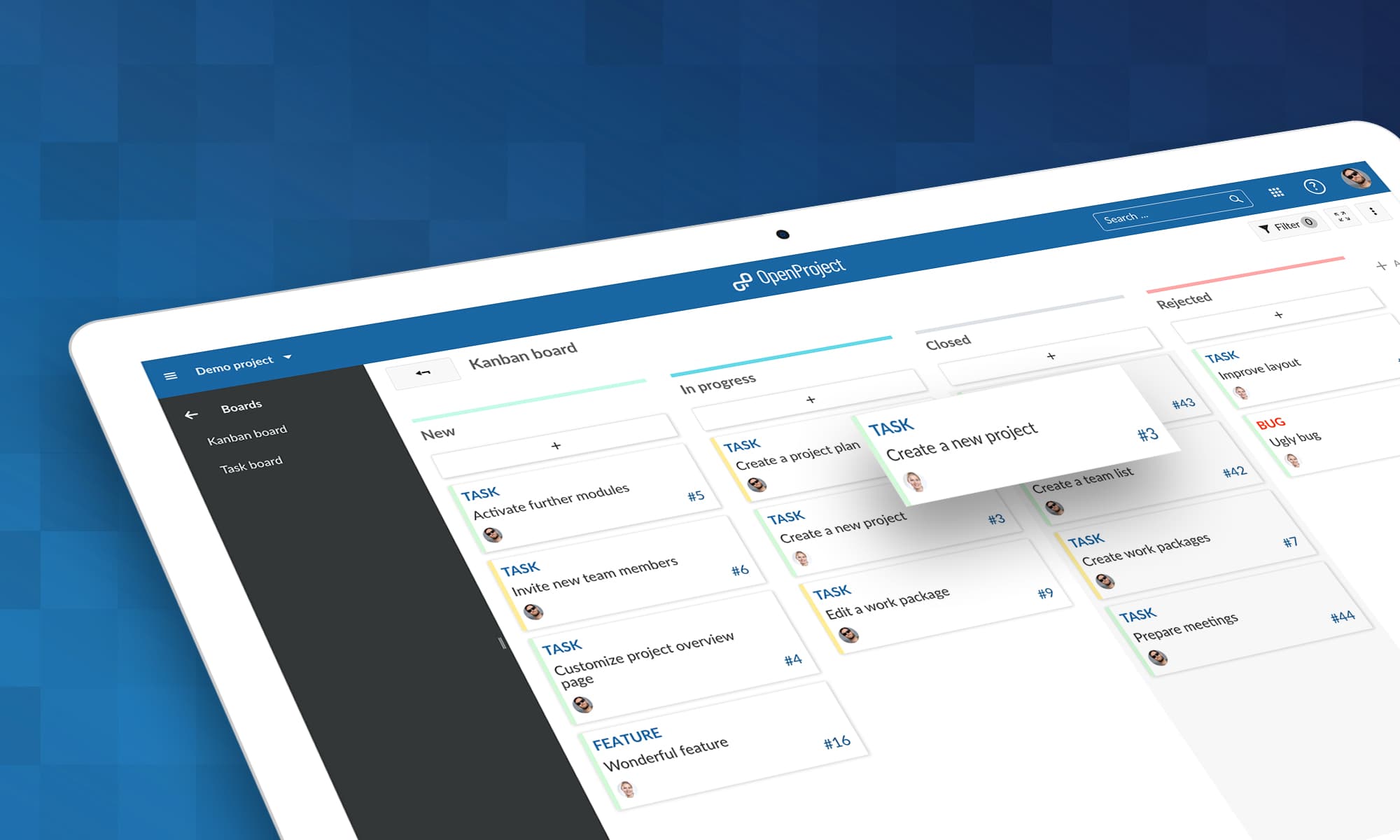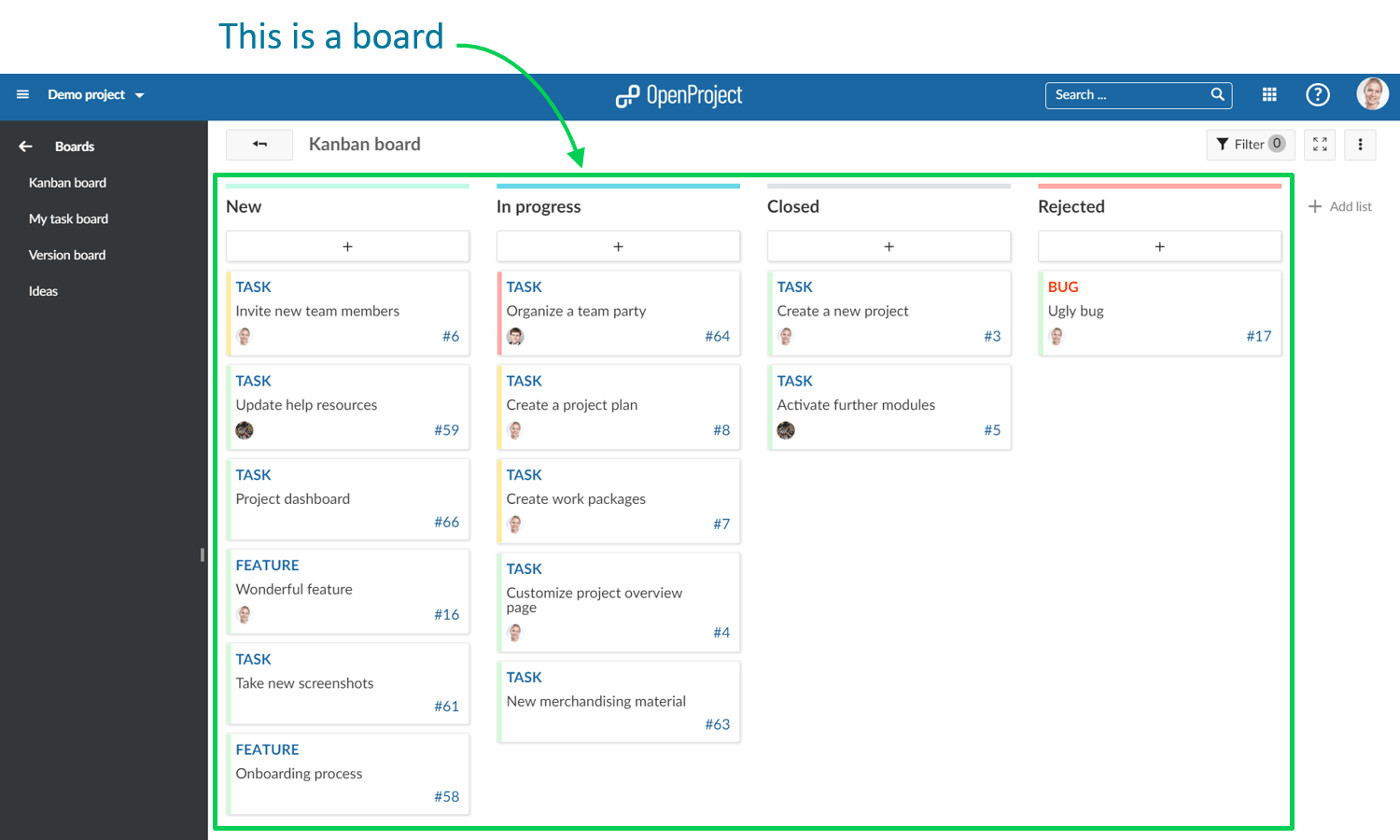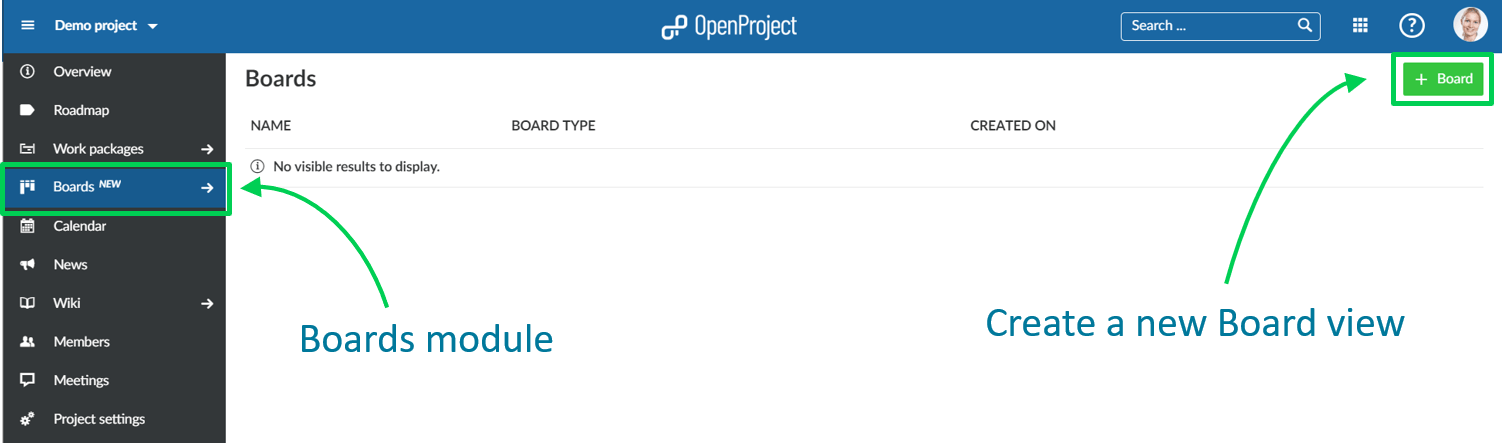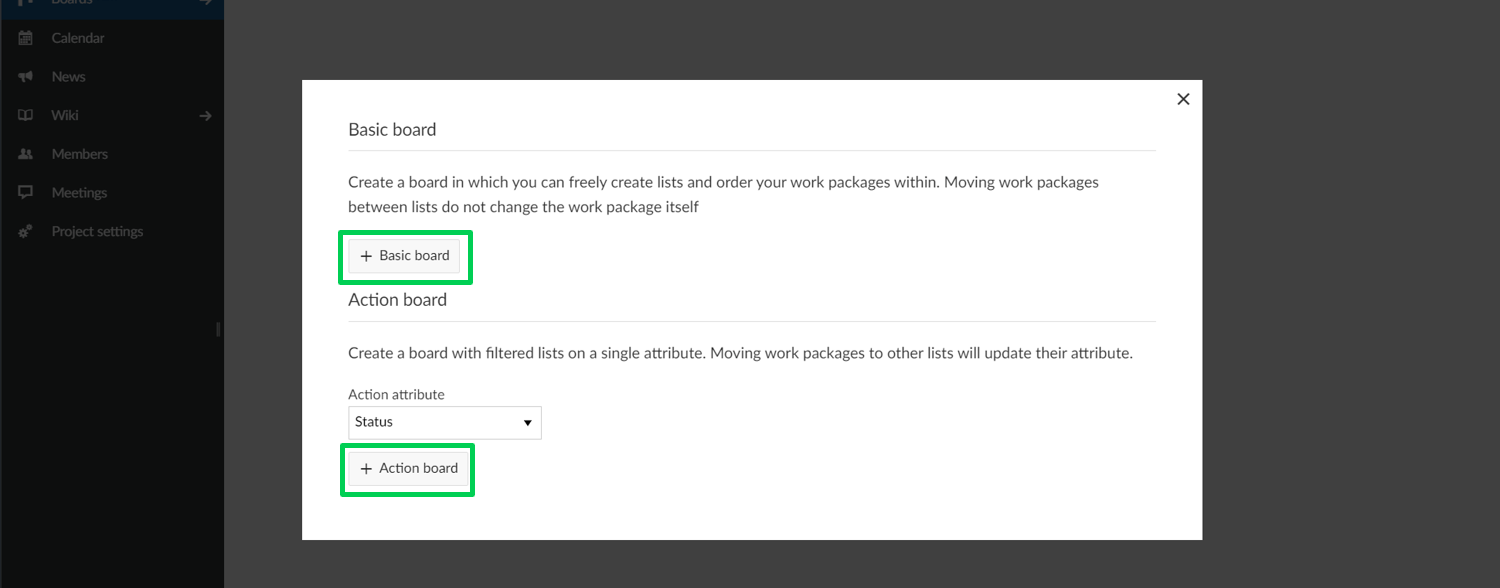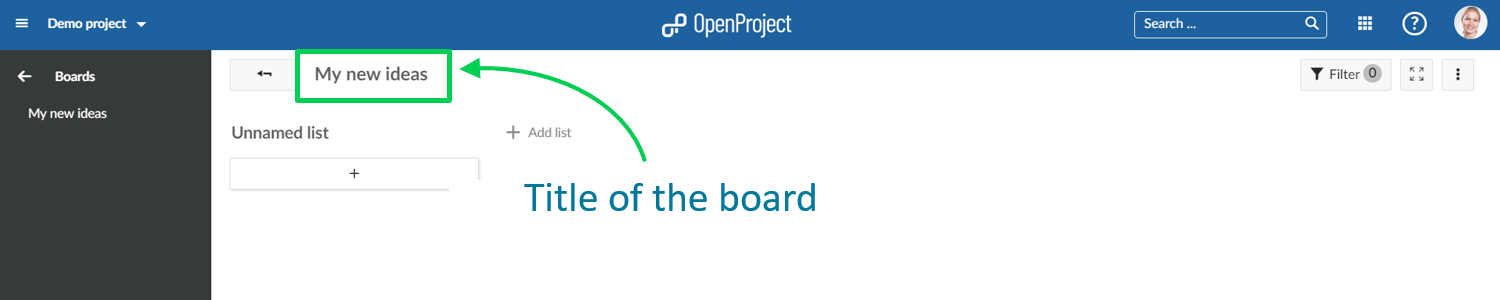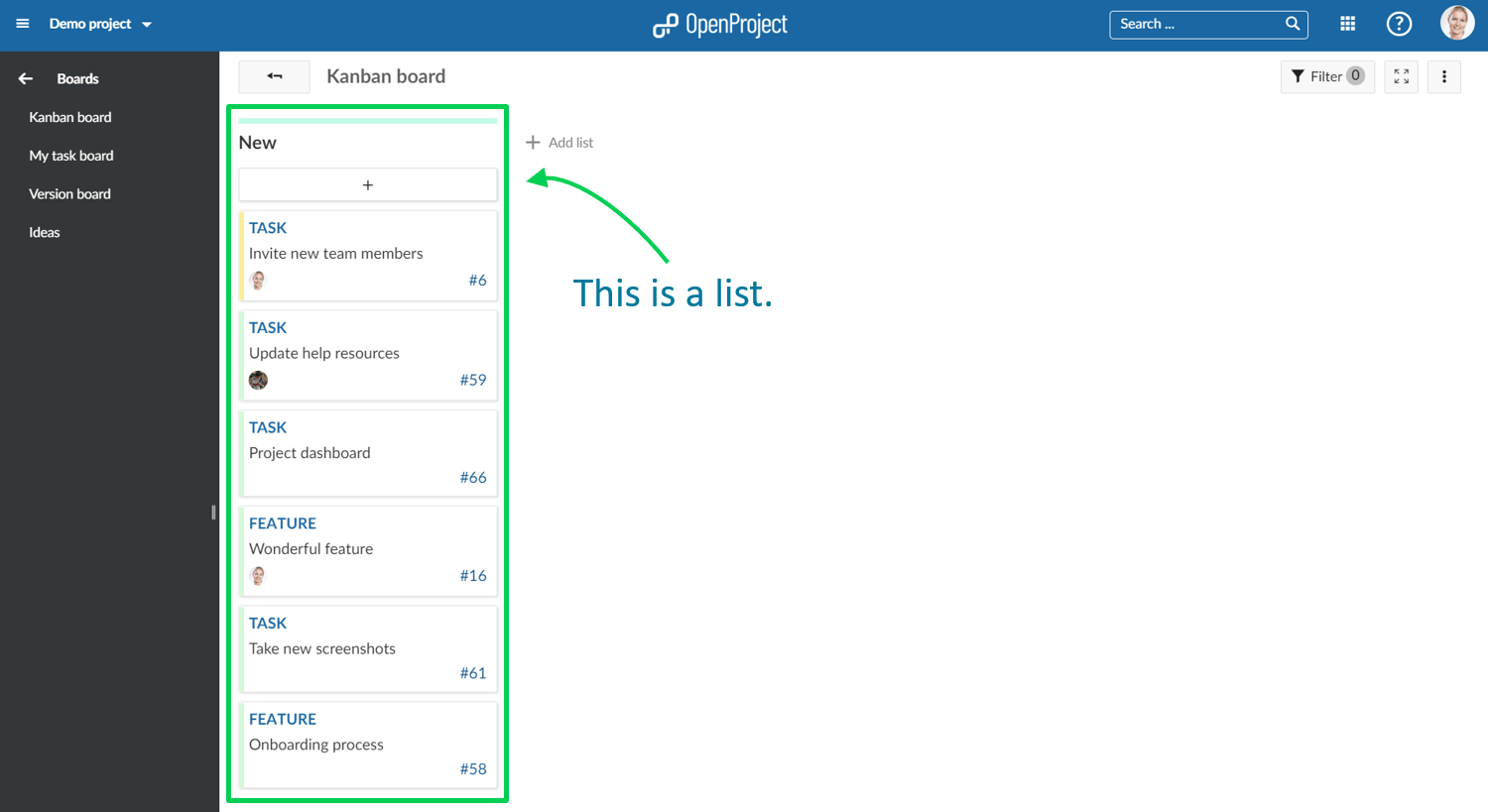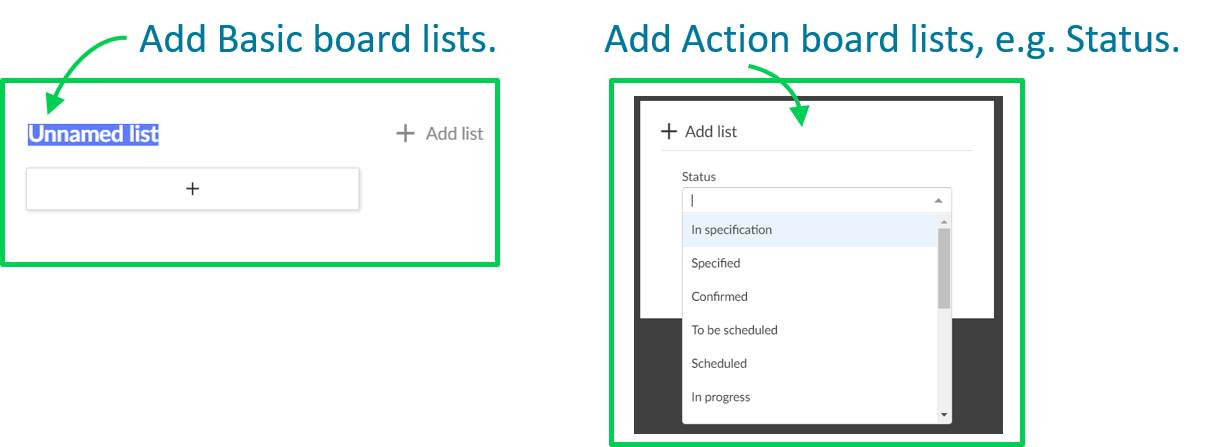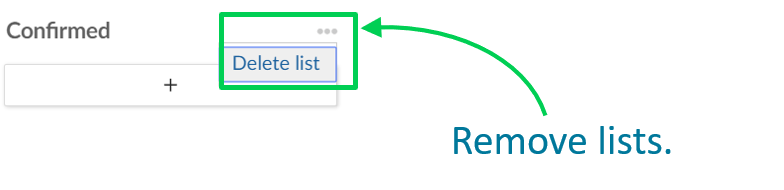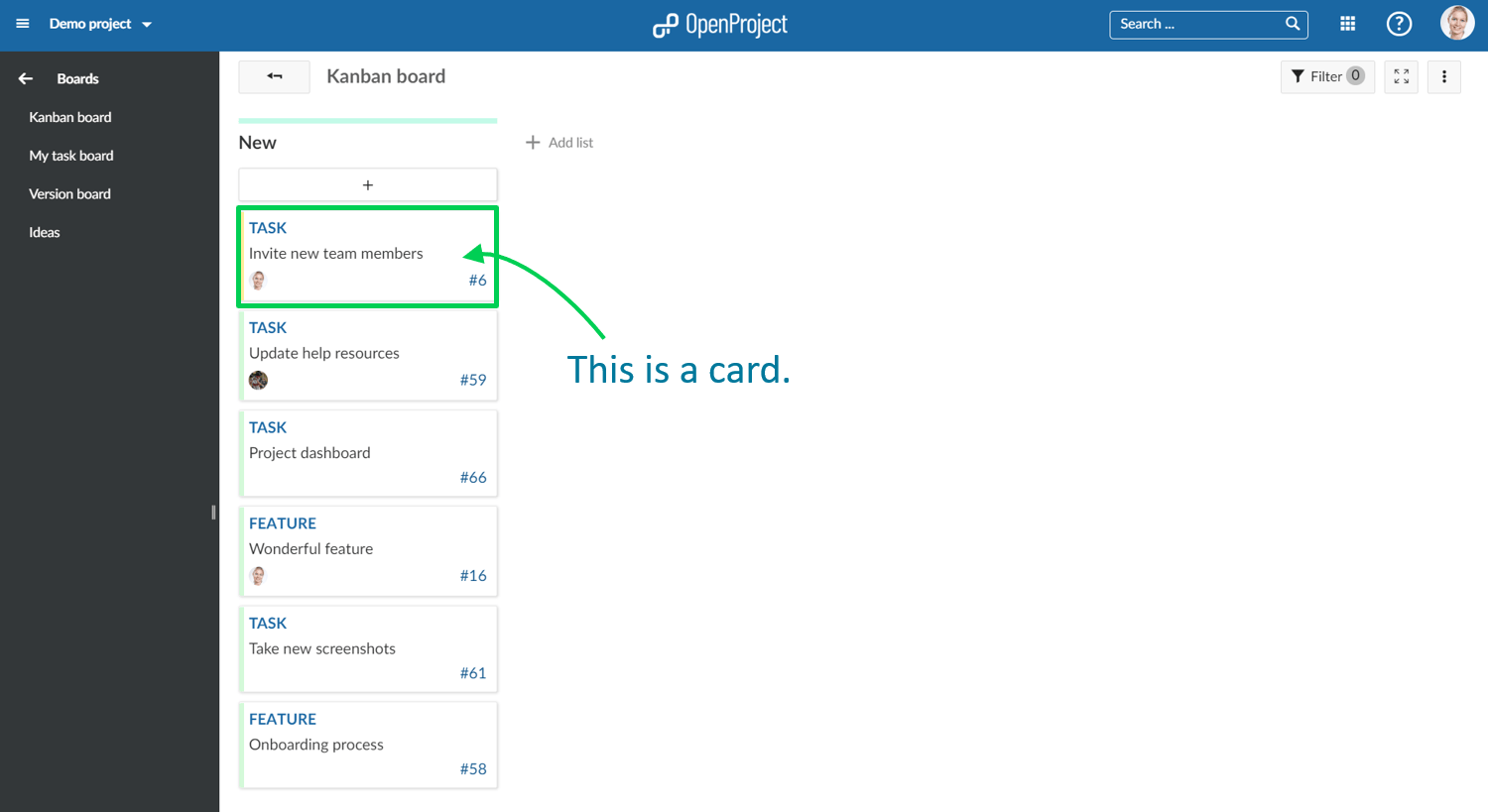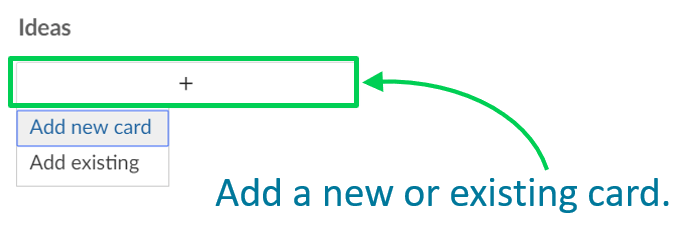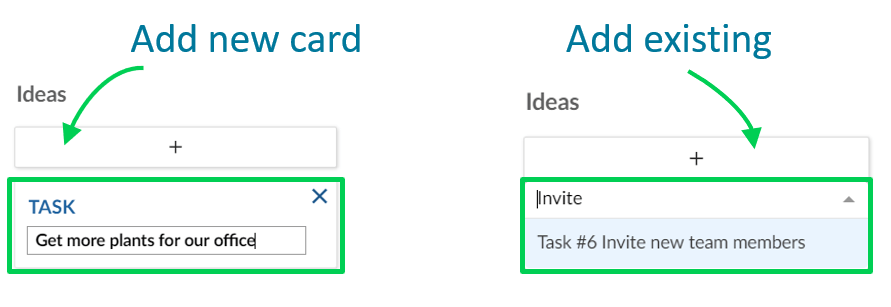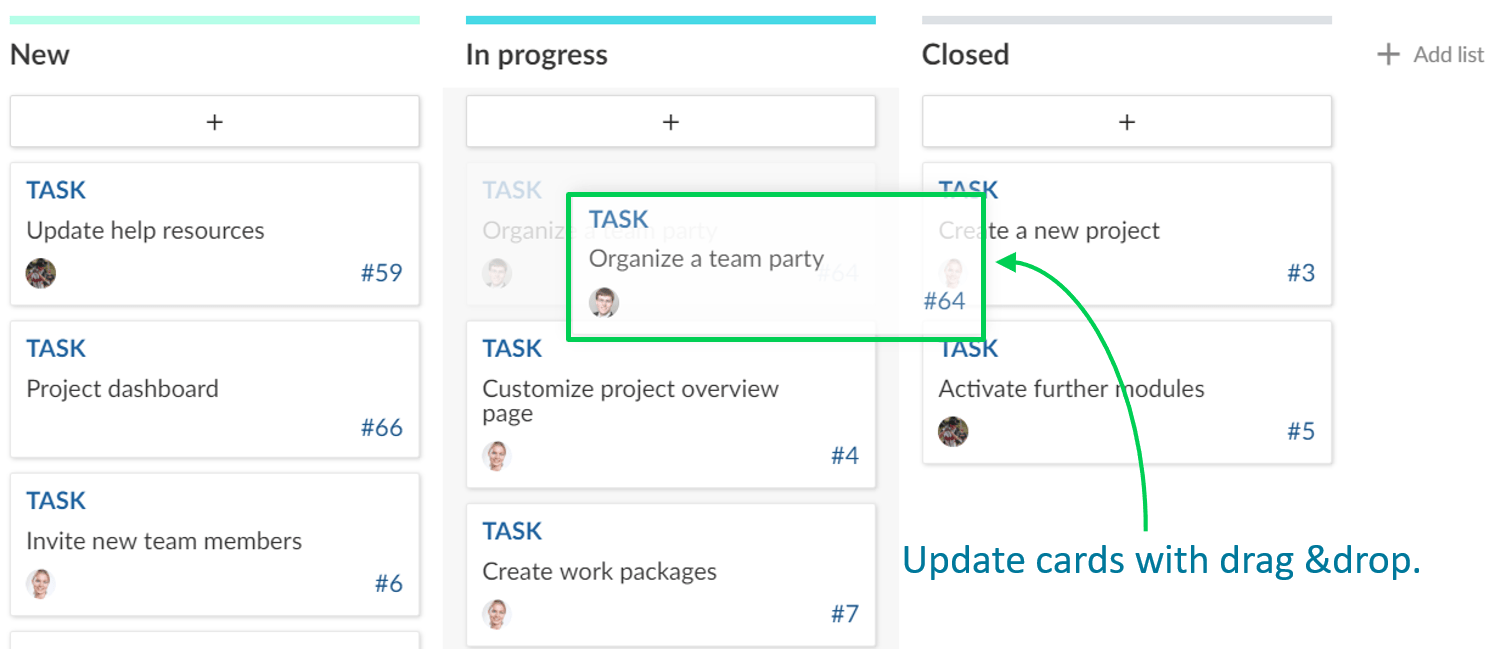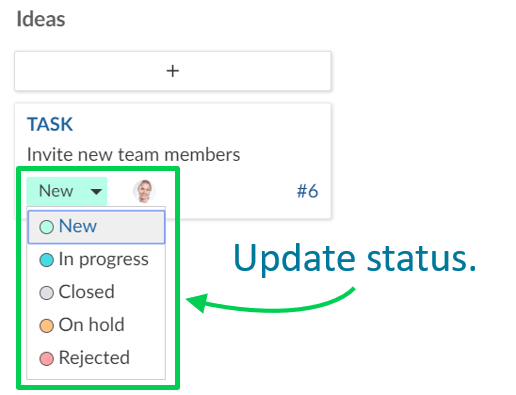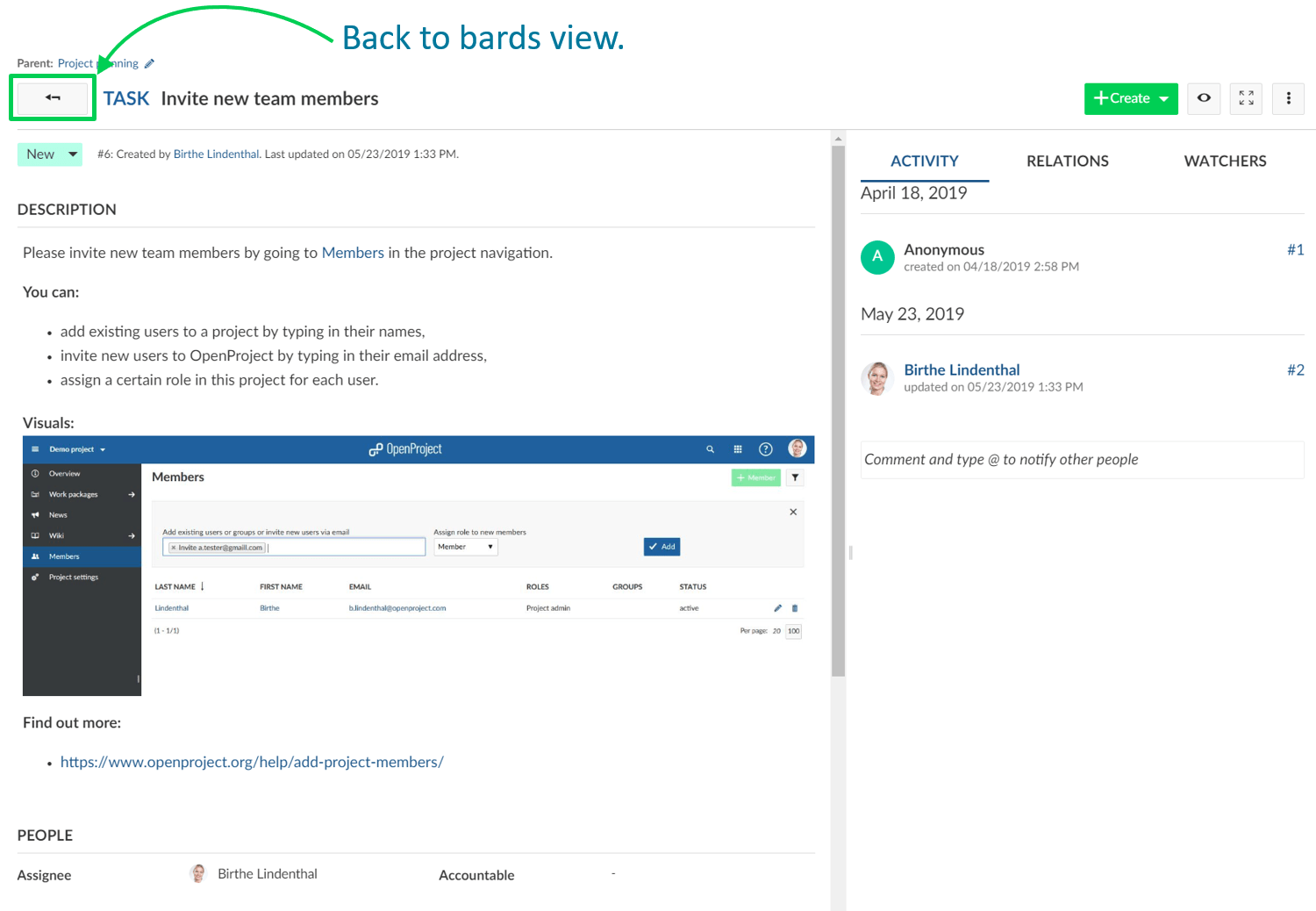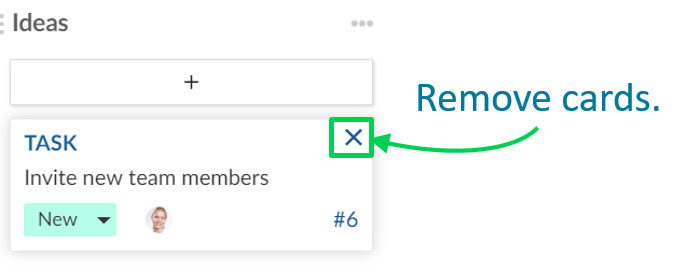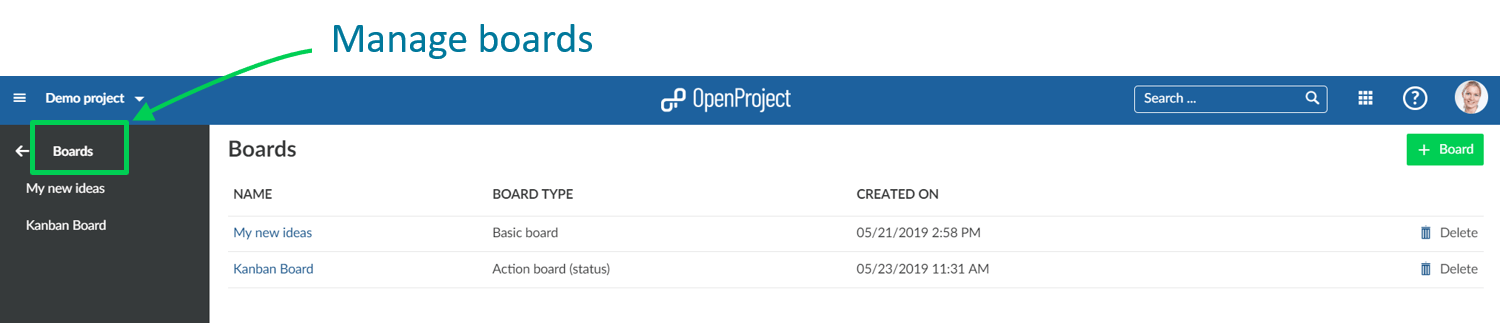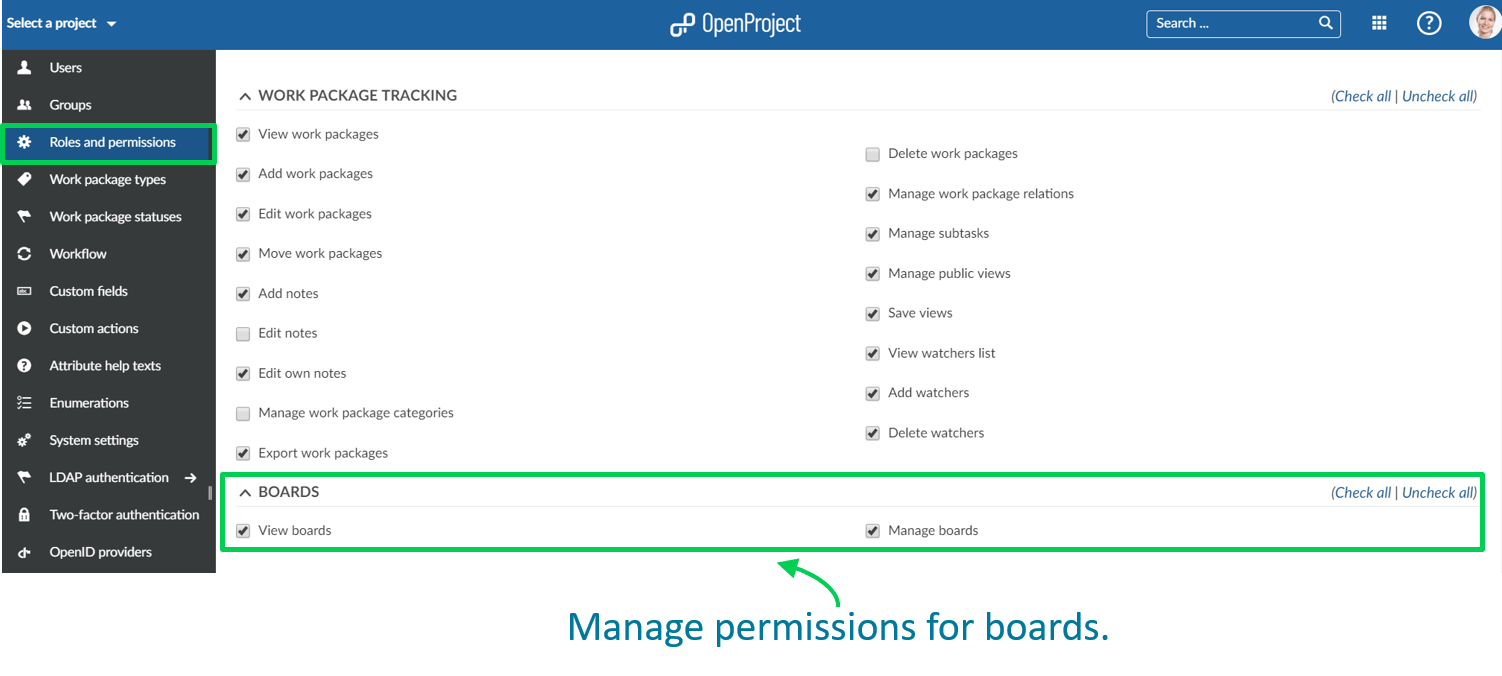How to get started with Boards for Scrum and Agile Project Management: a Step-by-Step Guide
Introducing new Scrum and Agile Boards in OpenProject
OpenProject is a powerful open source software for Scrum and Agile Project Management. Scrum and Agile Boards are a great new feature in OpenProject. They support Scrum and Agile Teams to visualize the progress of work to be done in a project.
Boards can be for anything you would like to keep track of within your projects: Tasks to be done, Bugs to be fixed, Things to be reviewed, Features to be developed, Risks to be monitored, Ideas to be spread, anything!
The new Boards are tightly integrated with all other project management functionalities in OpenProject, i.e. work packages or Gantt charts. Esto hace que sea muy fácil y práctico incluir los Tableros en sus rutinas diarias de gestión de proyectos y obtener una visión general mucho más rápida de los temas importantes de su proyecto.
Step-by-Step Guide to get started with Boards
1. Create new Boards
2. Basic board and Action board
3. Give the board a title
4. Add lists to your board
5. Add cards to a list
6. Update cards
7. Remove cards
8. Manage boards
1. Create a new Boards view
You can create as many flexible boards in a project as you need and configure them to your needs. First, you need to create a new Boards view.
If you haven’t done so yet, activate the Boards module within your project. Also, we recommend to verify Roles and Permissions within your system’s Administration.
Pulse el botón verde +Tablero para crear una nueva vista de Tablero.
2. Choose between Basic board and Action board
Next, you need to choose if you want to create a Basic board or an Action board.
Basic board: You can freely create lists, name them and order your work packages within. If you move work packages between the lists, there will be NO changes to the work package itself. Esto le permite crear tableros flexibles para cualquier tipo de actividad de la que desee hacer un seguimiento, por ejemplo, Gestión de ideas.
Action board: Create boards with filtered lists on a single attribute, e.g. Status. Moving work packages between the lists will update the attribute, e.g. Status. You can choose between Action boards for Status or Versions. More to be added soon.
3. Dar un título al tablero
Elija un título significativo para su Tablero de modo que quede claro, por ejemplo para otros miembros del equipo, lo que quiere hacer.
4. Añadir listas a su tablero
Lists usually represent a status workflow, a version, or anything that you would like to track within your project. Puede añadir tantas listas como necesite a un Tablero.
Action boards lists: can be for Status, Versions, and more to come. Remember: if you change a card between the lists, the respective attribute (e.g. Status) will be updated automatically.
Basic board lists: you can create any kind of list and name them to your needs. Remember: no updates to the attributes will happen when moving cards between the lists.
Pulse + añadir lista para añadir listas a su tablero.
Action board lists: choose an attribute which the list shall represent, e.g. Status “In specification”.
Basic board lists: give the list any meaningful name.
To remove lists, click on the three dots next to a list’s title, and select Delete list.
5. Añadir tarjetas a una lista
Puede añadir tarjetas a una lista. Cards represent a work package in OpenProject. Pueden ser cualquier tipo de trabajo dentro de un proyecto, por ejemplo, una Tarea, un Error, una Función, un Riesgo, cualquier cosa.
Haga clic en + bajo el título de las listas para añadir una tarjeta: cree una nueva tarjeta o elija un paquete de trabajo existente y añádalo como tarjeta a su lista.
Add new card: enter a title and click Enter.
Add existing: enter an existing title or an ID and click Enter.
6. Actualizar tarjetas
Puede actualizar las tarjetas de las siguientes maneras:
Mueva las tarjetas arrastrándolas y soltándolas dentro de una lista o a una lista nueva. Remember: moving cards to another list in an Action board will update their attributes, e.g. Status.
Update status in a Basic board directly in the card.
A double click on a card will open the details view. The arrow on top will bring you back to the boards view.
7. Eliminar tarjetas
Para borrar una tarjeta de un tablero Básico pase el ratón por encima de la tarjeta y pulse la X.
Las tarjetas de los Tableros de acciones se eliminarán automáticamente de una lista en cuanto se modifique el atributo correspondiente (por ejemplo, Estado).
8. Administrar tableroes
Para crear nuevos tableros, abrir tableros existentes o eliminar tableros, navegue hasta la opción de menú principal Tableros.
Verify and update roles and permissions for boards in the system’s Administration.
Best open source Scrum and Agile Project Management software
Providing features from both worlds: classical as well as Agile Project Management
We will continuously develop the Boards module, add more features and improve usability and design. We aim to be the best open source software for Scrum and Agile project management.
Since we already have a full feature set of project management functionalities, this new module integrates perfectly with the existing functionalities. So teams can easily manage classical projects as well as Agile projects in the same system, and easily switch between both worlds.
Just as all other features in OpenProject, Boards are open source software. They will be part of the Enterprise add-ons package for our OpenProject Enterprise cloud and Enterprise on-premises. Learn more about Agile Boards in OpenProject.