How to work with agile boards
One of OpenProject’s most used features is agile boards. Agile boards support teams implementing their agile project management methodology, e.g. Scrum or Kanban. Typically, agile teams have shorter development cycles. They iterate fast to build, measure and learn with each new version. Different agile team members work simultaneously on different tasks. The process is not strict but subject to continuous improvement.
Agile boards facilitate this way of working because they visualize all work packages for the current iteration at a glance, including responsibilities and status. They are very flexible and can be adjusted to the environment they are used in - for an HR or service project, software development, product engineering, marketing campaign, quality assurance and many more. Boards can be for anything you would like to keep track of within your projects: tasks to be done, bugs to be fixed, things to be reviewed, features to be developed, risks to be monitored, ideas to be spread, anything! Let agile boards help you increase efficiency and or optimize your workflow.
Types of agile boards (in OpenProject)
With agile boards in OpenProject you can organize and prioritize your work with your team, keep an eye on everything that is important and visualize the progress of work to be done in a project. OpenProject allows you to create as many boards as you want, there is no limit on a number of boards. We offer you two different types of bards: basic and action board, depending on what your objective and way of working is. Both types of boards consist of lists (columns) with cards on it. Les cartes sont des lots de travaux, par exemple des tâches, sur cette liste.
Tableau de base
Create a board in which you can freely create lists and order your work packages within. Moving work packages between lists do not change the work package itself. This type of board gives you a lot of flexibility as you can define the lists yourself in any way you need to structure your work.
Tableau d’action
Create an action board with filtered lists on a single attribute. Moving work packages to other lists will update their attribute. In OpenProject you can choose between five action boards according to their lists: status, assignee, version, subproject and parent-child. For example in the status action board the status changes automatically when you drag a work package from one list to the next and this status change will show across your whole OpenProject application (e.g. in the Gantt chart or work package table).
Agile boards examples and templates
We would like to show you some examples so that you get an idea on how to use agile boards. In OpenProject we do not provide templates for boards but you will see how easy it is to create your own boards from scratch. And once you have set up your customized boards, you can easily copy them (with release of OpenProject 11.0).
Basic board - organize your department
Use the opportunity to customize the lists to your needs. Créez librement tout type de liste dont vous avez besoin pour organiser votre équipe dans OpenProject. Il peut s’agir d’organiser des tâches pour un département, de planifier un événement d’équipe, de recueillir des commentaires sur différents sujets, de coordonner des tâches dans différents endroits, de générer des idées et bien plus encore. Chaque membre de l’équipe peut ajouter des tâches à ce tableau et ce dernier s’agrandira au fil du temps. Cela vous permet de toujours savoir quelles tâches doivent être effectuées sans utiliser un fichier Excel et un coordinateur. Tout le monde a accès aux informations à tout moment et de n’importe où.
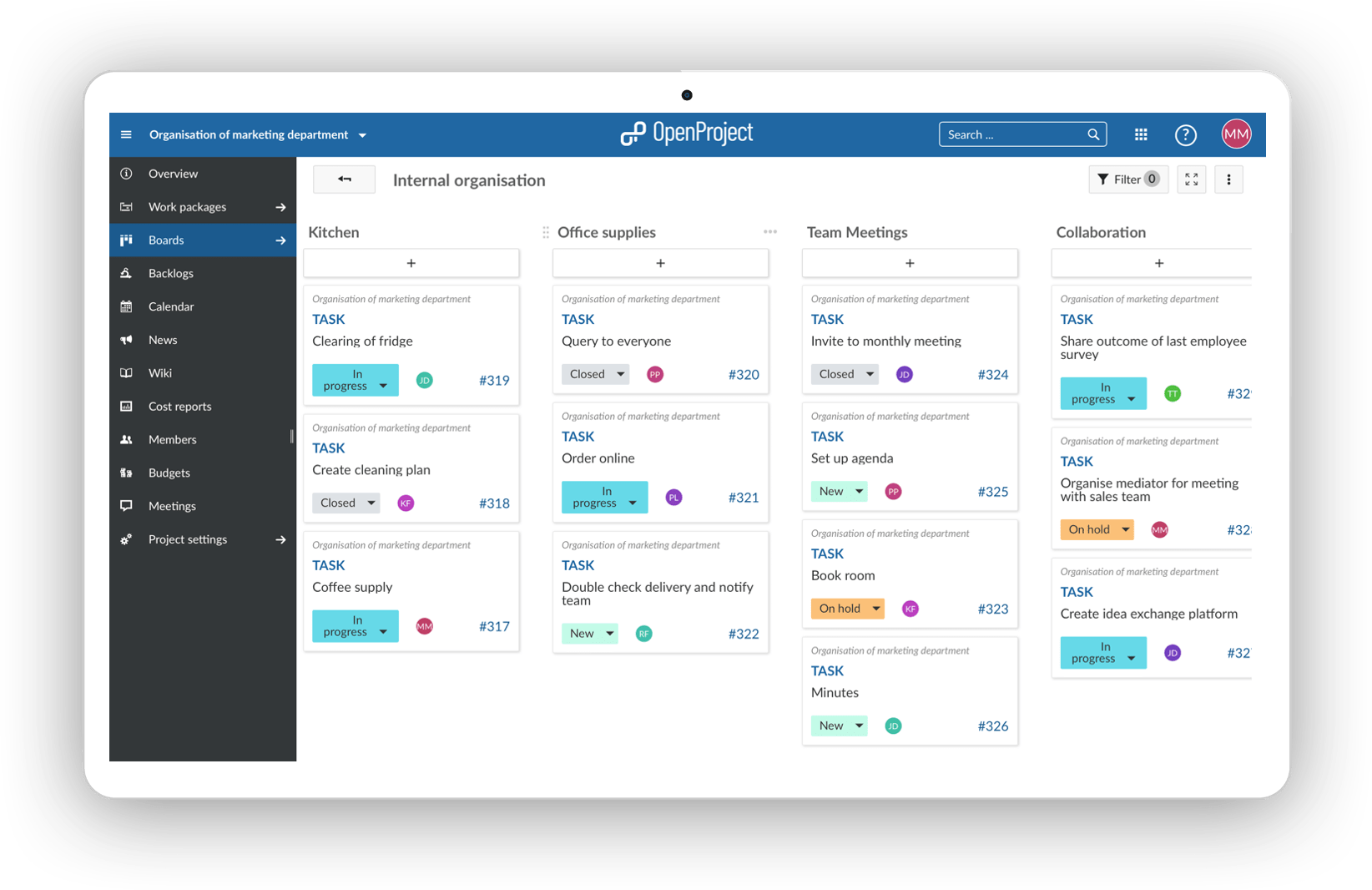
Action board (status) - process your orders
The status action board is probably the most used agile board. Start with the three basic status “new”, “in progress” and “closed” and see what status you might need according to your way of working. With a status action board, you can implement the Kanban principle, continuously improving the flow of work. Si vous souhaitez par exemple mapper votre processus de commande dans un tableau, vous pouvez utiliser le tableau de statut pour faire progresser les tickets à travers le statut. Par exemple, il peut s’agir d’une commande entrante (nouveau), au moment où elle est traitée (en cours) jusqu’au moment où elle est terminée (fermé). Les lots de travaux qui accompagnent le processus de commande proprement dit sont également présentés dans ce tableau pour donner une meilleure vue d’ensemble, par exemple l’ajout d’une nouvelle option de paiement. Des personnes de différents départements peuvent travailler ensemble et sont au courant de l’état d’avancement de chaque lot de travaux sans avoir à le demander.
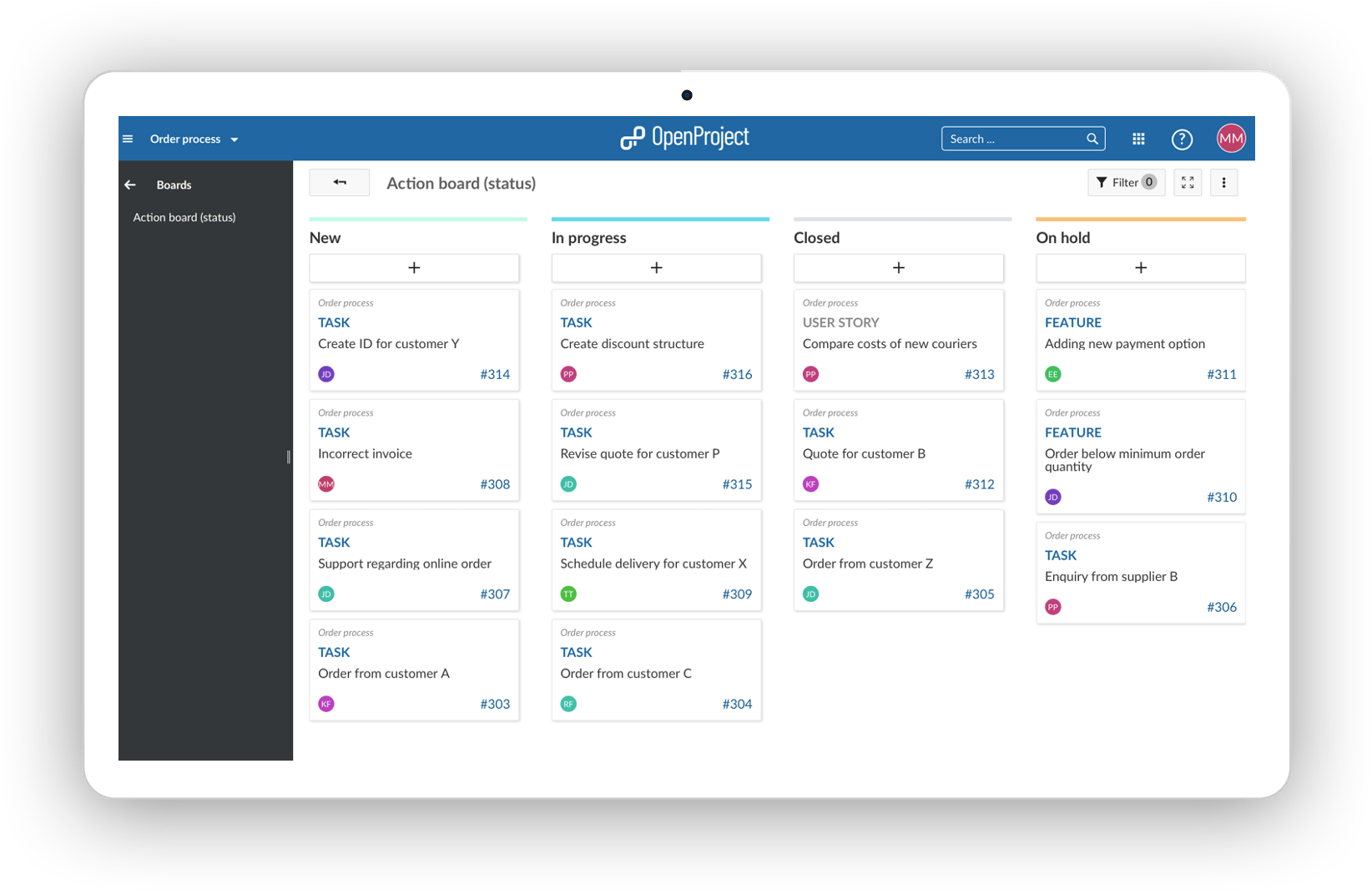
Action board (assignee) - develop a product across departments
Consultez qui travaille sur quoi. Par exemple, si une équipe interfonctionnelle développe un produit, vous pouvez savoir qui travaille sur quoi et si tout est sur la bonne voie. Le tableau des affectations vous permet d’avoir un aperçu des responsabilités, de savoir si les équipes sont occupées et si toutes les tâches sont distribuées. Cela donne aux équipes des responsabilités bien définies. L’équipe marketing sait que l’équipe financière se charge du calcul du produit, mais elle doit vérifier elle-même la rentabilité globale du produit. Of course you don’t need to use groups as assignees, you can also use individual team members in the list.
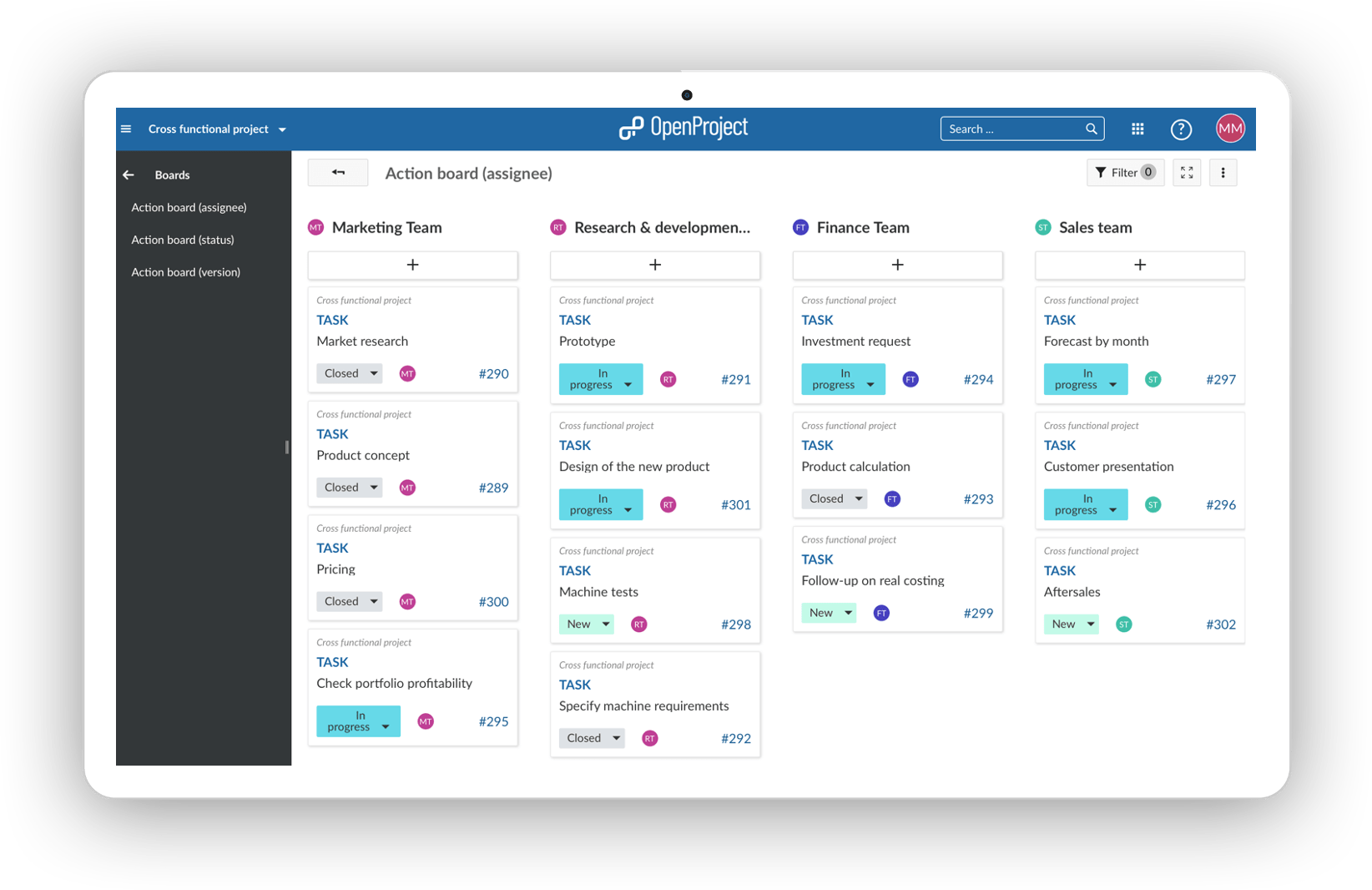
Action board (version) - develop your product in several iterations
The version board facilitates the planning of a product development in several iterations. Avec chaque itération, vous pouvez ajouter et améliorer des fonctionnalités et permettre à votre produit de devenir la meilleure version possible pour vos clients. Par exemple, si une certaine fonctionnalité est trop complexe pour être développée dans une version spécifique et que vous avez d’autres fonctionnalités à développer avec une priorité plus élevée, il suffit de la faire glisser vers la version suivante et le tableau sera mise à jour automatiquement. Ce tableau vous donne un aperçu parfait de ce qui est à venir et vous permet de voir en un coup d’œil si cela correspond à vos priorités. Si ce n’est pas le cas, ajustez par glisser-déposer. We at OpenProject are also using versions for our release planning, you can find another example here.
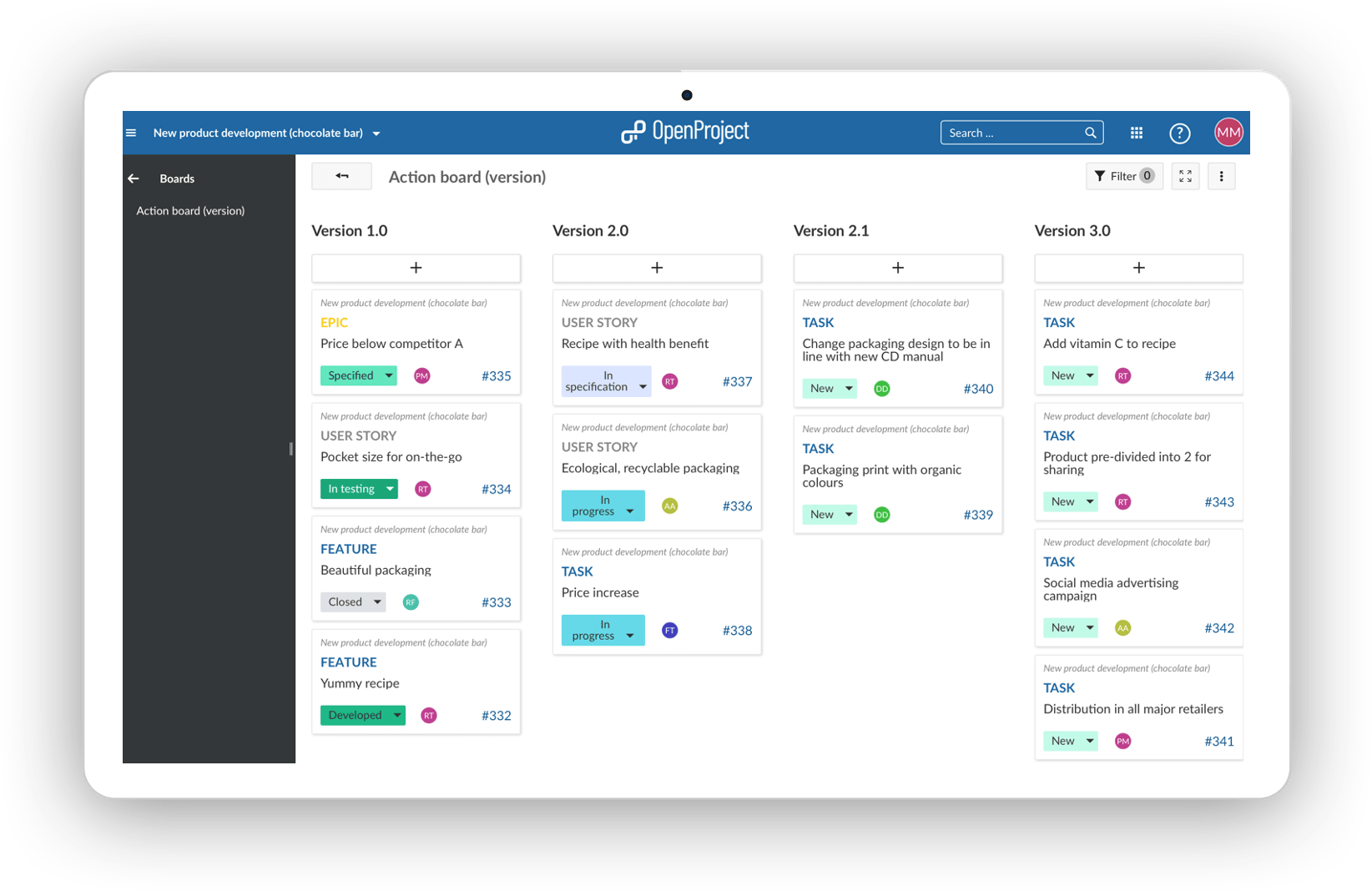
Action board (subproject) - launching a new software
Chaque liste représente un sous-projet. Within the list you will find the subproject’s work packages. If you have a complex project that is split up into subprojects, this board will help you to have a good overview of what is done, what is happening and what is scheduled. The following example shows you the launch of a new software which is an extensive project. The subprojects to facilitate to refine the planning.
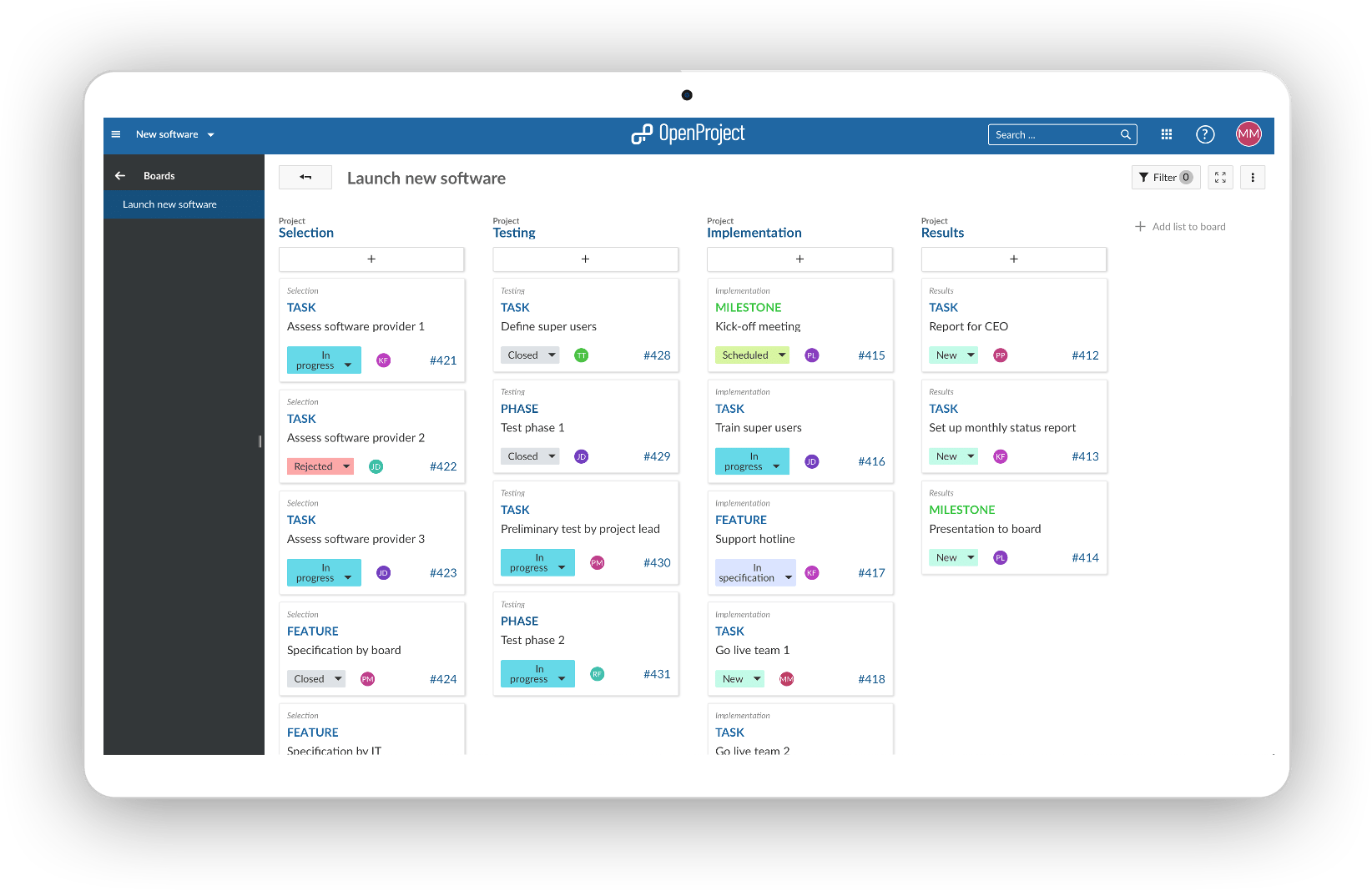
Action board (parent-child) - develop a product across departments
Chaque liste représente un lot de travaux parent. Within the list you will find the work package’s children. The Parent-Child board is ideal for depicting a work breakdown structure. Below shows an example of how a marketing department is breaking down their tasks. The parent of a work package can easily be changed by moving it from one list to the other, e.g. the asset creation in social media to artwork.
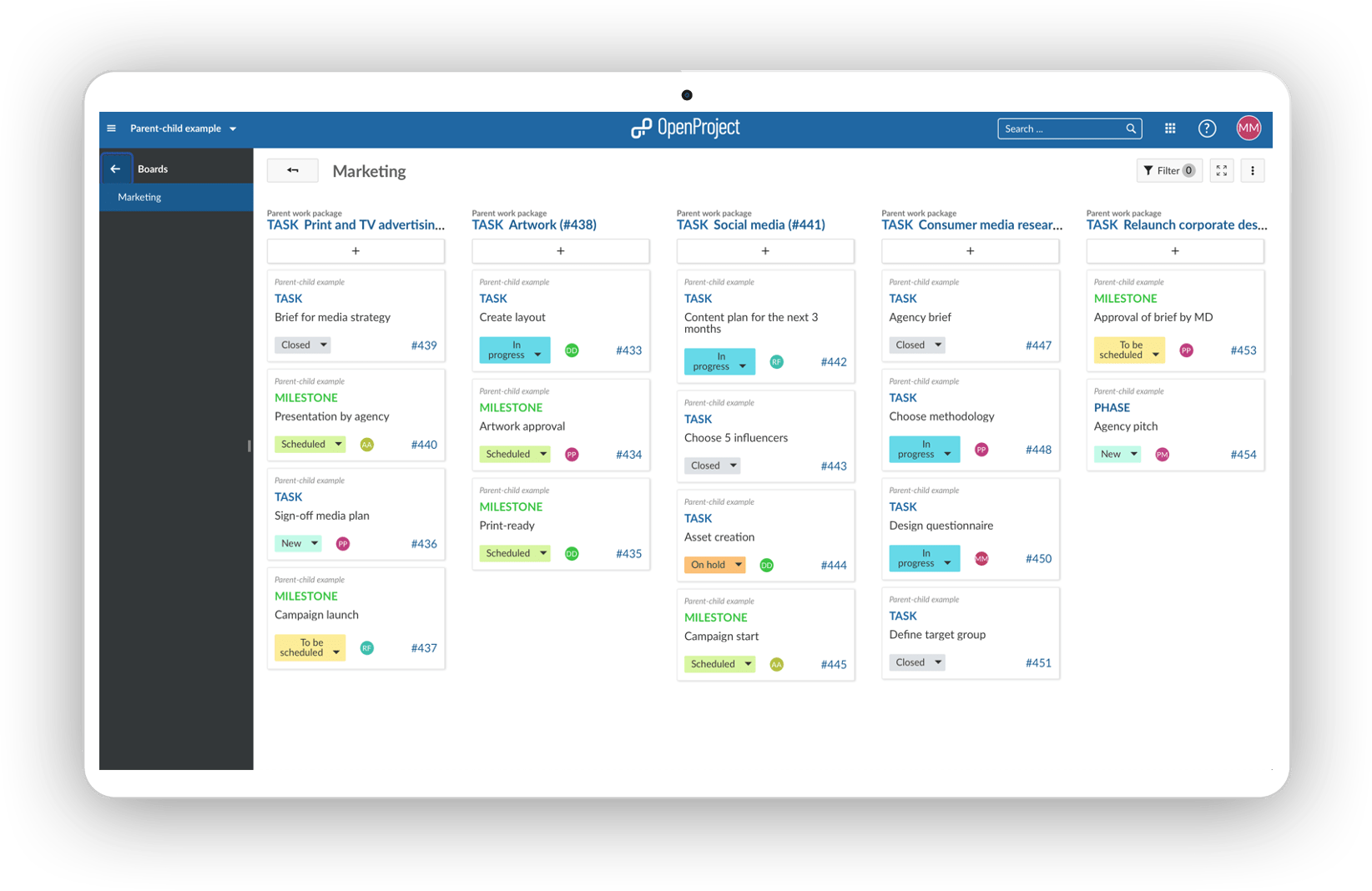
If you would like to learn more about how to set up agile boards in OpenProject, feel free to watch our video or find help in our documentation. Agile boards are an OpenProject Enterprise add-on included in the Enterprise on-premises and Enterprise Cloud version. Compare plans and features here to decide which plan fits your needs best.



