Add work packages to meetings
Starting with OpenProject 13.1, meetings and work packages can be linked to one another. This can be done either from the detailed view of a work package or when editing a dynamic meeting.
To add a work package to a meeting, open the detailed view of that work package, select the Meetings tab and click the +Add to meeting button.
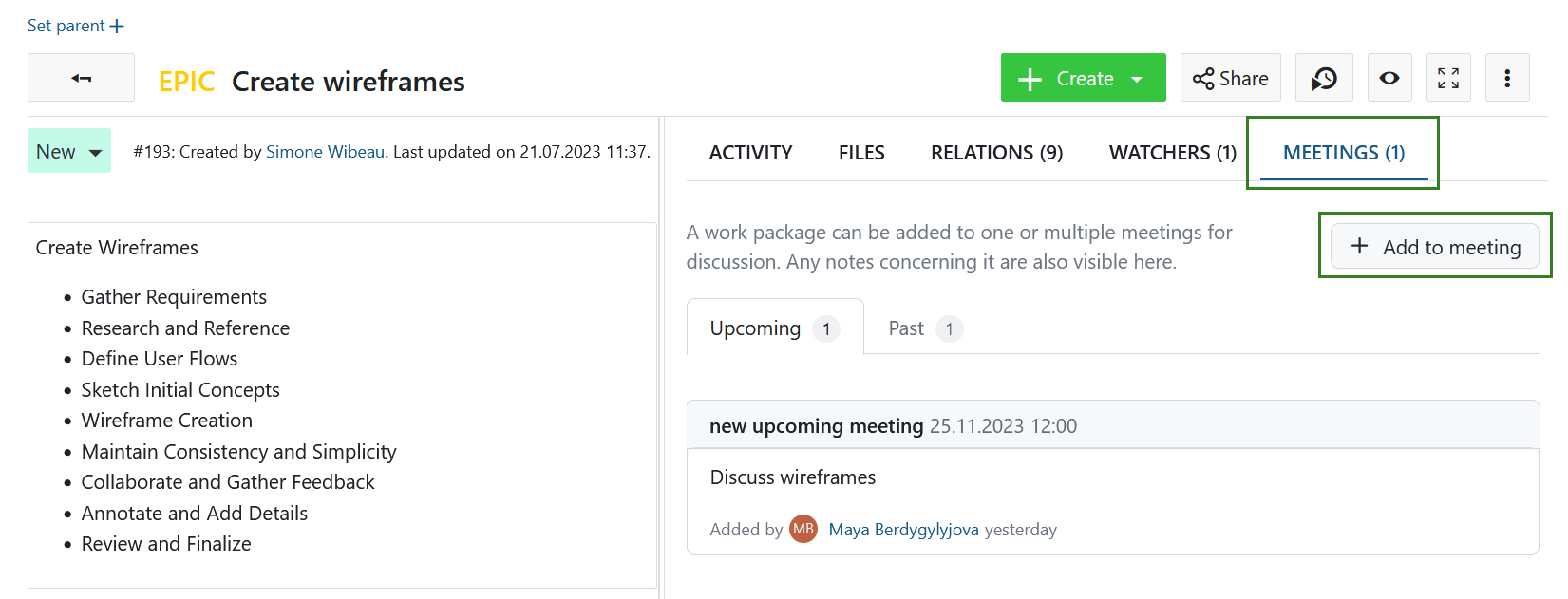
In the dialog that appears, select a meeting from the list of open upcoming meetings. You can also add any relevant notes (like discussion points, open questions or decision need). Click Save to add a new work package to the selected meeting as an agenda item.
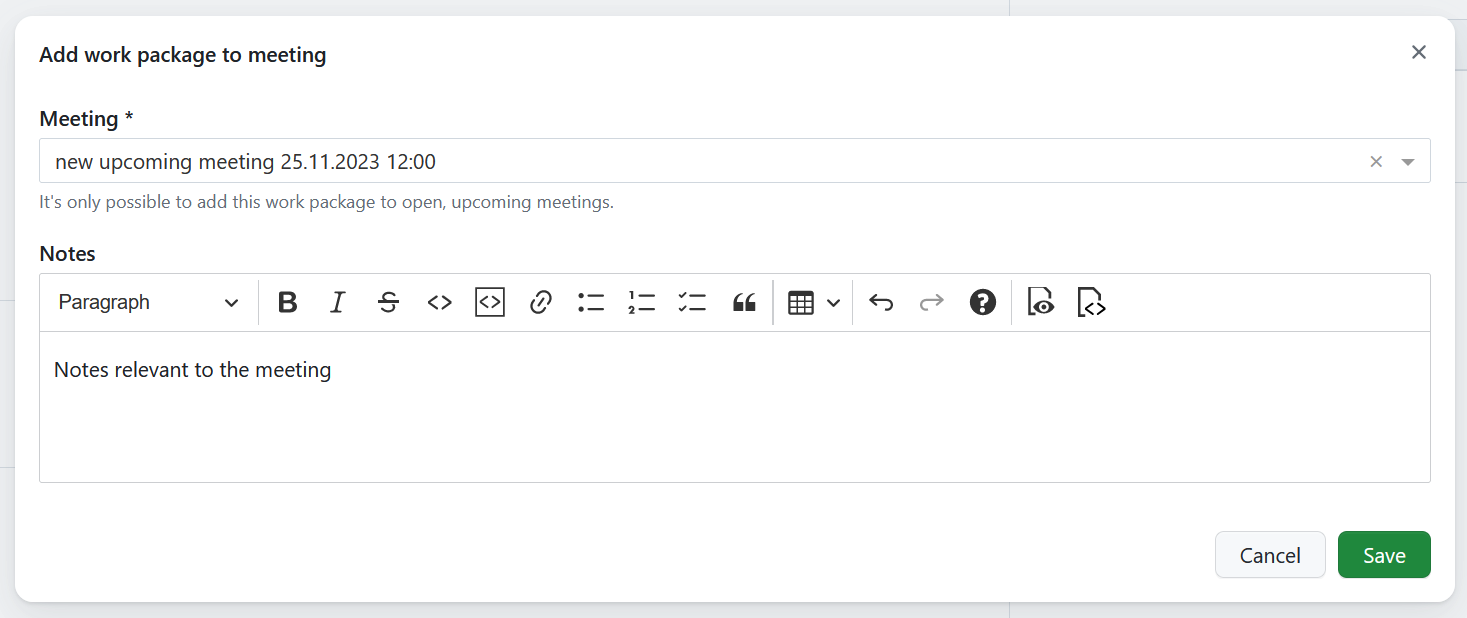
The newly-created work package agenda item can be re-ordered and edited.
View existing linked meetings
The Meetings tab will also list all meetings, past and upcoming, to which the current work package has already been linked to.
Each linked meeting will also also include any notes associated with that work package agenda item. This can be useful to recall specific discussion points, open questions or decisions taken during a meeting that concerns the current work package.


